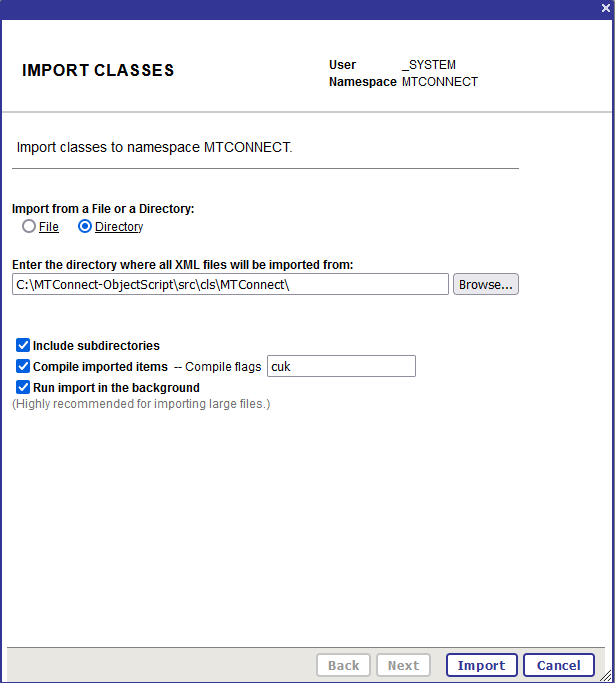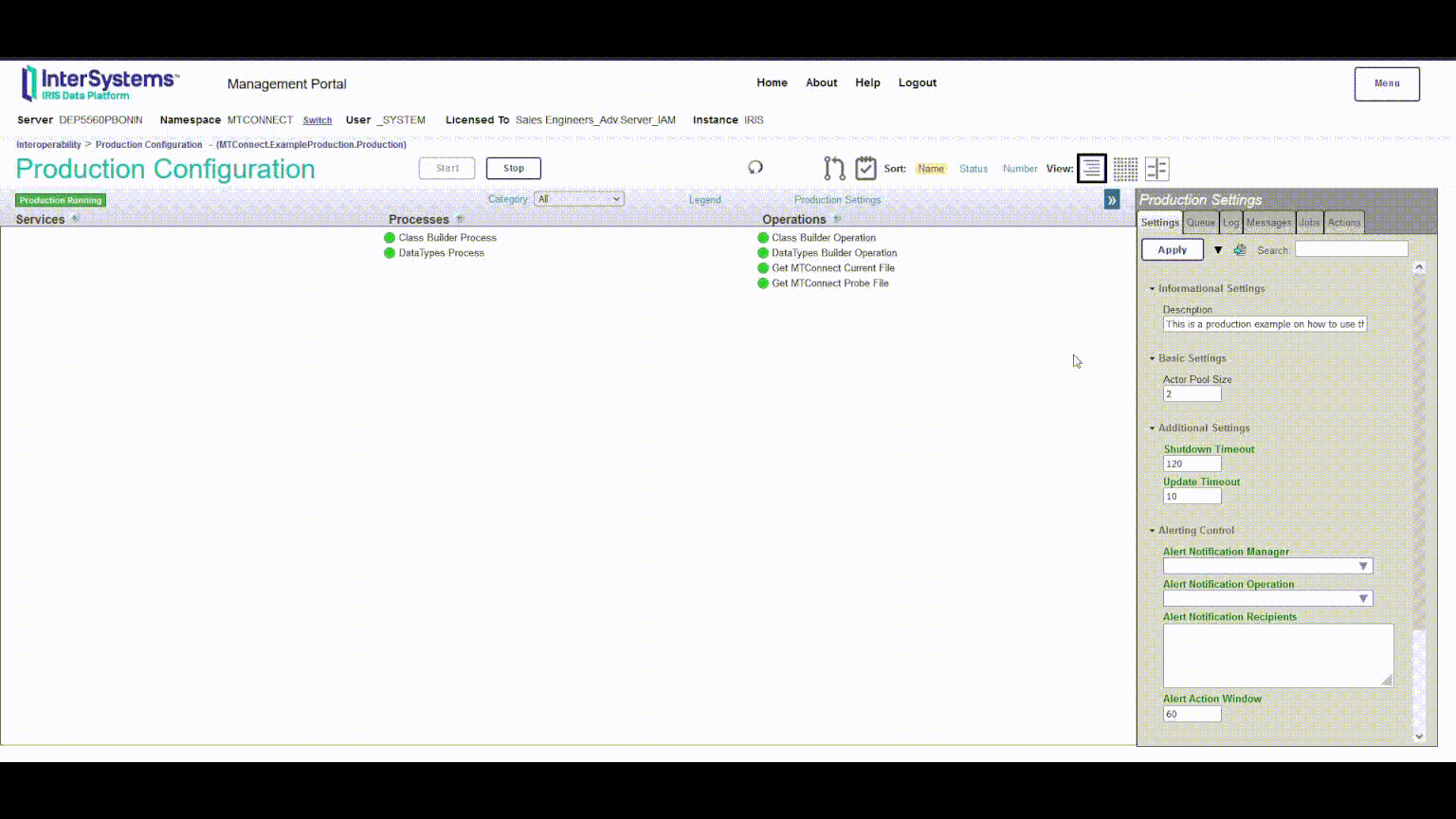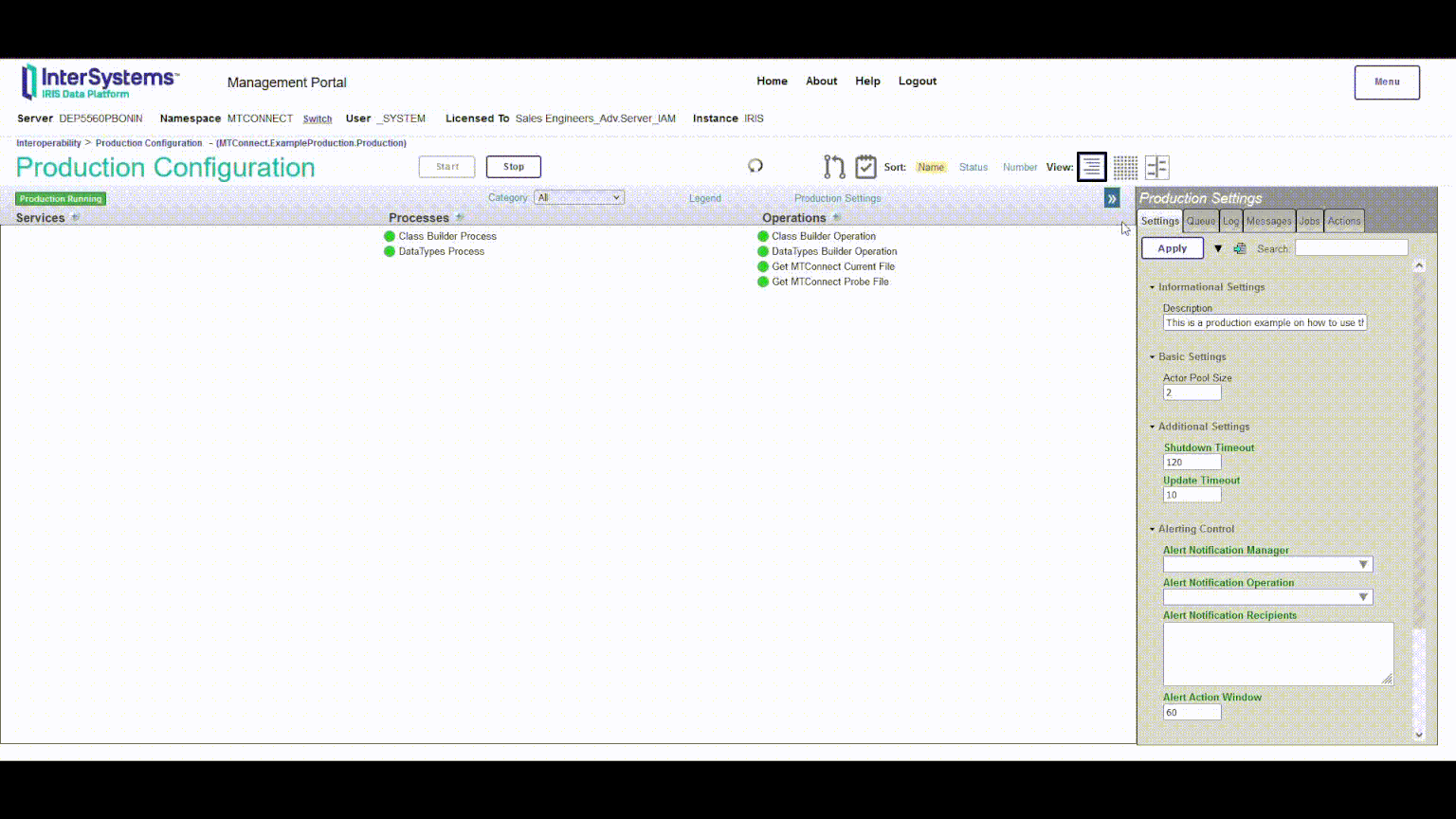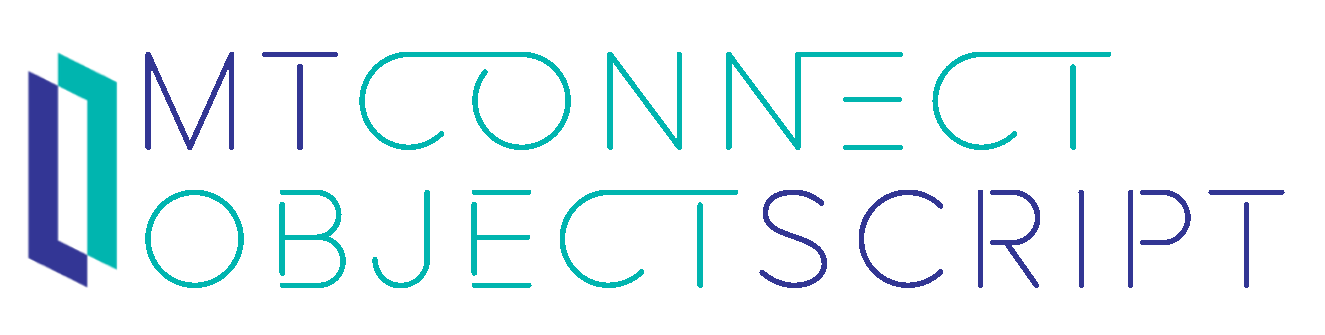
An InterSystems ObjectScript implementation, thats builds an ObjectScript Class based on a MTConnect probe file and adds data from a current file.
- Installation
- MTConnect.MSG.MTConnectRequest / Response
- MTConnect.BO.ClassBuilder
- MTConnect.MSG.CreateDataTypeRequest
- MTConnect.DataTypesBuilder
- MTConnect.BO.DataTypesBuilderOperation
- Example Production
- Bugs
- Release Notes
- Download the latest realease
- Extract the file
- In the InterSystems Management Portal navigate to
System Explorer > Classes - Click on
Import - Under Import from File or a Directory make sure to select Directory
- Enter the path to the MTConnect Folder under
src/cls/MTConnect - Click on
Import
- Make sure you have the InterSystems Package Manager installed.
- Then run the following command in the InterSystems terminal:
zpm "install mtconnect-objectscript"probe: Holds the data from the probe file.probeFromFile: When enabled the probe property contains an absolute path to the probe file. When disabled the probe property contains the probe file as a string.current: Holds the data from the current file.currentToFile: When enabled the current property contains an absolute path to the current file. When disabled the current property contains the current file as a string.recievedLine(optional): Holds a received string. (Used for cleardata)className(will be set): The complete class name of the generated class.
A Business Operation, that builts an ObjectScript class based on a MTConnect probe file. After the class is successfully generated, the operation inserts data from a MTConnect current file.
MTConnect.MSG.MTConnectRequest
MTConnect.MSG.MTConnectResponse
PackageName: The package where the class will be generated in.suffixClass: A suffix for the class name.Kind: ID or Name. Sets from which attributes the class will be build.ClearData: When enabled deletes all data, when a***CL***message is received.SuperClasses: Define comma seperated superclasses for the class.
GenerateDataTypes: When enabled the MTConnect Datatypes will be generated automatically.DataTypesPackage: The package where the MTConnect datatypes exists or will be generated in.GenerateIsValid: When enabled generates a IsValid Method for the datatypesGenerateNormalize: When enabled generates a Normalize Method for the datatypesGenerateLogicalToDisplay: When enabled generates a LogicalToDisplay Method for the datatypesGenerateDisplayToLogical: When enabled generates a DisplayToLogical Method for the datatypes
Log: When enabled all changes will be written to a log file.LogFile: An absolute path to the log file.
Name: The name of the datatype.Unit: The unit to display the datatype with.DataType: The underlying ObjectScript type (Currently only works with %String, %Integer and %Double).AllowedStringValues: Comma separated list for the allowed values. If left empty all values will be allowed. (only used whenDataTypeis %String)AllowedNumericMaxValue: The maximum value that is allowed. If left empty all values will be allowed. (only used whenDataTypeis %Double or %Integer)AllowedNumericMinValue: The minimum value that is allowed. If left empty all values will be allowed. (only used whenDataTypeis %Double or %Integer)
Builds MTConnect Datatypes based on a MTConnect.MSG.CreateDataTypeRequest.
pRequest: The MTConnect.MSG.CreateDataTypeRequestpPackage: The package name to store the datatypes (Default is MTConnect.DataTypes)pGenerateIsValid: If enabled generates the IsValid method for the datatype (enabled by default)pGenerateNormalize: If enabled generates the Normalize method for the datatype (enabled by default)pGenerateDisplayToLogical: If enabled generates the DisplayToLogical method for the datatype (enabled by default)pGenerateLogicalToDisplay: If enabled generates the LogicalToDisplay method for the datatype (enabled by default)
A Business Operation to build MTConnect Datatypes based on a MTConnect.MSG.CreateDataTypeRequest.
MTConnect.MSG.CreateDataTypeRequest
Package: The package name to store the datatypes (Default is MTConnect.DataTypes)IsValid: If enabled generates the IsValid method for the datatypeNormalize: If enabled generates the Normalize method for the datatypeDisplayToLogical: If enabled generates the DisplayToLogical method for the datatypeLogicalToDisplay: If enabled generates the LogicalToDisplay method for the datatype
Tip: Hava a look at MTConnect.DataTypes for some default MTConnect DataTypes.
A simple Production to show the usage of the DataTypesBuilder Operation and the ClassBuilder Operation.
How to open and start the Production:
- In the InterSystems Management Portal navigate to
Interoperabilty > Configure > Production > Go - Click on
Production Settings - Navigate to
Actions > Open - Choose
MTConnect > ExampleProduction > Production > Go - Click on
Start
An example for how to use the DataTypesBuilder Operation to create MTConnect DataTypes.
- From the category dropdown menu choose
DataTypes - Choose the
DataTypes Process - Navigate to
Actions > Test - From the Request Type dropdown menu choose
Ens.StringRequest- Type in the
StringValuefield String to generate a String MTConnect DataType OR - Type in the
StringValuefield Double to generate a Double MTConnect DataType OR - Type in the
StringValuefield Inetger to generate a Integer MTConnect DataType
- Type in the
- Click on
Invoke Testing Service - You can follow the Visual Trace to see how the DataType was created
- You will find the DataTypes under
MTConnect.ExampleProduction.DataTypes
An example for how to use the ClassBuilder Operation to create MTConnect Class from a MTConnect Probe and Current file.
- From the category dropdown menu choose
Class Builder - Choose the
Class Builder Process - Navigate to
Actions > Test - From the Request Type dropdown menu choose
Ens.Request - Click on
Invoke Testing Service - You can follow the Visual Trace to see how the MTConnect Class was created
- You will find the MTConnect Class under
MTConnect.ExampleProduction.BuiltClasses - The Operation will also generate MTConnect DataTypes based on the files. You can find them under
MTConnect.ExampleProduction.DataTypes
- no known bugs
Make sure you have git and Docker desktop installed.
Clone/git pull the repo into any local directory
$ git clone https://github.com/intersystems-dach/MTConnect-ObjectScript.git
Open the terminal in this directory and run:
$ docker-compose build
Run IRIS container with your project:
$ docker-compose up -d
Test from docker console
$ docker-compose exec iris1 iris session iris
USER>
or using WebTerminal
http://localhost:42773/terminal/
View on InterSystems Open Exchange.
View the related article on InterSystems Developer Community.
by Jannis S. & Philipp B.