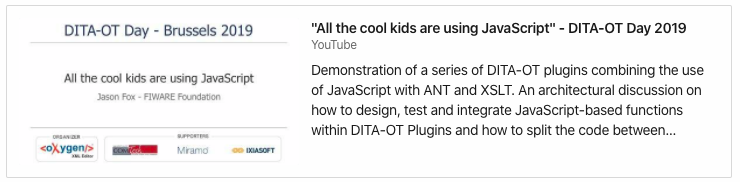This is a DITA prettifier DITA-OT Plug-in which formats DITA XML in an aesthetically
pleasing manner. <topic> elements, <section> elements, <p> elements etc are regularly indented so the raw DITA XML
files can be scanned by humans:
A typical DITA file can contain long lines, missing carriage returns and un-aligned elements:
<?xml version="1.0" encoding="UTF-8"?>
<!DOCTYPE topic PUBLIC "-//OASIS//DTD DITA Topic//EN" "topic.dtd">
<topic id="basic-usage"><title>Basic usage</title><body outputclass="language-markup">
<p>You will need to include the <codeph>prism.css</codeph> and <codeph>prism.js</codeph> files you downloaded in your page. Example:
</p>
<codeblock><!DOCTYPE html>
<html>
<head>
...
<link href="themes/prism.css" rel="stylesheet" />
></head>
<body>
...
<script src="prism.js"></script>
</body>
</html></codeblock>
<p>Prism does its best to encourage good authoring practices. Therefore,it only works with <codeph><code></codeph> elements, since marking upcode without a <codeph><code></codeph> element is semantically invalid.<xref format="html" scope="external" href="https://www.w3.org/TR/html52/textlevel-semantics.html#the-code-element">According to the HTML5 spec</xref>, the recommended way to define a code language is a <codeph>language-xxxx</codeph> class, which is what Prism uses. Alternatively, Prism also supports a shorter version: <codeph>lang-xxxx</codeph>.
</p>
<p> To make things easier however, Prism assumes that this language definition is inherited. Therefore, if multiple <codeph><code></codeph> elements have the same language, you can add the <codeph>language-xxxx</codeph> class on one of their common ancestors. This way, you can also define a document-wide default language, by adding a <codeph>language-xxxx</codeph> class on the <codeph><body></codeph> or <codeph><html></codeph> element.</p>
<p> If you want to opt-out of highlighting for a <codeph><code></codeph> element that is a descendant of an element with a declared code language, you can add the class <codeph>language-none</codeph> to it (or any non-existing language, really).
</p>
<p> The <xref format="html" scope="external" href="https://www.w3.org/TR/html5/grouping-content.html#the-pre-element">recommended way to mark up a code block</xref> (both for semantics and for Prism) is a <codeph><pre></codeph> element with a <codeph><code></codeph> element inside, like so:
</p>
<codeblock><pre><code class="language-css">p { color: red }</code></pre></codeblock>
<p> If you use that pattern, the <codeph><pre></codeph> will automatically get the <codeph>language-xxxx</codeph> class (if it doesn’t already have it) and will be styled as a code block.
</p>
<p> If you want to prevent any elements from being automatically highlighted, you can use the attribute <codeph>data-manual</codeph> on the <codeph><script></codeph> element you used for prism and use the <xref format="html" scope="external" href="https://prismjs.com/extending.html#api">API</xref>. Example:
</p>
<section id="usage-with-webpack"><title>Usage with Webpack, Browserify, & Other Bundlers</title><p>If you want to use Prism with a bundler, install Prism with <codeph>npm</codeph>:</p><codeblock>$ npm install prismjs</codeblock><p>You can then <codeph outputclass="language-js">import</codeph> into your bundle</p><codeblock outputclass="language-js">import Prism from 'prismjs';</codeblock><p>To make it easy to configure your Prism instance with only thelanguages and plugins you need, use the babel plugin, <xref format="html" scope="external" href="https://github.com/mAAdhaTTah/babel-plugin-prismjs">babel-plugin-prismjs</xref>. This will allow you to load the minimum number of languages and plugins to satisfy your needs. See that plugin's documentation for configuration details</p>
</section></body>
</topic>After running pretty-dita the same file will have all its elements aligned, each block element on a new line and text
should not overrun the side of a typical view screen (approx 120 characters)
<?xml version="1.0" encoding="UTF-8"?>
<!DOCTYPE topic PUBLIC "-//OASIS//DTD DITA Topic//EN" "topic.dtd">
<topic id="basic-usage">
<title>Basic usage</title>
<body outputclass="language-markup">
<p>
You will need to include the <codeph>prism.css</codeph> and <codeph>prism.js</codeph>
files you downloaded in your page. Example:
</p>
<codeblock><!DOCTYPE html>
<html>
<head>
...
<link href="themes/prism.css" rel="stylesheet" />
></head>
<body>
...
<script src="prism.js"></script>
</body>
</html></codeblock>
<p>
Prism does its best to encourage good authoring practices. Therefore,it only
works with <codeph><code></codeph> elements, since marking upcode
without a <codeph><code></codeph> element is semantically invalid.<xref
format="html" scope="external"
href="https://www.w3.org/TR/html52/textlevel-semantics.html#the-code-element">According
to the HTML5 spec</xref>, the recommended way to define a code language is a <codeph>language-xxxx</codeph>
class, which is what Prism uses. Alternatively, Prism also supports a shorter version: <codeph>lang-xxxx</codeph>.
</p>
<p>
To make things easier however, Prism assumes that this language definition is
inherited. Therefore, if multiple <codeph><code></codeph> elements have
the same language, you can add the <codeph>language-xxxx</codeph> class on one
of their common ancestors. This way, you can also define a document-wide
default language, by adding a <codeph>language-xxxx</codeph> class on the <codeph><body></codeph>
or <codeph><html></codeph> element.
</p>
<p>
If you want to opt-out of highlighting for a <codeph><code></codeph>
element that is a descendant of an element with a declared code language, you
can add the class <codeph>language-none</codeph> to it (or any non-existing
language, really).
</p>
<p>
The <xref format="html" scope="external"
href="https://www.w3.org/TR/html5/grouping-content.html#the-pre-element">recommended
way to mark up a code block</xref> (both for semantics and for Prism) is a <codeph><pre></codeph>
element with a <codeph><code></codeph> element inside, like so:
</p>
<codeblock><pre><code class="language-css">p { color: red }</code></pre></codeblock>
<p>
If you use that pattern, the <codeph><pre></codeph> will automatically get
the <codeph>language-xxxx</codeph> class (if it doesn’t already have it) and
will be styled as a code block.
</p>
<p>
If you want to prevent any elements from being automatically highlighted, you
can use the attribute <codeph>data-manual</codeph> on the <codeph><script></codeph>
element you used for prism and use the <xref format="html" scope="external"
href="https://prismjs.com/extending.html#api">API</xref>. Example:
</p>
<section id="usage-with-webpack">
<title>Usage with Webpack, Browserify, & Other Bundlers</title>
<p>
If you want to use Prism with a bundler, install Prism with <codeph>npm</codeph>:
</p>
<codeblock>$ npm install prismjs</codeblock>
<p>
You can then <codeph outputclass="language-js">import</codeph> into your bundle
</p>
<codeblock outputclass="language-js">import Prism from 'prismjs';</codeblock>
<p>
To make it easy to configure your Prism instance with only thelanguages and
plugins you need, use the babel plugin, <xref format="html" scope="external"
href="https://github.com/mAAdhaTTah/babel-plugin-prismjs">babel-plugin-prismjs</xref>.
This will allow you to load the minimum number of languages and plugins to
satisfy your needs. See that plugin's documentation for configuration details
</p>
</section>
</body>
</topic>Table of Contents
The Pretty DITA for DITA-OT has been tested against DITA-OT 4.x. It is recommended that you upgrade to the latest version.
The Pretty DITA for DITA-OT is a plug-in for the DITA Open Toolkit.
-
Full installation instructions for downloading DITA-OT can be found here.
- Download the
dita-ot-4.2.zippackage from the project website at dita-ot.org/download - Extract the contents of the package to the directory where you want to install DITA-OT.
- Optional: Add the absolute path for the
bindirectory to the PATH system variable. This defines the necessary environment variable to run theditacommand from the command line.
- Download the
curl -LO https://github.com/dita-ot/dita-ot/releases/download/4.2/dita-ot-4.2.zip
unzip -q dita-ot-4.2.zip
rm dita-ot-4.2.zip- Run the plug-in installation command:
dita install https://github.com/jason-fox/fox.jason.pretty-dita/archive/master.zipThe dita command line tool requires no additional configuration.
Like any other transform, when invoked directly, the prettier requires an input document
To prettify DITA files for a document, use the pretty-dita transform, set the --input parameter to point to a
*.ditamap file:
PATH_TO_DITA_OT/bin/dita -f pretty-dita -i document.ditamapAll *.dita and *.ditamap files under that directory will be updated in place.
To prettify DITA files within a directory, use the pretty-dita transform, set the --input parameter to point to the
directory :
PATH_TO_DITA_OT/bin/dita -f pretty-dita -i /path-to-directoryAll *.dita and *.ditamap files under that directory will be updated in place.
Alternatively, to prettify a single DITA file, set the --input parameter to point to a *.dita file:
PATH_TO_DITA_OT/bin/dita -f pretty-dita -i topic.ditaThe specified file will be updated in place.
-
args.indent- How many characters to indent (default4) -
args.style- Whether to indent using tabs or spaces (defaultspaces) -
args.print-width- Specify the line length that the printer will wrap on (default80) -
args.require-pragma- Restrict the plug-in to only format files that contain a special comment, called a pragma, at the top of the file (defaultfalse)This is very useful when gradually transitioning large, unformatted codebases to pretty-dita.
For example, a file containing either of the following comments will be formatted when
args.require-pragmais supplied:
<!-- @prettier --><!-- @format -->args.insert-pragma- Insert a special@formatmarker at the top of files specifying that the file has been formatted with the plugin (defaultfalse)
The prettifier will ignore any DITA file containing a comment starting prettier-ignore - the file will not be updated.
...
<topic id="basic-usage">
<!-- prettier-ignore -->
<title>Basic usage</title>
<body outputclass="language-markup">
<lines>
This file really doesn't need formatting
We want it to look this way.
</lines>
<p>This will also be left alone.</p>
<p>This will be left as well
</p>
</body>
</topic>The pretty-dita DITA-OT Plug-in is an opinionated code formatter, DITA files are formatted to according to a well-defined set of rules.
By default all DITA elements (not listed in the categories below) are indented one level further than the containing DITA element
<topic id="basic-usage">
<title>Basic usage</title>
<body outputclass="language-markup">
...etc
</body>
</topic>The following elements frequently contain a large body of text within them. The opening and closing tags are therefore always placed on a separate line before displaying the text found within them:
- Topic elements:
<abstract>,<shortdesc> - Body elements:
<p>,<li>,<note>,<lq>
<ul>
<li>
This is an item in an unordered list.
</li>
<li>
To separate it from other items in the list, the formatter puts a bullet beside it.
</li>
<li>
The following paragraph, contained in the list item element, is part of the list
item which contains it.
<p>
This is the contained paragraph.
</p>
</li>
<li>
This is the last list item in our unordered list.
</li>
</ul>The following elements are treated as inline elements, they do not warrant an additional line and are kept within the surrounding text
- Body elements:
<ph>,<codeph>,<synph>,<term>,<xref>,<cite>,<q>,<boolean>,<state>,<keyword>,<option>,<tm>,<fn>,<xref> - Programming elements:
<parmname>,<apiname> - Typographic elements:
<b>,<i>,<sup>,<sub>,<tt>,<u> - Software elements:
<filepath>,<msgph>,<userinput>,<systemoutput>,<cmdname>,<msgnum>,<varname> - Userinteface elements:
<uicontrol>,<menucascade>,<wintitle> - XML Mention Domain:
<numcharref>,<parameterentity>,<textentity>,<xmlatt>,<xmlelement>,<xmlnsname>,<xmlpi>
<p>
<b>STOP!</b> This is <b>very</b> important! Unplug the unit <i>before</i> placing the
metal screwdriver against the terminal screw.
</p>Text elements on a single line are kept within the containing element Text element on multiple lines are indented one level further than the surrounding text. Long lines of text are truncated to approximately 80 characters length by default before adding a carriage return. Carriage returns are usually placed so as not to split inline elements, but this is sometimes not feasable within the line limits, so a line break may occur before an inline attribute.
<p>
The <xref format="html" scope="external"
href="https://www.w3.org/TR/html5/grouping-content.html#the-pre-element">recommended
way to mark up a code block</xref> (both for semantics and for Prism) is a <codeph><pre></codeph>
element with a <codeph><code></codeph> element inside, like so:
</p>The following elements are whitespace sensitive and require special processing:
<codeblock>,<lines>,<msgblock>,<pre>,<foreign>
The opening tag of a <codeblock> is indented normally, the text within a <codeblock> (if any) is not indented
<topic id="basic-usage">
<title>Basic usage</title>
<body outputclass="language-markup">
<p>
You will need to include the <codeph>prism.css</codeph> and <codeph>prism.js</codeph>
files you downloaded in your page. Example:
</p>
<codeblock><!DOCTYPE html>
<html>
<head>
...
<link href="themes/prism.css" rel="stylesheet" />
></head>
<body>
...
<script src="prism.js"></script>
</body>
</html></codeblock>
...etc<codeblock> elements containing <coderef> elements are indented as shown:
<codeblock outputclass="language-markup">
<coderef href="../src/logo.svg"/>
</codeblock>Other white-space sensitive elements such as <lines> are supported in a similar manner. If processing is found to be
incorrect due to embedded elements, it is suggested that the author uses the pretty-ignore directive to maintain
whitespace.
PRs accepted.
Apache 2.0 © 2019 - 2024 Jason Fox