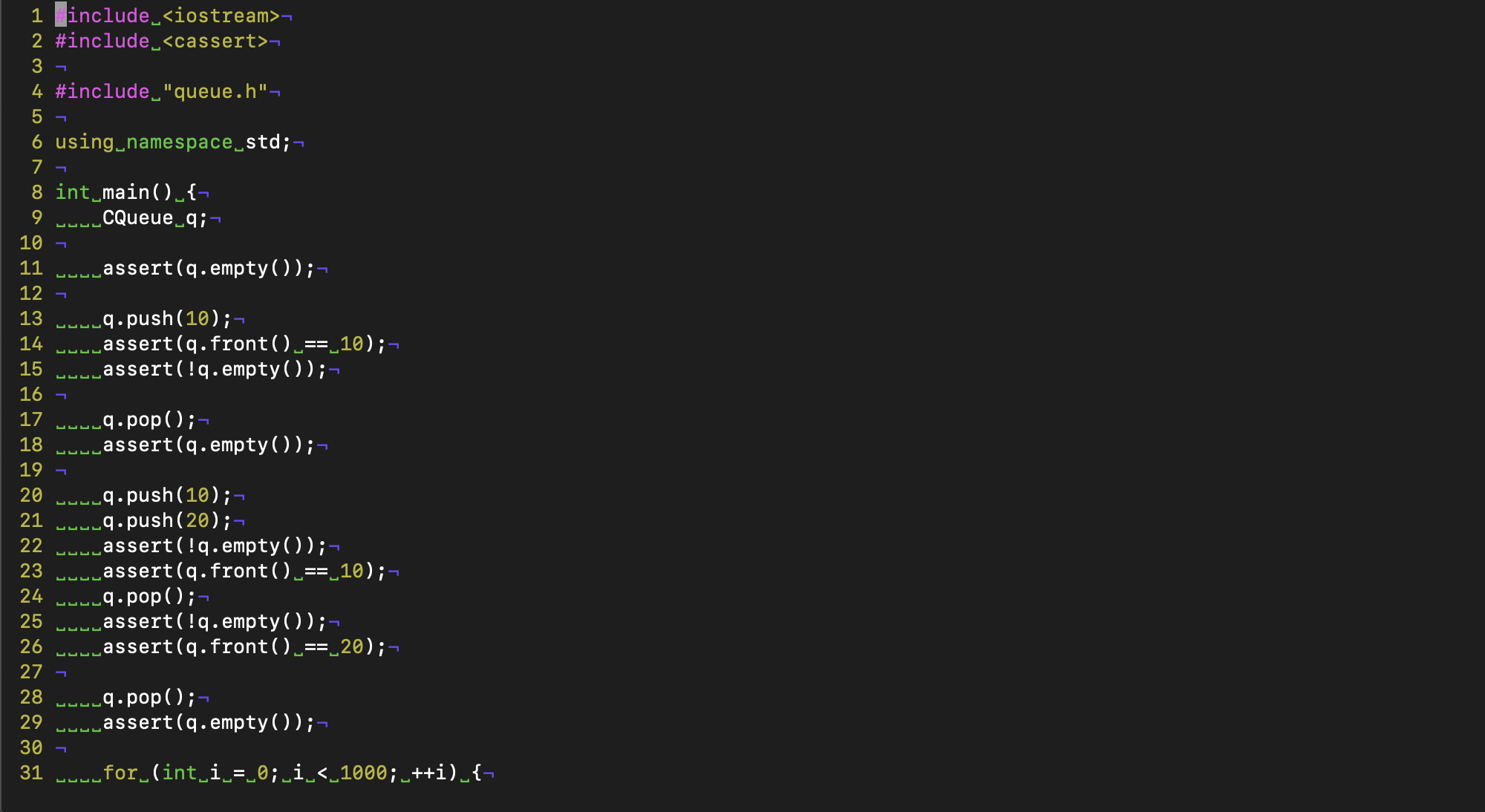Docker image providing environment for stable development. Designed for students of Faculty of Information Technology, Czech Technical University in Prague.
This image is not an official tool provided by university and is maintained by students. In order to match official tools, see according course page at courses.fit.cvut.cz, for further information.
Image inherits directly from faculty official image but introduces more features and is primarily focused on development. The goal is to provide stable environment based on official requirements without needing to use heavier virtualisation software such as VirtualBox or even install Linux on your computer.
All of the required tools (even needed in BI-PS1) are located within one container. It is possible to easily connect VSCode, CLion or any other IDE remotely to running Docker container. So there are no modifications needed on your host computer.
Image should also solve common issues, experienced by macOS or Windows users. Similiar to WSL in Windows system. Performance should be similiar. After all, this image comes pre-configured and is ready to use. Docker has been chosen due to its universality.
Meets requirements in classes BI-PA1, BI-PA2 and BI-PS1.
Tutorial comming soon. Now you are on your own but you can do it! See the documentation here. https://docs.docker.com/docker-for-windows/install/
Replace the <HOST_OS_LOCATION> with whatever destination you want. This folder will by accessible from both your host computer and the Docker container.
$ docker run --name progtest -td \
-v <HOST_OS_LOCATION>:/home/progtest/data \
-p 2222:22 \
-p 2000:2000 \
--cap-add=SYS_PTRACE --security-opt seccomp=unconfined \
jmeinlschmidt/progtest:latest
And that's all folks! Make sure the container is running properly.
$ docker ps
Get into the container.
$ docker exec -it progtest /bin/bash
In order to get out of it, just type exit.
Now you're in! Navigate to /home/progtest/data and feel free to fight progtest. Remember, this folder is also accessible from your host OS.
Once the container has been created. You can repeatedly start it by using.
$ docker start progtest
Or gently stop it.
$ docker stop progtest
For further information, see some Basic Docker tutorials.
✅ CLion development
✅ VSCode development
When using docker, the recommended way to connect into the container is to use exec command as mentioned before.
However, connecting via SSH has been added in order to let you configure your favourite IDE to join directly into the container as it is the most universal way.
Default configuration is:
- username
progtest - password
1234
Propper way to SSH into the container is
$ ssh progtest@localhost -p 2222
Some pre-configured aliases.
g = "gcc -Wall -pedantic -g -o a.out"
gf = "gcc -Wall -pedantic -g -fsanitize=address -o a.out"
gg = "g++ -Wall -pedantic -std=c++14 -g -o a.out"
ggf = "g++ -Wall -pedantic -std=c++14 -g -fsanitize=address -o a.out"For git
git ll = "git log --oneline --graph --all --decorate"vim is displaying white-space characters by default.
In order to disable
- temporarily by executing
:set nolist(re-enable by using:set list) - or permanently by uncommenting
"set nolistin~/.vimrc
Default account is progtest and is able to launch sudo. However, if you need to access the container as a root user anyway, it can be done via
$ docker exec -it -u 0 progtest /bin/bash