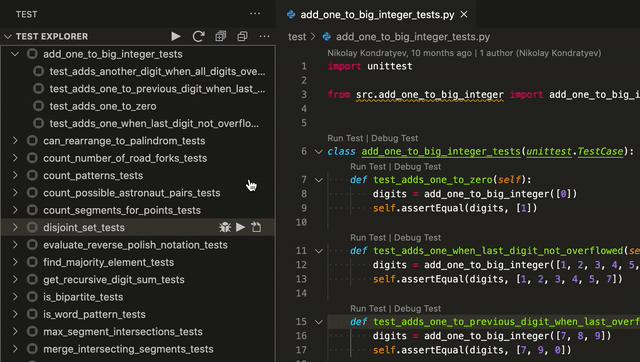This extension allows you to run your Python Unittest, Pytest or Testplan tests with the Test Explorer UI.
- Install the extension
- Configure Visual Studio Code to discover your tests (see Configuration section and documentation of a test framework of your choice:
- Open Test View sidebar
- Run your tests using the
 icon in the Test Explorer
icon in the Test Explorer
- Shows a Test Explorer in the Test view in VS Code's sidebar with all detected tests and suites and their state
- Convenient error reporting during test discovery
- Unittest, Pytest and Testplan debugging
- Shows a failed test's log when the test is selected in the explorer
- Re-run tests on save
- Supports multi-root workspaces
- Supports Unittest, Pytest and Testplan test frameworks and their plugins
- Better error reporting during the discovery stage. In case of errors, you will see such tests in an errored state, and by clicking on them, a complete error message would be shown in the Output panel. Python Extension, at best, won't show your tests that contain errors (syntax errors and invalid imports, for example).
- Works better with pytest plugins - Tavern, for example. Python Extension won't discover these tests.
- Based on Test Explorer UI. This fact may be useful if you have a workspace with projects in different languages/frameworks. Test Explorer UI has a lot of plugins, and you can conveniently discover and run tests at the same View.
- Shows you errors and a complete output of your tests just by clicking on a failed test.
- Shows only relevant folders from your workspace. Showing all workspace folders, as the Python Extension is doing, can be an issue when you have multiple workspace folders, but only a couple of them have any tests.
- There might be some configurations when this extension will discover and run your tests, but Python Extension - won't.
- User experience with both extensions is highly subjective. However, you might like the user interface of this extension better. Also, each discovery, test execution, and test cancellation won't require you to select a folder when you have multiple in your workspace.
By default the extension uses the configuration from Python extension for Visual Studio Code. To configure Python for your project see Getting Started with Python in VS Code.
However, the test framework used by this extension can be overridden by pythonTestExplorer.testFramework configuration property.
Right now, the three available options are unittest, pytest and testplan. When the property is set to null, the configuration from Python extension is used.
List of currently used properties:
| Property | Description |
|---|---|
python.pythonPath |
Path to Python. |
python.envFile |
Path to environment variable definitions file. |
python.testing.cwd |
Optional working directory for unit tests. |
python.testing.unittestEnabled |
Whether to enable or disable unit testing using unittest (enables or disables test discovery for Test Explorer). |
python.testing.unittestArgs |
Arguments used for test discovery (currently only -s and -p arguments are considered). |
python.testing.pyTestEnabled |
Whether to enable or disable unit testing using pytest (enables or disables test discovery for Test Explorer). |
python.testing.pytestPath |
Path to pytest executable or a pytest compatible module. |
python.testing.pyTestArgs |
Arguments passed to the pytest. Each argument is a separate item in the array. |
python.testing.autoTestDiscoverOnSaveEnabled |
When true tests will be automatically rediscovered when saving a test file. |
pythonTestExplorer.testFramework |
Test framework to use (overrides Python extension properties python.testing.unittestEnabled and python.testing.pyTestEnabled). |
pythonTestExplorer.testplanPath |
Relative path to testplan main suite. |
pythonTestExplorer.testplanArgs |
Arguments passed in. Each argument is a separate item in the array. |
pythonTestExplorer.testplanUseLegacyDiscovery |
Use old style of test listing for discovery (compatible with older versions of Testplan) |
pythonTestExplorer.testplanEnabled |
Enable testing using Testplan. Note that Testplan is only supported for Python 3.7+. |
pythonTestExplorer.outputs.collectOutputs |
Collect test run outputs in separate output channel. |
pythonTestExplorer.outputs.showOutputsOnRun |
Activate test outputs channel on run. |
Configuration supports a placeholders for the workspace folder as ${workspaceFolder} and environment variables in a form of ${env:YOUR_ENVIRONMENT_VARIABLE}.
The following configuration properties are provided by Test Explorer UI:
| Property | Description |
|---|---|
testExplorer.onStart |
Retire or reset all test states whenever a test run is started |
testExplorer.onReload |
Retire or reset all test states whenever the test tree is reloaded |
testExplorer.codeLens |
Show a CodeLens above each test or suite for running or debugging the tests |
testExplorer.gutterDecoration |
Show the state of each test in the editor using Gutter Decorations |
testExplorer.errorDecoration |
Show error messages from test failures as decorations in the editor |
testExplorer.errorDecorationHover |
Provide hover messages for the error decorations in the editor |
testExplorer.sort |
Sort the tests and suites by label or location. If this is not set (or set to null), they will be shown in the order that they were received from the adapter |
testExplorer.showCollapseButton |
Show a button for collapsing the nodes of the test tree |
testExplorer.showExpandButton |
Show a button for expanding the top nodes of the test tree, recursively for the given number of levels |
testExplorer.showOnRun |
Switch to the Test Explorer view whenever a test run is started |
testExplorer.addToEditorContextMenu |
Add menu items for running and debugging the tests in the current file to the editor context menu |
testExplorer.mergeSuites |
Merge suites with the same label and parent |
testExplorer.hideEmptyLog |
Hide the output channel used to show a test's log when the user clicks on a test whose log is empty |
testExplorer.hideWhen |
Hide the Test Explorer when no test adapters have been registered or when no tests have been found by the registered adapters. The default is to never hide the Test Explorer (some test adapters only work with this default setting). |
See Test Explorer UI documentation for the latest changes in configuration.
The extension will look for a configuration in launch.json with "type": "python" and "purpose": ["debug-test"] (or "request": "test") to load any of the following options during debugging
- name
- console
- env
- stopOnEntry
- showReturnValue
- redirectOutput
- debugStdLib
- justMyCode
- subProcess
- envFile
For example,
{
"version": "0.2.0",
"configurations": [
{
"name": "Debug test",
"type": "python",
"request": "attach",
"console": "externalTerminal",
"justMyCode": false,
"stopOnEntry": true,
"envFile": "${workspaceFolder}/.env.test",
"purpose": ["debug-test"]
}
]
}Test Explorer UI provides a set of Code Lenses to run and debug tests. However, the Python extension also provides a set of its own. As of now, there are no way to disable Code Lenses from the Python extension, see microsoft/vscode-python#10898. If you use only Python Test Explorer to run your tests, you can disable testing functionality by the Python extension with the following settings
{
// these settings are 'false' by default, so removing those should also work
"python.testing.unittestEnabled": false,
"python.testing.nosetestsEnabled": false,
"python.testing.pytestEnabled": false,
"pythonTestExplorer.testFramework": "pytest" // (or unittest)
}You can use pytest to discover and run Django tests with this extension. For this, install pytest-django package and follow its Getting started guide.
Test Explorer UI allows to run tests on saving files in a workspace. To enable autorun, right-click on a test suite and select "Enable autorun". After that, any changes to files in a workspace will re-execute tests when files are saved. See the example below.
You can enable autorun for all tests by clicking on three dots in the Test explorer UI bar.
Whether no tests were discovered in the Test Explorer view or anything else doesn't work as expected, you can see logging output selecting Python Test Adapter Log in the Output section.
- If you're happy using this extension - star GitHub repo and share your positive feedback in VSCode Marketplace.
- If you have any question or a problem with the extension, please file an issue. Make sure, to include information on Python version, test framework you using, what plugins are installed (mostly for pytest), and what do you see in logs (Python Test Adapter Log in the Output section).
- Contributions are always welcome! Please see contributing guide for more details.