A no-nonsense config installer geared towards new players of Team Fortress 2. It is designed to be fast, seamless, and as easy to use as possible. It can be used as a quick "set and forget" for those who don't want to bother customizing their game manually, but still want the essentials.
Team Fortress 2's default settings are horribly out-of-date, and terrible for new players. The good thing about TF2 is that it is extremely customizable, so these bad settings can be (and are) easily changed by seasoned players. However, this can make things worse for new players, because they are now using completely different settings than their opponents, putting them at a disadvantage.
This program installs plugins and script files to provide a small list of changes that all players need, while avoiding changing anything that could infringe on personal preference (as much as possible, at least). Some of the changes include:
- Disabling mouse acceleration to help with aim
- Improving network settings to make the game more responsive
- Updating the FOV settings so that the screen is less obscured
Instead of providing a step-by-step list of instructions on how to install a set of files, this installer takes those files and does that work for you. It aims to make it so easy that there's no reason to avoid using it. All changes that NeoDefaults makes are fully supported by Valve and are not considered exploits.
Probably the most noticeable differences are the settings related to the FOV and viewmodel:
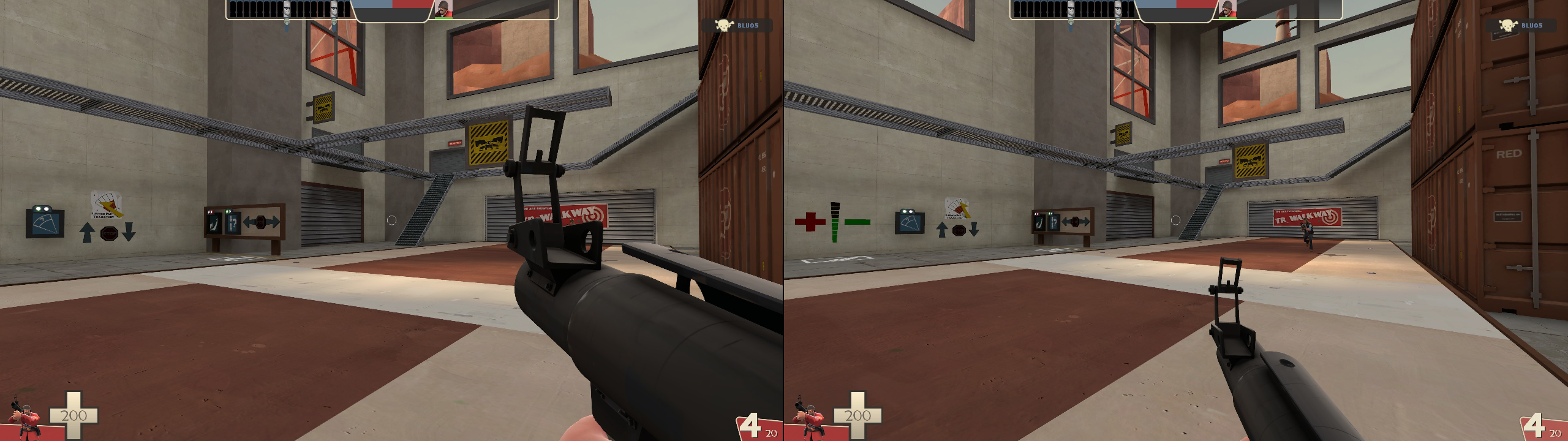 In the image on the left, the Sniper is nearly invisible because his entire body is hidden by the
rocket launcher's viewmodel. Also notice that on the right image, much more of the surrounding
area can be seen (e.g., the +/- on the left, the windows at the top, etc.). This image makes it
clear that the default FOV settings give a very tunnel-visioned perspective.
In the image on the left, the Sniper is nearly invisible because his entire body is hidden by the
rocket launcher's viewmodel. Also notice that on the right image, much more of the surrounding
area can be seen (e.g., the +/- on the left, the windows at the top, etc.). This image makes it
clear that the default FOV settings give a very tunnel-visioned perspective.
Another noticeable change is the way damage numbers appear in the game. Ordinarily, these numbers are tiny and difficult to read. With some modifications made to the HUD, these numbers can be made much bigger:
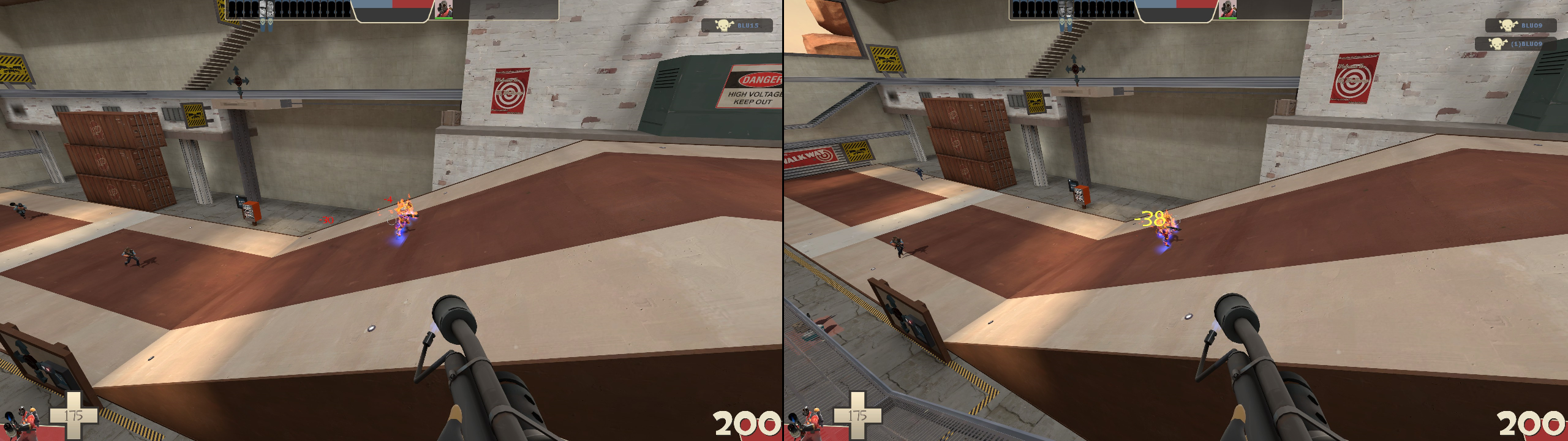 Notice that NeoDefaults enables
Notice that NeoDefaults enables hud_combattext_batching in the image on the right, so the
individual damage numbers are automatically summed together.
Every game option in TF2 has an associated console command. For example, the "turn on autoheal"
setting in the Advanced Options is called tf_medigun_autoheal. If you're familiar with the
developer console, you can open it and type tf_medigun_autoheal 1 to enable this, or
tf_medigun_autoheal 0 to disable it.
If you write a bunch of these commands into a single file, you can have TF2 open this file and apply
all of the settings inside it. These script files always end in .cfg.
NeoDefaults has a file called neodefaults.cfg, which contains a list of commands that it considers
ideal. When you run the installer, it creates the neodefaults.cfg file on your computer. Then, it
tells TF2 to always run this file when you start your game.
The installer is currently only available for Windows systems that can run .NET 4.6.2 or later. This corresponds to Windows 7 and later. In the unlikely case that you don't have such a version installed, Windows will install it for you when you launch the program.
- Download the installer here (link to be provided at a later date).
- Run the
.exefile and walk through the setup.
TF2 installs that use mastercomfig are supported by NeoDefaults. This
means that the NeoDefaults installer will always check for mastercomfig before installing its own
config files (as mastercomfig expects that autoexec.cfg is placed under cfg/user/ instead of
cfg/).
Using mastercomfig with TF2 is highly encouraged, as it is by far the best FPS config for the game. If you are planning to install mastercomfig, make sure to do that before running this installer.
The FAQ is available here.
In the interest of keeping this page short, additional information is available on the More Info page, which discusses:
- An explanation of what each component is and why it's added
- How to customize what NeoDefaults changes
- How to diagnose and report issues
- Eniere for their work on the Improved Default HUD, which inspired this project to improve the appearance of damage numbers.
- the mastercomfig team for their thorough documentation.
- b4nny for sharing his hitsound and the associated pitch settings.
The conditions of using this software may be viewed in the LICENSE file.
Valve, the Valve logo, Steam, the Steam logo, Team Fortress, and the Team Fortress logo are trademarks and/or registered trademarks of Valve Corporation. The NeoDefaults project is not affiliated with or endorsed by Valve Corporation.