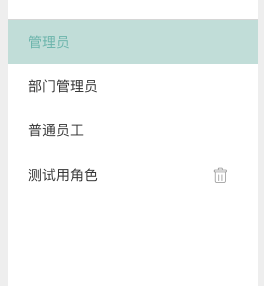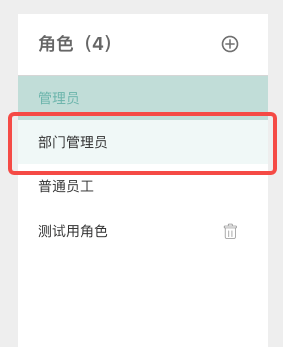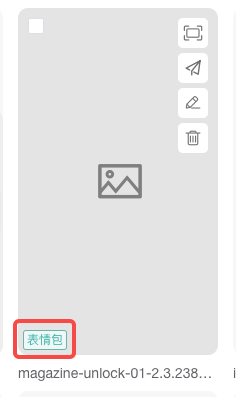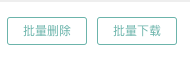该项目为easyink的前端模块之一,负责后台UI界面展示,企业基础设置、内容管理、运营功能等均在该页面操作。
| 项目名 | 项目说明 | 项目地址 |
|---|---|---|
| easyink_System | easyink后端服务 | https://github.com/lianluoyi/easyink_System.git |
| easyink_Dashboard(当前项目) | easyink前端服务,主要负责后台UI界面展示 | https://github.com/lianluoyi/easyink_Dashboard.git |
| easyink_Sidebar | easyink前端服务,主要负责企微客户端中的侧边栏界面展示 | https://github.com/lianluoyi/easyink_Sidebar.git |
| easyink_middleProcessing | easyink h5前端服务,主要负责雷达、智能表单等营销活动页面的展示(非必要模块) | https://github.com/lianluoyi/easyink_middleProcessing |
| easyink_MiniProgram | easyink 活码小程序服务,主要负责员工活码、群活码页面的展示(非必要模块) | https://github.com/lianluoyi/easyink_MiniProgram |
-
建议使用谷歌浏览器访问
-
多租户体验入口 (免费体验90天)
-
该环境采用第三方应用+代开发应用模式,可借助第三方应用操作手册辅助体验
-
单租户体验入口 账号密码:admin/easyink2021
-
该环境采用自建应用模式,可借助自建应用操作手册辅助体验
# 克隆项目
git clone https://github.com/lianluoyi/easyink_Dashboard.git
# 进入项目目录
# 安装依赖
npm install
或 yarn install
# 建议不要直接使用 cnpm 安装依赖,会有各种诡异的 bug。可以使用yarn安装,或者通过如下操作解决 npm 下载速度慢的问题
npm install --registry=https://registry.npm.taobao.org
# 如需修改后端地址,更改根目录中的.env.development 中的 VUE_APP_BASE_API常量
# 启动服务
npm run serve
启动服务后,使用谷歌浏览器访问http://localhost:80
# 构建生产环境
npm run build
- vue(基础框架)
- element-ui(ui组件)
- sass(样式语言)
- es6(浏览器脚本语言的标准)
├─src
│ ├─api // 后端接口定义(文件命名以接口前缀来命名)
│ │ ├─appTool
│ │ ├─communityOperating
│ │ ├─conversation
│ │ ├─customer
│ │ ├─drainageCode
│ │ ├─material
│ │ ├─monitor
│ │ ├─system
│ │ ├─task
│ │ ├─tool
│ │ ├─admin
│ │ └─......
│ ├─assets 静态资源文件
│ │ ├─401_images // 身份验证失败时的图片显示
│ │ ├─404_images // 页面找不到时的默认图片
│ │ ├─example // 示例图
│ │ ├─icons // 菜单图标
│ │ ├─image // 项目图片资源
│ │ ├─index
│ │ ├─logo // logo图标
│ │ └─poster
│ ├─components // 公共组件
│ ├─directive // 自定义指令
│ ├─layout // 布局
│ ├─router // 路由
│ ├─store // 全局变量
│ ├─styles // 全局样式
│ ├─utils // 公共方法/常量
│ ├─views // 页面文件
│ ├─App // 根节点
│ ├─config // 公共配置
│ ├─event-bus // 事件总线
│ ├─main // 全局组件/方法挂载
│ ├─permission // 登录权限判断
├─public
├─build
├─bin // 二进制文件
├─.env.development // 本地环境配置文件
├─.env.production // 生产环境配置文件
├─package // 需要安装的依赖文件及对应启动命令
├─vue.config // 配置文件
├─styleguide.config.js // vue-styleguidist(自动化生成公共组件文档)的配置文件本系统界面中的图标存放在iconfont图标库里面,若需要添加图标可自己新建一个自用的项目图标库,在里面上传图标,之后再引入一个新的图标链接。具体操作如下:
- 在项目图标库中上传图标
- 在 public/index.html中增加引入样式文件。
<!-- 普通图标地址 -->
<link rel="stylesheet" href="//at.alicdn.com/t/font_2736732_o4jym6emvq9.css" />
<!-- 彩色图标地址 -->
<script src="//at.alicdn.com/t/font_2736732_o4jym6emvq9.js"></script>
- 代码中使用示例如下:"icon-tool-edit"为图标库中的类名
<!-- 普通图标 -->
<i class="iconfont icon-tool-edit"></i>
<!-- 彩色图标 -->
<svg class="icon-player" :width="25" :height="25">
<use href="#icon-player" />
</svg>
本系统中会根据登录者的角色对某些元素进行权限判断,已经自定义了指令,具体示例如下:
v-hasPermi="['enterpriseWechat:view']"
-
简介
使用了工具 Vue Styleguidist 自动化生成公共组件文档。
-
使用说明 目前配置的是将src/components中的 *.vue组件生成文档,注释使用方式可参考src/components/AddTag.vue组件。( 官方说明文档地址:https://vue-styleguidist.github.io/docs/Documenting.html#code-comments )
-
文档预览需执行以下命令
# 文档本地运行
npm run styleguide
# 文档打包部署
npm run styleguide:build
默认通过 http://localhost:6060 访问组件预览效果地址。
-
简介
该系统支持不同主题色的皮肤,其中element ui对应的组件主题色已经进行全局设置,其余自定义组件需要自己设置颜色,因此封装了部分常用的皮肤组件/类名,用于自定义组件的皮肤颜色的便捷设置。
-
使用说明
a. 文字颜色
使用类名 theme-text-color
<div class="theme-text-color">文字</div>b. 列表选中色
使用类名 theme-list-hover-color
<li :class="['theme-list-hover-color', isSelected ? 'theme-list-selected-color' : '']"> 列表项 </li>c. 列表移入色
使用类名 theme-list-selected-color(示例同上)
d. 边框颜色
使用BorderColor组件(无需单独引入,已在main.js中定义,全局可用) <BorderColor all-border class="tag-item inoneline theme-text-color">标签名</BorderColor>e. 空心按钮
使用类名 btn-reset
<el-button class="btn-reset" @click="resetQuery()">重置</el-button>