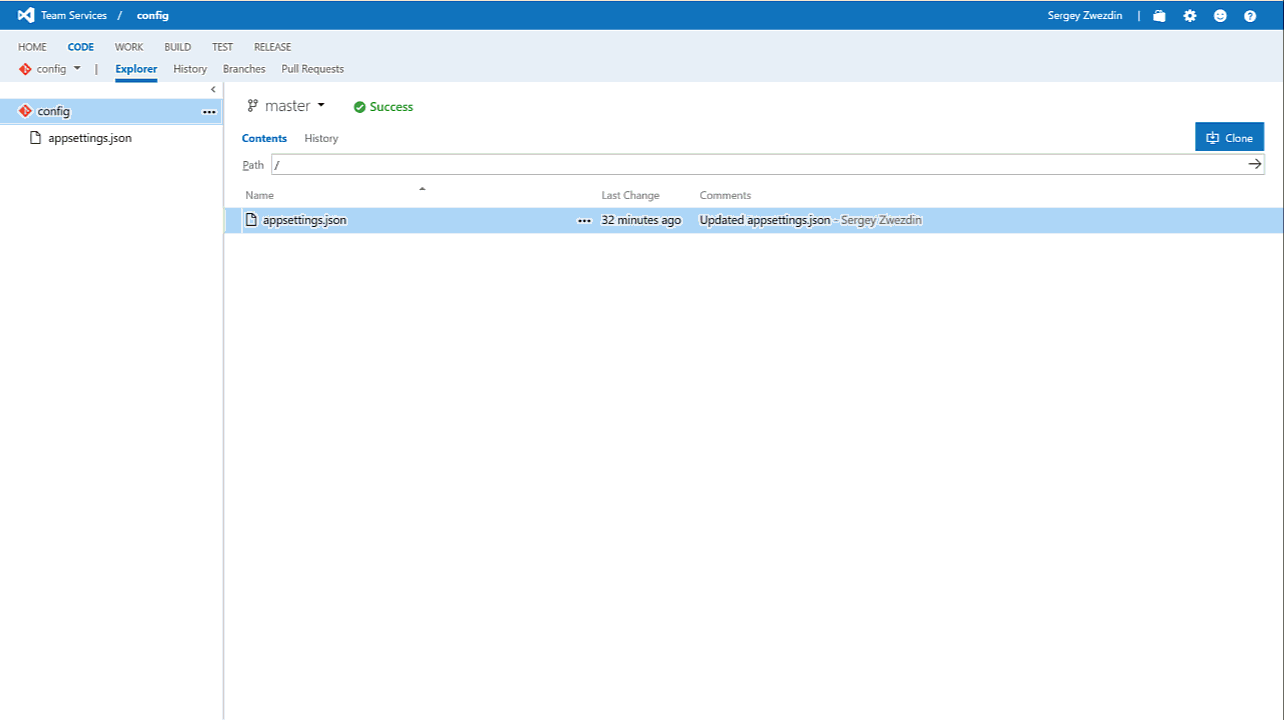-
Notifications
You must be signed in to change notification settings - Fork 48
Visual Studio Team System extension
Warning: There is some cache issue on VSTS plugin installation. Sometime extension can don't appear even if you're installed it. Until it will be fixed at TFS, the best solution is try to re-install extensions. (see #2 for more details)
To make life a bit easier there is Visual Studio Team System extension which built on top of Magic Chunks core.
Steps to install
Step 1: Install extensions into your VS Online account or on premise TFS.
Step 2: In your build or release definition add new build step.
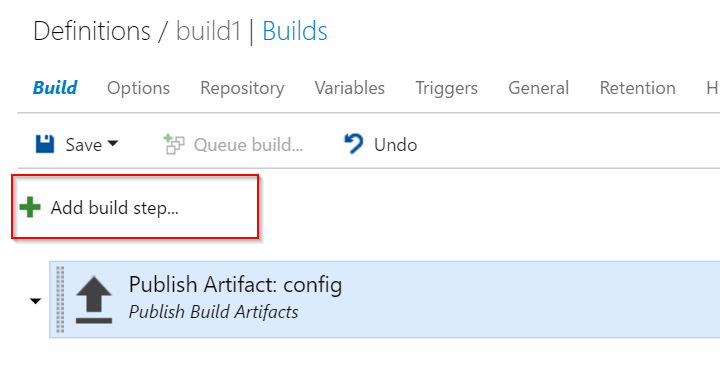
Step 3: Select "Config transformation" under "Utility" group and click "Add".
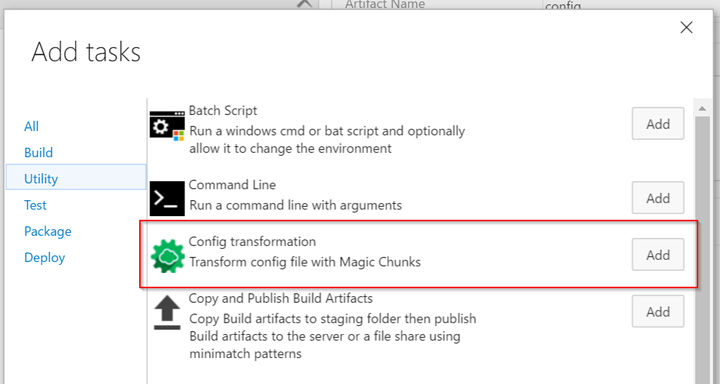
Step 4: Specify configuration file path and required transformations. It should be represented as JSON (see below for more details).
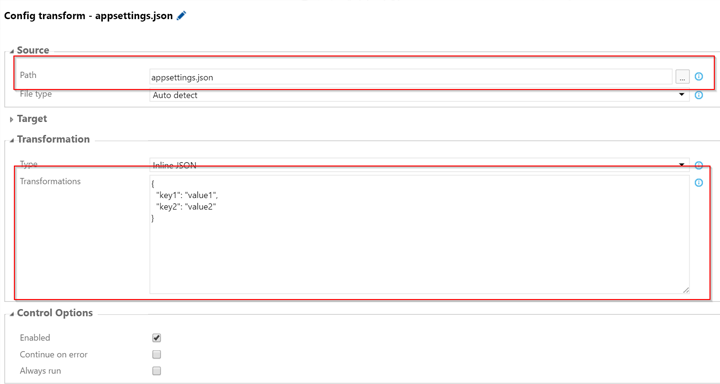
Step 5: Run build.
VSTS does not support key-value collection editor yet. So, to define your transformations you have to use plain JSON definition. It should contain set of properties (string - string) as described in this section.
Example of JSON transformation object:
{
"configuration/system.web/compilation/@debug": "false",
"configuration/system.web/authentication/@mode": "Forms"
}TFS have useful build variables which you can use during config transformations. Just use TFS typical syntax for that - $(VariableName). For instance:
{
"configuration/appSettings/add[@key='builtBy']/@value": "$(Build.QueuedBy)"
}Read more details about build variables here.