Navigate your Kitty scrollback buffer to quickly search, copy, and execute commands in Neovim.

- ✨ Features
- 🚀 Migrating to v6.0.0
- 📚 Prerequisites
- 🏃 Quickstart
- 📦 Installation
- 🛠️ Setup
- ⚙️ Configuration
- 🧬 Environment Variables
- 📄 Filetypes
- 🫡 Commands
- ⌨️ Keymaps
- 🪛 Optional Setup
- 👏 Recommendations
- 🤝 Acknowledgements
- 🐶 Alternatives
Tip
Expand each section under the Features section to see a demo.
Check out the wiki for useful and recommended configurations.
😻 Navigate Kitty's scrollback buffer with Neovim
- Open Kitty's scrollback history (default mapping
<C-S-h>) - That's it! You are in Neovim, navigate the scrollback buffer.
🐱 Copy scrollback contents to system clipboard
- Open Kitty's scrollback history (default mapping
<C-S-h>) - Search backward for a pattern in Neovim
?{pattern}<CR> - Enter Visual mode
vand select desired text - Copy selection to clipboard (default mapping
<leader>y) kitty-scrollback.nvimautomatically closes
😺 Paste visual selection to Kitty
- Open Kitty's scrollback history (default mapping
<C-S-h>) - Search backward for a pattern in Neovim
?{pattern}<CR> - Enter Visual mode
vand select desired text - Paste visual selection to Kitty (default mapping
<S-CR>) kitty-scrollback.nvimautomatically closes and pastes the contents for further editing
🙀 Execute visual selection in Kitty
- Open Kitty's scrollback history (default mapping
<C-S-h>) - Search backward for a pattern in Neovim
?{pattern}<CR> - Enter Visual mode
vand select desired text - Execute visual selection in Kitty (default mapping
<C-CR>) kitty-scrollback.nvimautomatically closes and executes the visual selection
😸 Modify and send content from paste window to Kitty
- Open Kitty's scrollback history (default mapping
<C-S-h>) - Search backward for a pattern in Neovim
?{pattern}<CR> - Enter Visual mode
vand select desired text - Copy selection to the paste window in
kitty-scrollback.nvimfor further edits- Alternatively, you could just enter Insert mode (
iora) to open an empty floating window (similar to<C-x><C-e>in Bash)
- Alternatively, you could just enter Insert mode (
- Modify the content in the paste window
- Paste the content of the paste window to Kitty (default mapping
<S-CR>) kitty-scrollback.nvimautomatically closes and pastes the contents for further editing
😼 Modify and execute content from paste window to Kitty
- Open Kitty's scrollback history (default mapping
<C-S-h>) - Search backward for a pattern in Neovim
?{pattern}<CR> - Enter Visual mode
vand select desired text - Copy selection to the paste window in
kitty-scrollback.nvimfor further edits- Alternatively, you could just enter Insert mode (
iora) to open an empty floating window (similar to<C-x><C-e>in Bash)
- Alternatively, you could just enter Insert mode (
- Modify the content in the paste window
- Execute the content of the paste window in Kitty (default mapping
<C-CR>) kitty-scrollback.nvimautomatically closes and executes the content of the paste window
😹 Edit the current command line (bash, fish, or zsh)
kitty-scrollback-command-line-editing.mp4
This requires extra steps to setup. See optional Command-line editing setup.
- Start typing a command in your shell
- Open the current command line in kitty-scrollback.nvim with the following keybind
- bash:
<C-x><C-e> - fish:
<M-e>or<M-v>(whereMis the alt key) - zsh:
<C-x><C-e>
- bash:
- Modify the command and do any additional operations that you typically would perform in kitty-scrollback.nvim
😾 tmux support (🧪 experimental )
This requires extra steps to setup. See optional tmux setup.
- Open a tmux pane's scrollback history (default mapping
<C-b>[) - That's it! You are in Neovim, navigate the scrollback buffer.
Important
v6.0.0 has breaking changes.
You can ignore this section if you have not previously installed any version of kitty-scrollback.nvim
Migration Steps
If you have any problems or questions migrating to v6.0.0, please open an
issue or
discussion.

-
kitty-scrollback.nvim v6.0.0 changes the default keymap for quitting kitty-scrollback.nvim from
<Esc>toq. No steps are necessary if you prefer this new behavior.If you prefer the previous behavior of using
<Esc>to exit kitty-scrollback.nvim, this can be reconfigured by adding the following to your kitty-scrollback.nvim setup.vim.keymap.set({ 'n' }, '<Esc>', '<Plug>(KsbCloseOrQuitAll)', {})
For example, if you are using lazy.nvim, it would look something like this
return { { 'mikesmithgh/kitty-scrollback.nvim', lazy = true, cmd = { 'KittyScrollbackGenerateKittens', 'KittyScrollbackCheckHealth' }, event = { 'User KittyScrollbackLaunch' }, config = function() vim.keymap.set({ 'n' }, '<Esc>', '<Plug>(KsbCloseOrQuitAll)', {}) -- quit kitty-scrollback.nvim with Esc key -- vim.keymap.set({ 'n' }, 'q', '<Plug>(KsbCloseOrQuitAll)', {}) -- uncomment if you would like to also quit with the q key require('kitty-scrollback').setup() end, }, }
To quickly test this plugin without changing your configuration run the command:
sh -c "$(curl -s https://raw.githubusercontent.com/mikesmithgh/kitty-scrollback.nvim/main/scripts/mini.sh)"Note
It is good practice to first
read the script
before running sh -c directly from the web
Using lazy.nvim
{
'mikesmithgh/kitty-scrollback.nvim',
enabled = true,
lazy = true,
cmd = { 'KittyScrollbackGenerateKittens', 'KittyScrollbackCheckHealth', 'KittyScrollbackGenerateCommandLineEditing' },
event = { 'User KittyScrollbackLaunch' },
-- version = '*', -- latest stable version, may have breaking changes if major version changed
-- version = '^6.0.0', -- pin major version, include fixes and features that do not have breaking changes
config = function()
require('kitty-scrollback').setup()
end,
}Using packer.nvim
use({
'mikesmithgh/kitty-scrollback.nvim',
disable = false,
opt = true,
cmd = { 'KittyScrollbackGenerateKittens', 'KittyScrollbackCheckHealth', 'KittyScrollbackGenerateCommandLineEditing' },
event = { 'User KittyScrollbackLaunch' },
-- tag = '*', -- latest stable version, may have breaking changes if major version changed
-- tag = 'v6.0.0', -- pin specific tag
config = function()
require('kitty-scrollback').setup()
end,
})Using Neovim's built-in package support pack
mkdir -p "$HOME/.local/share/nvim/site/pack/mikesmithgh/start/"
cd $HOME/.local/share/nvim/site/pack/mikesmithgh/start
git clone git@github.com:mikesmithgh/kitty-scrollback.nvim.git
nvim -u NONE -c "helptags kitty-scrollback.nvim/doc" -c q
mkdir -p "$HOME/.config/nvim"
echo "require('kitty-scrollback').setup()" >> "$HOME/.config/nvim/init.lua"This section outlines the required configuration for kitty-scrollback.nvim.
-
Enable allow_remote_control in kitty.conf
- Valid values are
yes,socket,socket-only - If kitty-scrollback.nvim is the only application controlling Kitty then
socket-onlyis preferred to continue denying TTY requests.
- Valid values are
-
Set listen_on to a Unix socket in kitty.conf
- For example,
listen_on unix:/tmp/kitty
- For example,
-
Enable shell_integration in kitty.conf
- Set
shell_integrationtoenabled - Do not add the option
no-prompt-mark
- Set
-
Generate the default kitty-scrollback.nvim Kitten mappings and add them to kitty.conf
nvim --headless +'KittyScrollbackGenerateKittens' -
Completely close and reopen Kitty
-
Check the health of kitty-scrollback.nvim
nvim +'KittyScrollbackCheckHealth'- Follow the instructions of any
ERRORorWARNINGSreported during the healthcheck
- Follow the instructions of any
-
Test kitty-scrollback.nvim is working as expected by pressing
kitty_mod+hto open the scrollback history in Neovim -
See example kitty.conf for reference.
allow_remote_control yes listen_on unix:/tmp/kitty shell_integration enabled # kitty-scrollback.nvim Kitten alias action_alias kitty_scrollback_nvim kitten /path/to/your/install/kitty-scrollback.nvim/python/kitty_scrollback_nvim.py # Browse scrollback buffer in nvim map kitty_mod+h kitty_scrollback_nvim # Browse output of the last shell command in nvim map kitty_mod+g kitty_scrollback_nvim --config ksb_builtin_last_cmd_output # Show clicked command output in nvim mouse_map ctrl+shift+right press ungrabbed combine : mouse_select_command_output : kitty_scrollback_nvim --config ksb_builtin_last_visited_cmd_output
This section provides details on how to customize your kitty-scrollback.nvim configuration.
Important
Please review the Recommended Configurations for other plugins section of the wiki to prevent conflicts with other plugins.
Arguments that can be passed to the kitty_scrollback_nvim Kitten defined in kitty.conf. You can provide
the arguments to the action_alias kitty_scrollback_nvim or each individual mapping referencing kitty_scrollback_nvim.
The following examples show you how you could reference a kitty-scrollback.nvim user configuration by name (.e.g, myconfig), set the environment variable NVIM_APPNAME for Neovim, and pass the argument -n to Neovim to disable swap files.
-
Example of adding arguments to
action_aliasin kitty.conf.- This will apply the arguments to all the mappings of
kitty_scrollback_nvim.
action_alias kitty_scrollback_nvim kitten /path/to/your/install/kitty-scrollback.nvim/python/kitty_scrollback_nvim.py --env NVIM_APPNAME=mynvim --config myconfig --nvim-args -n - This will apply the arguments to all the mappings of
-
Example of adding arguments to a
mapin kitty.conf.- This will apply the arguments only to the
kitty_mod+hmappings ofkitty_scrollback_nvim.
map kitty_mod+h kitty_scrollback_nvim --env NVIM_APPNAME=mynvim --config myconfig --nvim-args -n - This will apply the arguments only to the
| Argument | Description |
|---|---|
--config |
The name of the kitty-scrollback.nvim plugin configuration. The configuration can be defined during plugin setup (i.e., require('kitty-scrollback').setup({ ... })). |
--nvim-args |
All arguments after this flag are passed to Neovim. This must be the last of the kitty_scrollback_nvim Kitten arguments. Otherwise, you may unintentionally send the wrong arguments to Neovim. |
--env |
Environment variable that is passed to Neovim. Format is --env var_name=var_value. You may specify multiple config files that will merge all configuration options. Useful for setting NVIM_APPNAME. |
--cwd |
The current working directory of the Neovim |
kitty-scrollback.nvim is configured using the require('kitty-scrollback').setup() function. setup() accepts an options table in the form of
table<string, KsbOpts|fun(KsbKittyData):KsbOpts>. The structure of KsbOpts is defined in lua/kitty-scrollback/configs/defaults.lua.
The key for an entry in the options table is the name of a configuration that you wish to define. The key can be referenced as the name of the configuration
that is passed to the Kitten argument --config. For example, with a configuration named myconfig that disables ANSI colors:
require('kitty-scrollback').setup({
myconfig = {
kitty_get_text = {
ansi = false,
},
}
})You can reference this specific configuration as follows in kitty.conf to disable ANSI colors for the kitty_mod+h mapping.
map kitty_mod+h kitty_scrollback_nvim --config myconfig
The value of an entry in the options table can either be a table (KsbOpts) or a function (fun(KsbKittyData):KsbOpts). KsbKittyData contains metadata
about Kitty and the scrollback buffer that may be useful when defining a configuration. The structure of KsbKittyData is defined in lua/kitty-scrollback/launch.lua.
For example, you could add an additional configuration named myfnconfig 😹 that only loads the entire scrollback history if the user scrolled past the number of lines on the screen.
require('kitty-scrollback').setup({
myconfig = {
kitty_get_text = {
ansi = false,
},
},
myfnconfig = function(kitty_data)
return {
kitty_get_text = {
extent = (kitty_data.scrolled_by > kitty_data.lines) and 'all' or 'screen',
},
}
end,
})If you update the reference in kitty.conf to myfnconfig then the kitty_mod+h mapping will use the configuration returned by the function defined by myfnconfig.
map kitty_mod+h kitty_scrollback_nvim --config myfnconfig
The key for an entry in the options table can be any string. However, if the key matches a builtin name (prefixed with ksb_builtin_) then the configuration
will be merged with the builtin configuration.
All of the builtin configurations are defined in lua/kitty-scrollback/configs/builtin.lua. The user defined configuration will take precedence and override any fields that are defined in both the builtin and user defined configuration.
Having the ability to merge a user defined configuration with the builtin in configuration is useful for scenarios that you wish to keep the
default kitten mappings generated by the :KittyScrollbackGenerateKittens command.
For example, imagine a scenario where you wish to modify the configuration for
the ksb_builtin_get_text_all but do not wish to provide you own configuration name myconfig and have to update the reference in kitty.conf to
map kitty_mod+h kitty_scrollback_nvim --config myconfig. In this scenario, the default mapping is defined in kitty.conf as
map kitty_mod+h kitty_scrollback_nvim
Note
When no explicit configuration is passed to kitty_scrollback_nvim, the config ksb_builtin_get_text_all is used. Effectively, the command becomes
map kitty_mod+h kitty_scrollback_nvim --config ksb_builtin_get_text_all
You can achieve this by creating a user defined configuration with the key ksb_builtin_get_text_all as follows.
ksb_builtin_get_text_all = {
kitty_get_text = {
ansi = false,
},
}The builtin configuration for ksb_builtin_get_text_all is
ksb_builtin_get_text_all = {
kitty_get_text = {
extent = 'all',
},
},The user and builtin configurations will be merged resulting in
ksb_builtin_get_text_all = {
kitty_get_text = {
ansi = false,
extent = 'all',
},
},This approach can be used to modify the builtin configuration (e.g., ksb_builtin_get_text_all, ksb_builtin_last_cmd_output, and ksb_builtin_last_visited_cmd_output).
But, if you have a common configuration that you wish to have applied to all of configurations, then it is better to use a global configuration.
So far, all entries in the options table have been in the form a key/value pair where the key is a string representing the name of the configuration. There is an
additional reserved entry for the global configuration which is the first element of the options table without a key (technically the key is 1 but it does not have to be defined).
If you would like to provide a global configuration to automatically hide the status window, this can be achieved as follows. Notice the first entry in the options table does not define a key, this will be considered global options and applied to all builtin and user defined configurations.
require('kitty-scrollback').setup({
-- global configuration
{
status_window = {
autoclose = true,
},
},
-- builtin configuration override
ksb_builtin_get_text_all = {
kitty_get_text = {
ansi = false,
},
},
-- user defined configuration table
myconfig = {
kitty_get_text = {
ansi = false,
},
},
-- user defined configuration function
myfnconfig = function(kitty_data)
return {
kitty_get_text = {
extent = (kitty_data.scrolled_by > kitty_data.lines) and 'all' or 'screen',
},
}
end,
})The configuration precedence is default > global > builtin > user where default has the lowest and user has the highest precedence.
| Type | Description |
|---|---|
default |
Standard options defined by kitty-scrollback.nvim and can be found in the file lua/kitty-scrollback/configs/defaults.lua. |
global |
Global options that apply to all builtin and user defined configurations. The first element in the options table without a key is considered the global options. |
builtin |
Options defined by kitty-scrollback.nvim for each kitty_scrollback_nvim kitten command generated by :KittyScrollbackGenerateKittens (e.g., ksb_builtin_get_text_all, ksb_builtin_last_cmd_output, and ksb_builtin_last_visited_cmd_output). The builtin options can be found in the file lua/kitty-scrollback/configs/builtin.lua. |
user |
Options defined by the user in the options table with a string name that is referenced in kitty.conf using the --config flag when defining a mapping for the kitty_scrollback_nvim kitten (e.g., map kitty_mod+h kitty_scrollback_nvim --config myconfig). User defined options can be any string and will merge with builtin options if they share the same key such as ksb_builtin_get_text_all. |
{
-- KsbCallbacks? fire and forget callback functions
callbacks = {
-- fun(kitty_data: KsbKittyData, opts: KsbOpts)? callback executed after initializing kitty-scrollback.nvim
after_setup = nil,
-- fun(kitty_data: KsbKittyData, opts: KsbOpts)? callback executed after launch started to process the scrollback buffer
after_launch = nil,
-- fun(kitty_data: KsbKittyData, opts: KsbOpts)? callback executed after scrollback buffer is loaded and cursor is positioned
after_ready = nil,
-- fun(paste_window_data: KsbPasteWindowData, kitty_data: KsbKittyData, opts: KsbOpts)? callback executed after the paste window is opened or resized
after_paste_window_ready = nil,
},
-- boolean? if true, enabled all default keymaps
keymaps_enabled = true,
-- boolean? if true, restore options that were modified while processing the scrollback buffer
restore_options = false,
-- KsbHighlights? highlight overrides
highlight_overrides = {
-- table? status window Normal highlight group
KittyScrollbackNvimStatusWinNormal = {},
-- table? status window heart icon highlight group
KittyScrollbackNvimStatusWinHeartIcon = {},
-- table? status window spinner icon highlight group
KittyScrollbackNvimStatusWinSpinnerIcon = {},
-- table? status window ready icon highlight group
KittyScrollbackNvimStatusWinReadyIcon = {},
-- table? status window kitty icon highlight group
KittyScrollbackNvimStatusWinKittyIcon = {},
-- table? status window vim icon highlight group
KittyScrollbackNvimStatusWinNvimIcon = {},
-- table? paste window Normal highlight group
KittyScrollbackNvimPasteWinNormal = {},
-- table? paste window FloatBorder highlight group
KittyScrollbackNvimPasteWinFloatBorder = {},
-- table? paste window FloatTitle highlight group
KittyScrollbackNvimPasteWinFloatTitle = {},
-- table? scrollback buffer window Visual selection highlight group
KittyScrollbackNvimVisual = {},
-- table? scrollback buffer window Normal highlight group
KittyScrollbackNvimNormal = {},
},
-- KsbStatusWindowOpts? options for status window indicating that kitty-scrollback.nvim is ready
status_window = {
-- boolean If true, show status window in upper right corner of the screen
enabled = true,
-- boolean If true, use plaintext instead of nerd font icons
style_simple = false,
-- boolean If true, close the status window after kitty-scrollback.nvim is ready
autoclose = false,
-- boolean If true, show a timer in the status window while kitty-scrollback.nvim is loading
show_timer = false,
-- KsbStatusWindowIcons? Icons displayed in the status window
icons = {
-- string kitty status window icon
kitty = '',
-- string heart string heart status window icon
heart = '', -- variants | | | ♥ | | |
-- string nvim status window icon
nvim = '', -- variants | | |
},
},
-- KsbPasteWindowOpts? options for paste window that sends commands to Kitty
paste_window = {
--- BoolOrFn? If true, use Normal highlight group. If false, use NormalFloat
highlight_as_normal_win = nil,
-- string? The filetype of the paste window. If nil, use the shell that is configured for kitty
filetype = nil,
-- boolean? If true, hide mappings in the footer when the paste window is initially opened
hide_footer = false,
-- integer? The winblend setting of the window, see :help winblend
winblend = 0,
-- KsbWinOptsOverride? Paste float window overrides, see nvim_open_win() for configuration
winopts_overrides = nil,
-- KsbFooterWinOptsOverride? Paste footer window overrides, see nvim_open_win() for configuration
footer_winopts_overrides = nil,
-- string? register used during yanks to paste window, see :h registers
yank_register = '',
-- boolean? If true, the yank_register copies content to the paste window. If false, disable yank to paste window
yank_register_enabled = true,
},
-- KsbKittyGetText? options passed to get-text when reading scrollback buffer, see kitty @ get-text --help
kitty_get_text = {
-- boolean If true, the text will include the ANSI formatting escape codes for colors, bold, italic, etc.
ansi = true,
-- string What text to get. The default of screen means all text currently on the screen. all means all the screen+scrollback and selection means the currently selected text. first_cmd_output_on_screen means the output of the first command that was run in the window on screen. last_cmd_output means the output of the last command that was run in the window. last_visited_cmd_output means the first command output below the last scrolled position via scroll_to_prompt. last_non_empty_output is the output from the last command run in the window that had some non empty output. The last four require shell_integration to be enabled. Choices: screen, all, first_cmd_output_on_screen, last_cmd_output, last_non_empty_output, last_visited_cmd_output, selection
extent = 'all',
-- boolean If true, clear the selection in the matched window, if any.
clear_selection = true,
},
-- boolean? if true execute :checkhealth kitty-scrollback and skip setup
checkhealth = false,
-- string? Sets the mode for coloring the Visual highlight group in the scrollback buffer window. darken uses a darkened version of the Normal highlight group to improve readability. kitty uses the colors defined for selection_foreground and selection_background in your Kitty configuration. nvim uses the default colors defined in the Visual highlight group. reverse reverses the foreground and background colors of the visual selection.
visual_selection_highlight_mode = 'darken',
}By default, kitty-scrollback.nvim uses Nerd Fonts in the status window. If you would like to
use ASCII instead, set the option status_window.style_simple to true.
- Status window with Nerd Fonts
v3.1.0+opts.status_window.icons.nvim = ''opts.status_window.style_simple = false
- Status window with Nerd Fonts
< v3.1.0opts.status_window.icons.nvim = ''opts.status_window.style_simple = false
- Status window with ASCII text
opts.status_window.style_simple = true
By default, kitty-scrollback.nvim uses your default Neovim configuration. The benefit of this, is that all of your commands, keymaps, and plugins are available to use. However, depending on your setup, having all of your configuration load may be overkill and slow the start time of kitty-scrollback.nvim. There are a couple approaches that can be taken to separate kitty-scrollback.nvim's Neovim configuration from the default Neovim configuration.
If you prefer not to load any Neovim configuration, the arguments --nvim-args --clean --noplugin -n are recommended to be passed to the kitty_scrollback_nvim kitten
Details on these flags can be found by running the command :help startup-options.
--clean Mimics a fresh install of Nvim.
--noplugin Skip loading plugins.
-n No swap-file will be used.
To provide this configuration to kitty-scrollback.nvim, pass the --nvim-args flag to the kitty_scrollback_nvim kitten defined in kitty.conf. See Kitten Arguments
for more details on configuration the kitty_scrollback_nvim kitten. The following is an example of what the configuration should look like in your kitty.conf.
action_alias kitty_scrollback_nvim kitten /path/to/your/install/kitty-scrollback.nvim/python/kitty_scrollback_nvim.py --nvim-args --clean --noplugin -n
If you prefer to load only a few simple configurations, creating a minimal vimrc (.e.g, init.lua or init.vim) and passing the -u argument to
the kitty_scrollback_nvim kitten is recommended.
First, start off by creating your vimrc file. In this example, I will create the file kitty-scrollback-nvim-kitten-config.lua at /path/to/your/config/ with
the contents:
-- kitty-scrollback-nvim-kitten-config.lua
-- put your general Neovim configurations here
vim.g.mapleader = ' '
vim.g.maplocalleader = ','
vim.keymap.set({ 'n' }, '<C-e>', '5<C-e>', {})
vim.keymap.set({ 'n' }, '<C-y>', '5<C-y>', {})
-- add kitty-scrollback.nvim to the runtimepath to allow us to require the kitty-scrollback module
-- pick a runtimepath that corresponds with your package manager, if you are not sure leave them all it will not cause any issues
vim.opt.runtimepath:append(vim.fn.stdpath('data') .. '/lazy/kitty-scrollback.nvim') -- lazy.nvim
vim.opt.runtimepath:append(vim.fn.stdpath('data') .. '/site/pack/packer/opt/kitty-scrollback.nvim') -- packer
vim.opt.runtimepath:append(vim.fn.stdpath('data') .. '/site/pack/mikesmithgh/start/kitty-scrollback.nvim') -- pack
require('kitty-scrollback').setup({
-- put your kitty-scrollback.nvim configurations here
})In this example, I added a few keymaps before calling require('kitty-scrollback').setup(). You can add your desired configuration, the important part of this
configuration are the lines related to runtimepath. Pick the line that corresponds to your package manager, if you are not sure it is safe to leave all the lines.
If you have a custom or unique installation of kitty-scrollback.nvim, update the runtimepath to append that location so that Neovim can find the module when
calling require('kitty-scrollback').
If you would like to confirm that the runtimepath in kitty-scrollback-nvim-kitten-config.lua is correct, run the following command.
nvim -u /path/to/your/config/kitty-scrollback-nvim-kitten-config.luaIf Neovim opens without any errors, then the runtimepath is configured correctly. If there are errors, you may need to manually find your kitty-scrollback.nvim and
append that directory to runtimepath in kitty-scrollback-nvim-kitten-config.lua
Second, after your vimrc file is created (e.g., kitty-scrollback-nvim-kitten-config.lua), pass the file to Neovim using the -u flag in kitty.conf. The following
is an example of what the configuration should look like in your kitty.conf.
action_alias kitty_scrollback_nvim kitten /path/to/your/install/kitty-scrollback.nvim/python/kitty_scrollback_nvim.py --nvim-args -u /path/to/your/config/kitty-scrollback-nvim-kitten-config.lua
If you want to use your default Neovim configuration but only have a few minors differences, then using the environment variable KITTY_SCROLLBACK_NVIM is recommended. See
the Environment Variables section for an example of how this can be used.
If you prefer to have a completely separate Neovim configuration for kitty-scrollback.nvim, then using the environment variable NVIM_APPNAME is recommended.
First, start off by creating your Neovim configuration directory. In this example, I will create the directory ~/.config/ksb-nvim and add the file init.lua with the contents:
local lazypath = vim.fn.stdpath("data") .. "/lazy/lazy.nvim"
if not vim.loop.fs_stat(lazypath) then
vim.fn.system({ "git", "clone", "--filter=blob:none", "https://github.com/folke/lazy.nvim.git", "--branch=stable", lazypath, })
end
vim.opt.rtp:prepend(lazypath)
require("lazy").setup({
"mikesmithgh/kitty-scrollback.nvim",
enabled = true,
lazy = true,
cmd = { 'KittyScrollbackGenerateKittens', 'KittyScrollbackCheckHealth', 'KittyScrollbackGenerateCommandLineEditing' },
event = { "User KittyScrollbackLaunch" },
config = function()
require("kitty-scrollback").setup({
{
callbacks = {
after_ready = vim.defer_fn(function()
vim.fn.confirm(vim.env.NVIM_APPNAME .. " kitty-scrollback.nvim example!")
end, 1000),
},
},
})
end,
})In this example, we have a completely separate Neovim configuration with lazy.nvim as the package manager. kitty-scrollback.nvim is a configured package and has a global configuration to print a message a second after kitty-scrollback.nvim loads.
Second, after your Neovim configuration directory is created (e.g., ~/.config/ksb-nvim), set the environment variable NVIM_APPNAME to your directory in kitty.conf. The following
is an example of what the configuration should look like in your kitty.conf.
action_alias kitty_scrollback_nvim kitten /path/to/your/install/kitty-scrollback.nvim/python/kitty_scrollback_nvim.py --env NVIM_APPNAME=ksb-nvim
The environment variable KITTY_SCROLLBACK_NVIM is set to 'true' while kitty-scrollback.nvim is active.
Note
'true' is a string because KITTY_SCROLLBACK_NVIM is an environment variable. Make sure to use a string 'true' in Lua
instead of accidentally using a boolean true. Otherwise, the conditional checks will not operate as expected.
This can be used to in your Neovim configuration to provide kitty-scrollback.nvim specific behavior that may differ from a regular Neovim instance.
if vim.env.KITTY_SCROLLBACK_NVIM == 'true' then
-- kitty-scrollback.nvim specific configuration
endThe scrollback buffer's filetype is set to kitty-scrollback after kitty-scrollback.nvim has finished loading.
This can be used in you Neovim configuration to setup an autocommand to trigger when kitty-scrollback.nvim has finished loading the scrollback buffer.
vim.api.nvim_create_autocmd({ 'FileType' }, {
group = vim.api.nvim_create_augroup('KittyScrollbackNvimFileType', { clear = true }),
pattern = { 'kitty-scrollback' },
callback = function()
-- add your logic here
vim.print('kitty-scrollback.nvim is open!')
return true
end,
})The approach of using the filetype autocommand is similar to using the option callbacks.after_ready. One key differences, is that the callback receives
metadata about kitty as an argument. The following example is similar to the autocommand and is a just a matter of user preference.
require('kitty-scrollback').setup({
{
callbacks = {
after_ready = function(kitty_data)
vim.print(kitty_data)
end,
},
},
})The API is available via the kitty-scrollback.api module. e.g., require('kitty-scrollback.api')
| Command | API | Description |
|---|---|---|
:KittyScrollbackGenerateKittens [generate_modes] |
generate_kittens(table<string|'commands'|'maps'>)? |
Generate Kitten commands used as reference for configuring kitty.conf |
:KittyScrollbackCheckHealth |
checkhealth() |
Run :checkhealth kitty-scrollback in the context of Kitty |
:KittyScrollbackGenerateCommandLineEditing |
generate_command_line_editing(string|'bash'|'fish'|'zsh) |
Generate command-line editing commands used as reference for configuring bash, fish, or zsh |
The API is available via the kitty-scrollback.api module. e.g., require('kitty-scrollback.api')
<Plug> Mapping |
Default Mapping | Mode | API | Description |
|---|---|---|---|---|
<Plug>(KsbExecuteCmd) |
<C-CR> |
n,i | execute_command() |
Execute the contents of the paste window in Kitty |
<Plug>(KsbPasteCmd) |
<S-CR> |
n,i | paste_command() |
Paste the contents of the paste window to Kitty without executing |
<Plug>(KsbExecuteVisualCmd) |
<C-CR> |
v | execute_visual_command() |
Execute the contents of visual selection in Kitty |
<Plug>(KsbPasteVisualCmd) |
<S-CR> |
v | paste_visual_command() |
Paste the contents of visual selection to Kitty without executing |
<Plug>(KsbToggleFooter) |
g? |
n | toggle_footer() |
Toggle the paste window footer that displays mappings |
<Plug>(KsbCloseOrQuitAll) |
q |
n | close_or_quit_all() |
If the current buffer is the paste buffer, then close the window. Otherwise quit Neovim |
<Plug>(KsbQuitAll) |
<C-c> |
n,i,t | quit_all() |
Quit Neovim |
<Plug>(KsbVisualYankLine) |
<Leader>Y |
v | Maps to "+Y |
|
<Plug>(KsbVisualYank) |
<Leader>y |
v | Maps to "+y |
|
<Plug>(KsbNormalYankEnd) |
<Leader>Y |
n | Maps to "+y$ |
|
<Plug>(KsbNormalYank) |
<Leader>y |
n | Maps to "+y |
|
<Plug>(KsbNormalYankLine) |
<Leader>yy |
n | Maps to "+yy |
Note
Command-line editing is only supported for bash, fish, or zsh
Only zsh version 5.9 or greater is supported by kitty-scrollback.nvim for command-line editing. If you are using zsh,
please confirm you have a compatible version by running zsh --version
Generate the configuration and add it to the appropriate location. The comments in the configuration will provide
additional setup instructions. KittyScrollbackGenerateCommandLineEditing requires one parameter, either bash, fish, or zsh.
nvim --headless +'KittyScrollbackGenerateCommandLineEditing <shell>' # replace <shell> with bash, fish, or zshThe generated configuration will mention the environment variable KITTY_SCROLLBACK_NVIM_EDIT_ARGS. This can be used to pass arguments to kitty-scrollback.nvim in command-line editing mode.
This allows Kitten Arguments setup specific to opening kitty-scrollback.nvim in command-line editing mode
that you may want to configure differently than your standard kitty-scrollback.nvim setup.
bash
- Run
nvim --headless +'KittyScrollbackGenerateCommandLineEditing bash'. You should see similar output to the following:
# add the following environment variables to your bash config (e.g., ~/.bashrc)
# the editor defined in KITTY_SCROLLBACK_VISUAL will be used in place of VISUAL
# for other scenarios that are not editing the command-line. For example, C-xC-e
# will edit the current command-line in kitty-scrollback.nvim and pressing v in
# less will open the file in $KITTY_SCROLLBACK_VISUAL (defaults to nvim if not
# defined)
export KITTY_SCROLLBACK_VISUAL='nvim'
export VISUAL='~/.local/share/nvim/lazy/kitty-scrollback.nvim/scripts/edit_command_line.bash'
# [optional] pass arguments to kitty-scrollback.nvim in command-line editing mode
# by using the environment variable KITTY_SCROLLBACK_NVIM_EDIT_ARGS
# export KITTY_SCROLLBACK_NVIM_EDIT_ARGS=''
# [optional] customize your readline config (e.g., ~/.inputrc)
# default mapping in vi mode
set keymap vi-command
"v": vi-edit-and-execute-command
# default mapping in emacs mode
set keymap emacs
"\C-x\C-e": edit-and-execute-command- In this case, I will use the default mappings and not make any changes to
~/.inputrc. Open,~/.bashrcand add the following:
# ~/.bashrc
export VISUAL='~/.local/share/nvim/lazy/kitty-scrollback.nvim/scripts/edit_command_line.bash'- Close and reopen your
bashshell - Enter a command and press
<C-x><C-e>, you should now be editing your command line with kitty-scrollback.nvim!
Since this configuration is making use of the VISUAL environment variable. The environment variable KITTY_SCROLLBACK_VISUAL
can be used for cases where programs open VISUAL that do not involve command-line editing. By default, if KITTY_SCROLLBACK_VISUAL
is not set, it will default to nvim. For example, if you open a file with less and press v to open the file with the VISUAL
editor, it will open in the command defined in KITTY_SCROLLBACK_VISUAL. So, in this case open in nvim as you typically would expect.
fish
- Run
nvim --headless +'KittyScrollbackGenerateCommandLineEditing fish'. You should see similar output to the following:
# add the following function and bindings to your fish config
# e.g., ~/.config/fish/conf.d/kitty_scrollback_nvim.fish or ~/.config/fish/config.fish
function kitty_scrollback_edit_command_buffer
set --local --export VISUAL '~/.local/share/nvim/lazy/kitty-scrollback.nvim/scripts/edit_command_line.sh'
edit_command_buffer
commandline ''
end
bind --mode default \ee kitty_scrollback_edit_command_buffer
bind --mode default \ev kitty_scrollback_edit_command_buffer
bind --mode visual \ee kitty_scrollback_edit_command_buffer
bind --mode visual \ev kitty_scrollback_edit_command_buffer
bind --mode insert \ee kitty_scrollback_edit_command_buffer
bind --mode insert \ev kitty_scrollback_edit_command_buffer
# [optional] pass arguments to kitty-scrollback.nvim in command-line editing mode
# by using the environment variable KITTY_SCROLLBACK_NVIM_EDIT_ARGS
# set --global --export KITTY_SCROLLBACK_NVIM_EDIT_ARGS ''- In this case, I will map
<M-e>to use kitty-scrollback.nvim and keep<M-v>with the default mappings. Open~/.config/fish/conf.d/kitty_scrollback_nvim.fishand add the following:
# ~/.config/fish/conf.d/kitty_scrollback_nvim.fish
function kitty_scrollback_edit_command_buffer
set --local --export VISUAL '~/.local/share/nvim/lazy/kitty-scrollback.nvim/scripts/edit_command_line.sh'
edit_command_buffer
commandline ''
end
bind --mode default \ee kitty_scrollback_edit_command_buffer
bind --mode visual \ee kitty_scrollback_edit_command_buffer
bind --mode insert \ee kitty_scrollback_edit_command_buffer- Close and reopen your
fishshell - Enter a command and press
<M-e>(whereMis the alt key), you should now be editing your command line with kitty-scrollback.nvim!
Since this example configuration is not rebinding \ev. You can still press <M-v> (where M is the alt key), to open then
command-line buffer in the editor defined in the VISUAL environment variable. This gives you some extra flexibility in the fish shell!
zsh
- Run
nvim --headless +'KittyScrollbackGenerateCommandLineEditing zsh'. You should see similar output to the following:
# IMPORTANT: kitty-scrollback.nvim only supports zsh 5.9 or greater for command-line editing,
# please check your version by running: zsh --version
# add the following environment variables to your zsh config (e.g., ~/.zshrc)
autoload -Uz edit-command-line
zle -N edit-command-line
function kitty_scrollback_edit_command_line() {
local VISUAL='~/.local/share/nvim/lazy/kitty-scrollback.nvim/scripts/edit_command_line.sh'
zle edit-command-line
zle kill-whole-line
}
zle -N kitty_scrollback_edit_command_line
bindkey '^x^e' kitty_scrollback_edit_command_line
# [optional] pass arguments to kitty-scrollback.nvim in command-line editing mode
# by using the environment variable KITTY_SCROLLBACK_NVIM_EDIT_ARGS
# export KITTY_SCROLLBACK_NVIM_EDIT_ARGS=''- Open
~/.zshrcand add the following:
# ~/.zshrc
autoload -Uz edit-command-line
zle -N edit-command-line
function kitty_scrollback_edit_command_line() {
local VISUAL='~/.local/share/nvim/lazy/kitty-scrollback.nvim/scripts/edit_command_line.sh'
zle edit-command-line
zle kill-whole-line
}
zle -N kitty_scrollback_edit_command_line
bindkey '^x^e' kitty_scrollback_edit_command_line- Close and reopen your
zshshell - Enter a command and press
<C-x><C-e>, you should now be editing your command line with kitty-scrollback.nvim!
Warning
🧪 tmux support is currently experimental If you have questions or encounter any issues using tmux, please comment on #115
Setup instructions to integrate kitty-scrollback.nvim with tmux. These steps are optional and only necessary if you wish to add tmux support to kitty-scrollback.nvim.
- Generate the tmux kitty-scrollback.nvim mappings and add them to
$HOME/.tmux.confor$XDG_CONFIG_HOME/tmux/tmux.conf
nvim --headless +'KittyScrollbackGenerateKittens tmux'- You may need to source your tmux configuration for these changes to be reflected in a current tmux session.
tmux source $HOME/.tmux.conf
# or
tmux source $XDG_CONFIG_HOME/tmux/tmux.conf-
By default, kitty-scrollback.nvim overrides the default key binding
[for openingcopy-mode. If you use the default prefix key<C-b>and the default key binding[, then test opening a tmux's pane scrollback history with kitty-scrollback.nvim by pressing<C-b>[.- You can still access Kitty's scrollback history (default mapping
<C-S-h>) in a tmux session. However, this is scoped to Kitty and it will only show the current screen. When you open the tmux pane's scrollback history (default mapping<C-b>[), this is scoped to tmux and will display all of the scrollback history for that tmux session.
- You can still access Kitty's scrollback history (default mapping
-
See example .tmux.conf for reference.
# Browse tmux pane in nvim
bind [ run-shell 'kitty @ kitten /path/to/your/kitty-scrollback.nvim/python/kitty_scrollback_nvim.py --env "TMUX=$TMUX" --env "TMUX_PANE=#{pane_id}"'- Check out my ⚡️ Lightning Talk @ Neovim Conf 2023 Developing kitty-scrollback.nvim!
- The following plugins are nice additions to your Neovim and Kitty setup.
- vim-kitty - Syntax highlighting for Kitty terminal config files
- smart-splits.nvim - Seamless navigation between Neovim and Kitty split panes
- Kitty custom kitten documentation
- baleia.nvim - very nice plugin to colorize Neovim buffer containing ANSI escape sequences. I plan to add integration with this plugin 🤝
- kovidgoyal/kitty#719 Feature Request: Ability to select text with the keyboard (vim-like) - ideas for passing the scrollback buffer to Neovim
- kovidgoyal/kitty#719 Comment 952039731 - very detailed solution to opening the Kitty scrollback buffer in Neovim. In particular, I used the
set titleescape code to hide the[Process exited]message
- kovidgoyal/kitty#719 Comment 952039731 - very detailed solution to opening the Kitty scrollback buffer in Neovim. In particular, I used the
- kovidgoyal/kitty#2426 'Failed to open controlling terminal' error when trying to remote control from vim - workaround for issuing kitty remote commands without a TTY
listen_on unix:/tmp/mykitty - kovidgoyal/kitty#6485 Vi mode for kitty - inspiration to leverage Neovim's terminal for the scrollback buffer
- tokyonight.nvim - referenced for color darkening, thank you folke!
- lazy.nvim - referenced for window sizing, thank you folke!
- fzf-lua - quickstart
mini.shand inspiration/reference for displaying keymapping footer - panvimdoc - generating vimdocs from README
- lemmy-help - generating vimdocs from Lua annotations
- bob - easy Neovim version management to check backward compatibility
- kitty+page.lua - Open Kitty's scrollback buffer in Neovim via
scrollback_pager - Neovim scrollback pager by page-down - Linux only solution to open Kitty scrollback buffer in Neovim
- kitty_grab - Keyboard-driven screen grabber for Kitty
- kitty-kitten-search - Kitten for the kitty terminal emulator providing live incremental search in the terminal history.