-
Notifications
You must be signed in to change notification settings - Fork 130
Adding device
Andy Blackburn edited this page Sep 30, 2020
·
1 revision
In HomeKit click the + in top right corner and choose "Add Accessory", then follow the guide below on how to add the accessory to HomeKit.
- tap on "I Don't Have a Code or Cannot Scan"
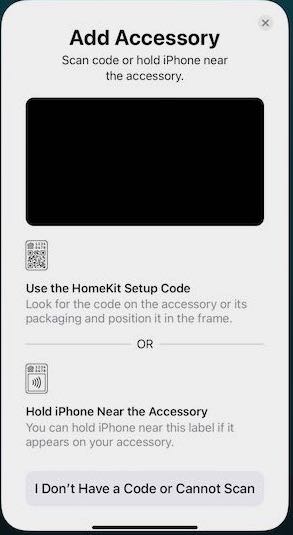
- tap on the listed accessory

- tap on "Add Anyway"

- Enter your setup code that you entered in the HomeKit section of webUI

- It is now trying to establish a connection, please wait...
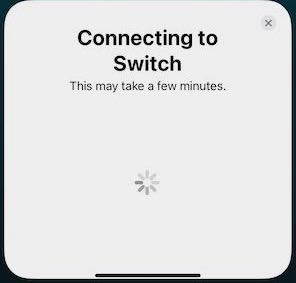
- Chose a Room where the accessory should be added
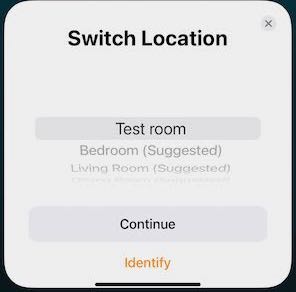
- Give your switch a name, or leave it as the default that you set in the webUI

- Chose how the switch should be display as

- tap on "Done"

Thats it the switch has now been added to HomeKit, you should see the switch accessory in HomeKit.
Enjoy!
GitHub.com/mongoose-os-apps/schelly-http://192.168.1.139/ota?url=http:/roger.me/files/schelly/schelly-homekit-schelly1-zip