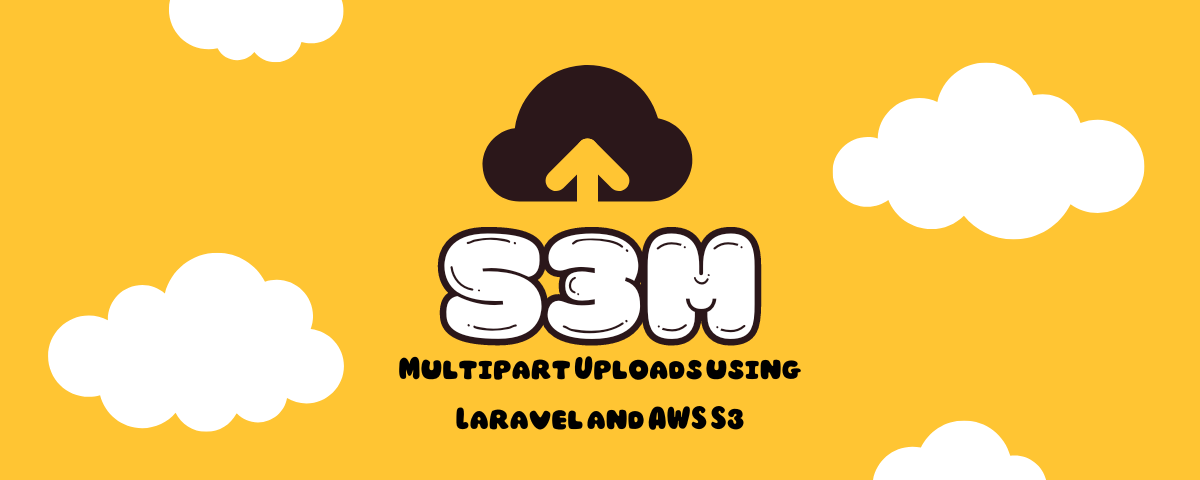Sometimes when running an application in a serverless environment, you may not store files permanently on the local filesystem, since you can never be sure that the same serverless "container" will be used on a subsequent request. All files should be stored in a cloud storage system, such as AWS S3, or in a shared file system through AWS EFS. Or, you may want to send a file directly to Amazon S3 simply because you don't want the server to receive files directly.
When uploading large files to S3, you may run into the 5GB limit for a single PUT request. This package allows you to upload large files to S3 by splitting the file into smaller parts and uploading them in parallel.
- Features
- Architecture
- Installation
- Usage
- Changelog
- Contributing
- Security Vulnerabilities
- Credits
- License
- Upload large files that exceed the 5GB limit
- Upload files in parallel
- Retry failed uploads automatically
- Configurable Chunked uploads
- Configurable number of parallel uploads
- Authorization checks before uploading files
- Configurable retry attempts
sequenceDiagram
autonumber
participant User
participant Browser (SPA)
participant Server
participant API Gateway/Lambda
participant S3
User-->>Browser (SPA):Open Web App
Browser (SPA)-->>Server:Get App
User-->>Browser (SPA):Upload File
Browser (SPA)-->>API Gateway/Lambda:Initialize Multipart Upload
API Gateway/Lambda-->>S3:Get Upload ID
Browser (SPA)-->>API Gateway/Lambda:Get Multipart PreSigned URLs
API Gateway/Lambda-->>S3:Get Presigned URLs
par Parallel Upload
Browser (SPA)-->>Browser (SPA):Make part 1
Browser (SPA)-->>S3:Upload Part 1
end
Browser (SPA)-->>API Gateway/Lambda:Finalize Multipart Upload
API Gateway/Lambda-->>S3:Mark upload complete
You can install the package via composer:
composer require mreduar/s3mAdd the @s3m Blade directive to your main layout (before your application's JavaScript), and the s3m() helper function will be available globally!
Before initiating an upload directly to S3, S3M's internal signed storage URL generator will perform an authorization check against the currently authenticated user. If you do not already have one, you should create a UserPolicy for your application using the following command:
php artisan make:policy UserPolicy --model=UserNext, you should add an uploadFiles method to this policy. This method should return true if the given authenticated user is allowed to upload files. Otherwise, you should return false:
/**
* Determine whether the user can upload files.
*
* @param \App\User $user
* @return mixed
*/
public function uploadFiles(User $user)
{
return true;
}You may use the s3m() method within your frontend code to upload a file directly to the S3 bucket attached to your environment. The following example demonstrates this functionality using Vue:
<input type="file" id="file" ref="file" @change="uploadFile">
const uploadFile = (e) => {
const file = e.target.files[0];
s3m(file, {
progress: progress => {
uploadProgress.value = progress;
}
}).then((response) => {
axios.post('/api/profile-photo', {
uuid: response.uuid,
key: response.key,
bucket: response.bucket,
name: file.value.name,
content_type: file.value.type,
})
});
};All uploaded files will be placed in a tmp directory within the bucket. This directory should be configured to automatically purge any files older than 24 hours. This feature serves to conveniently clean up file uploads that are initiated but not completed, such as a user that begins updating their profile photo but does not save the change.
The tmp directory is private by default. To override this for a given file you may add a visibility property to the options provided to the s3m() method. The visibility property should be assigned one of S3's predefined permission grants:
s3m(file, {
visibility: 'public-read',
}).then((response) => {
// ...
});All uploaded files will be stored using a UUID as their filename. The response provided to the s3m method's then callback will contain the UUID of the file, the file's full S3 key, and the file's bucket. You may then POST this information to your application's backend to permanently store the file by moving it out of the bucket's tmp directory. In addition, you may wish to store additional information about the file, such as its original name and content type, in your application's database:
use Illuminate\Support\Facades\Storage;
Storage::copy(
$request->input('key'),
str_replace('tmp/', '', $request->input('key'))
);Please see CHANGELOG for more information on what has changed recently.
Please see CONTRIBUTING for details.
Please review our security policy on how to report security vulnerabilities.
This project is inspired by Laravel Vapor. The architecture and design of this package is influenced by the work of the Laravel team and other resources.
The MIT License (MIT). Please see License File for more information.