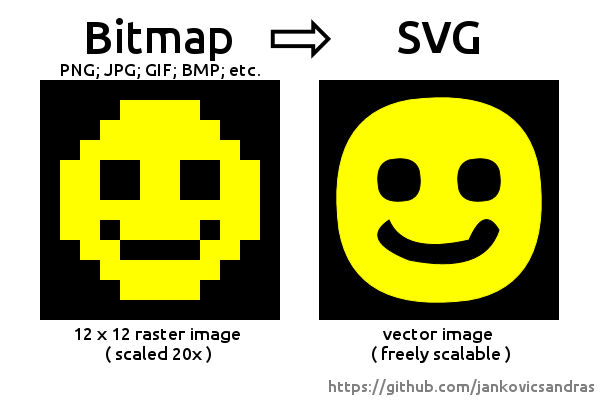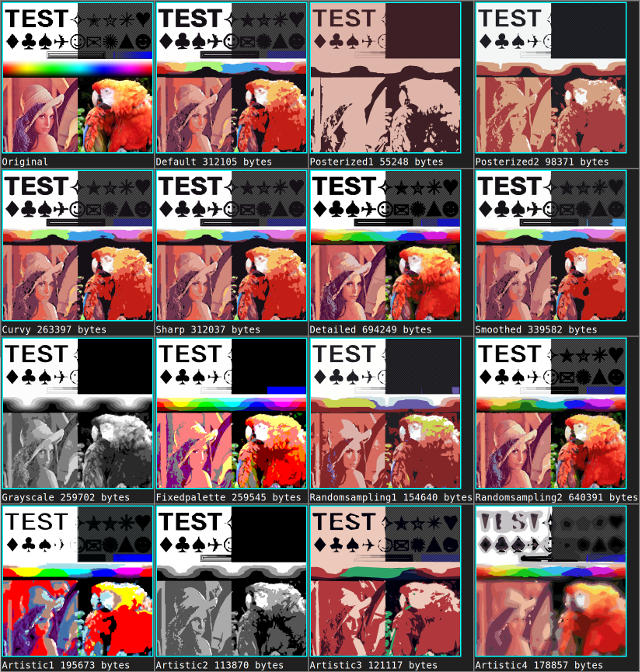Raster image tracer and vectorizer written in Typescript for NodeJs and browser. Reimplementation of imagetracer-js.
import { ImageTracerBrowser, Options } from '@image-tracer/browser';
const options: Partial<Options> = {fillStyle: 'stroke'}
const svgString = ImageTracerBrowser.fromUrl('https://.../image.png', options);
Node.js command line interface example:
$ node ./packages/nodejs/dist/image-tracer-nodejs.cjs ./image.png --out image.svg --fillStyle stroke
Image tracer core only works with ImageData, but the packages @image-tracer/browser and @image-tracer/nodejs add support for tracing different image formats (like PNG, JPEG, etc) from different sources (files, buffers, URLs, etc).
The ImageTracer object from @image-tracer/core traces ImageData to SVG:
const svgString = new ImageTracer(options).traceImageToSvg(imageData)
Provide a custom ImageDrawer to change how output is created from traced data:
const drawer = new CustomizedImageDrawer()
const svgString = new ImageTracer(options).traceImage(imageData, drawer)
The classes in @image-tracer/browser add convenience methods to load data from different sources. It uses browser-specific libraries to process different image formats.
Basic syntax for tracing an image by URL:
ImageTracerBrowser.fromUrl<OutputType = string>(
url: string,
options: Partial<Options>,
drawer: ImageDrawer<OutputType> | null = null
): Promise<string | OutputType>
Similarly, there is fromBuffer() (for ArrayBuffers), fromFile() (for File objects) and fromImageData() (for ImageData).
Import ImageLoader from @image-tracer/browser to convert sources into ImageData manually.
Passing a custom ImageDrawer as third parameter to the from*() methods allows to change how output is created from traced data.
The classes in @image-tracer/nodejs add functionality to trace files from file system and trace from the command line. It uses nodejs-specific libraries to process different image formats.
ImageTracerNodejs.fromFileName(
fileName: string,
options: Partial<ImageTracerNodejsOptions> | null = null,
drawer: ImageDrawer<string> | null = null
): Promise<void>
To trace from command line, execute the module with a path to an image along with the desired options:
$ node ./packages/nodejs/dist/image-tracer-nodejs.cjs ./image.png --out image.svg --fillStyle stroke
Tracing happens in four steps, each comes with several configuration options. Pass them in a configuration object, or as command line parameter, prefixed with -- (i.e. --blurRadius 5).
Optional steps to adjust image before processing.
| Option | Type | Default | Description |
|---|---|---|---|
| blurRadius | number (between 0 and 5) | 0 (off) |
Number of pixels (in each direction) to calculate the blurred pixel value from. |
| blurDelta | number (0 - 4*255) | 20 |
Maximum allowed difference between original pixel and blurred pixel when summing up RGBA values. If a blurred pixel exceeds delta, the original pixel is used instead. |
| sharpen | boolean | false |
Use sharpen filter |
| sharpenThreshold | number (0 - 4*255) | 20 |
Maximum allowed difference between original pixel and sharpened pixel when summing up RGBA values. If a sharpened pixel exceeds threshold, the original pixel is used instead. |
Create a base palette and apply clustering to the pixels in the image to build color layer masks.
| Option | Type | Default | Description |
|---|---|---|---|
| colorSamplingMode | generate | sample | scan | palette |
scan |
Select how internal palette will be generated:
|
| palette | Array<{r:number, g:number, b:number, a?:number}> |
null |
Array of colors to use with colorSamplingMode=palette |
| numberOfColors | number | 16 |
Number of colors to be generated. |
| colorClusteringCycles | number | 3 |
Number of color clustering cycles. |
| colorDistanceBuffering | off | on | reasonable |
reasonable |
Buffers color distances during clustering. Very efficient if palette has more than 30 colors. |
| minColorQuota | number (between 0 and 1) | 0 (off) |
Threshold for color pruning during color clustering. If ratio between pixels of a color and all pixels is below the given number, the color will be replaced by a random color. |
Create vector data from pixels.
| Option | Type | Default | Description |
|---|---|---|---|
| minShapeOutline | number | 0 (off) |
Discard traced areas with an outline of less than the given number of points. |
| interpolation | off | interpolate |
interpolate |
Sets interpolation mode. |
| enhanceRightAngles | boolean | true |
Do not interpolate right angles. |
| lineErrorMargin | number | 1 |
Line tracer error margin. Gives the squared maximum distance a point can be off a line trajectory to be still put on it. |
| curveErrorMargin | number | 1 |
Curve tracer error margin. Gives the squared maximum distance a point can be off a curved trajectory to be put on it. |
Create SVG data from vectors.
| Option | Type | Default | Description |
|---|---|---|---|
| fillStyle | fill | stroke | stroke+fill |
stroke+fill |
Select how color segments are colored. |
| strokeWidth | number | 1 |
Stroke width written to SVG path. |
| scale | number | 1 |
Multiply all coordinates by this number. |
| decimalPlaces | number | 1 |
Number of decimal places in svg values. |
| viewBox | boolean | true |
If enabled, the viewBox attribute will be set on the SVG tag element. |
| trim | off | ratio | all |
off |
Removes empty border from the image. |
| lineFilter | boolean | false |
Do not draw lines (areas with less than 3 points). |
| desc | boolean | false |
Write a desc attribute to SVG edges with debug output |
| segmentEndpointRadius | number | 0 (off) |
Enables control output, draws white dots with given radius at segment borders. |
| curveControlPointRadius | number | 0 (off) |
Enables control output, draws curve control points as cyan dots with given radius. |
| Option | Type | Default | Description |
|---|---|---|---|
| verbose | boolean | false |
Write status data to console during trace. |
| out | string | input file name + .svg |
Set output file name (in ImageTracerNodejs) |
| preset | see preset names below | null | Use preset from command line |
Preset configurations can be imported from the Options object:
import { Options } from '@image-tracer/core';
ImageTracerBrowser.fromUrl<OutputType = string>(url, Options.Presets.posterized1)
From command line, the --preset parameter can be used along with a preset name:
defaultposterized1posterized2posterized3curvysharpdetailedsmoothedgrayscalefixedpaletterandomsampling1randomsampling2artistic1artistic2artistic3artistic4
MIT. See the LICENSE file for details.