-
Notifications
You must be signed in to change notification settings - Fork 0
Lookup Tables
Lookup tables contain data which may be referenced by application forms.
To find the menu (visible only to Admin users), go to: Configurations > Lookup Tables.

Click on the eye icon for the lookup table you wish to view.

In each Look up table page, there are options to import and export, which is also how the table can be updated. More on Editing lookup tables.

Lookup tables are added to the system by importing csv files.
- Click on the ‘Add new lookup table’ button
- Select your csv file to import

Note: When adding a csv file for the first time you should not include an ‘ID’ column. - Give the table a name and click on the ‘Import CSV’ button

The lookup table is now imported and available to be referenced by application forms.
Lookup tables may be edited in 2 ways:
a. Editing an existing row
b. Adding a new row
-
Export the lookup table csv file by clicking on the orange export button:

-
Make the updates to the row and save the csv.

-
Click on the ‘Import lookup table’ button and select your amended csv file to import.


The lookup table will now be updated with the amended row.
- Perform the same steps as above to edit an existing row with the following difference:
a. Add the new row to the bottom and do not populate the ID column
After importing the system will assign an ID value and the new row will be available for reference.
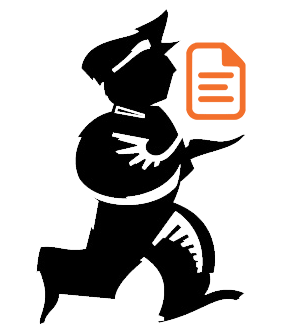
Powered by mSupply