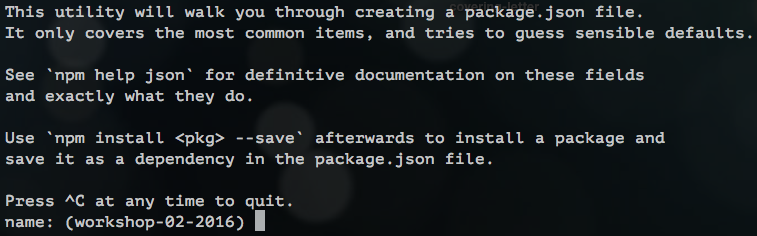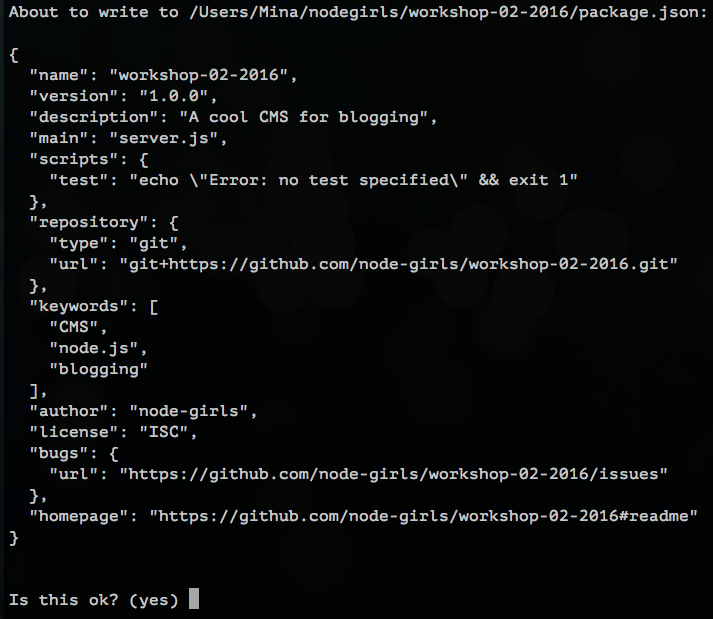When creating a Node.js project, you will be installing a lot of different things along the way. If you want to share your project with others, you need to have a list of the things you installed, so that other people know what to install in order to run the project.
In Node.js, this 'list' file is called a package.json. The 'things you've installed' are referred to as dependencies. Creating this file is the first step in setting up your Node.js project.
Let's start by creating the package.json file. We can add things to it as the project grows. The package.json file is easy to create from the command line. Type the following command into your terminal to get started:
$ npm init
This command will initialise a step-by-step process for creating the package.json. You should see something like this:
It will ask you the following questions:
- npm suggests a default name for your project in brackets. If you want to give it your own name, just type it next to the brackets and press
Enter. - If you're happy with the name in brackets, simply press
Enter.
- This is your first project, so it will be version 1.0.0! Nothing to change here, so just press
Enter.
- A simple description of your project. Write whatever you want and press
Enter.
- This file will be the starting point for your whole project.
- Let's change this from
(index.js)toserver.js, as we will be building a server later on! - Type
server.jsand pressEnter.
- Skip this one for now...press
Enter.
- This is where your project would live on GitHub. Press
Enter.
- (Optional) You can add keywords to help people find your project if they search for it.
- It's your project, so write your name! You can use your GitHub name or your actual name.
- You can add a license, but we'll skip this.
You will see a confirmation of your package.json. If you're happy with it, press Enter to finalise its creation.
Great! You should now see a new file called package.json in your project's folder.
| Keyword | Explanation |
|---|---|
package.json |
A package.json is the file used to store information about a Node.js project, such as its name and its dependencies. Read more here. |
| npm | npm is a "package manager" for Node.js, meaning it allows you to easily install external modules (or chunks of code) published by others and use them in your project. |
| dependencies | Dependencies are external code modules that are required to run your project. |