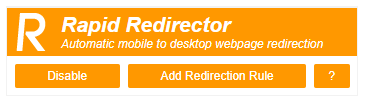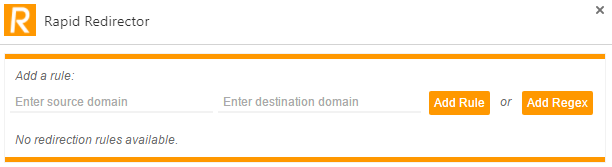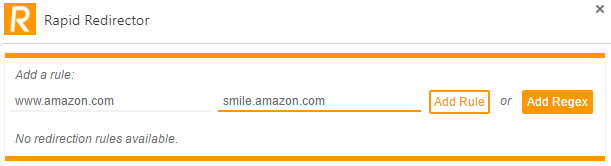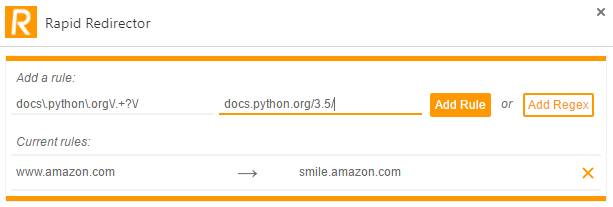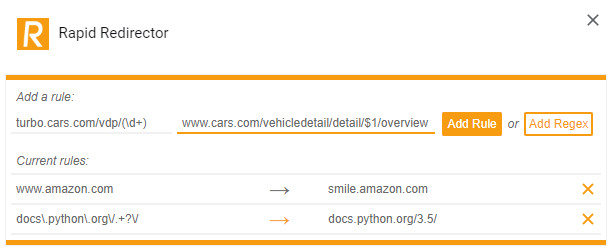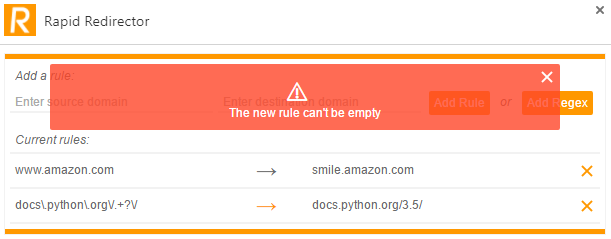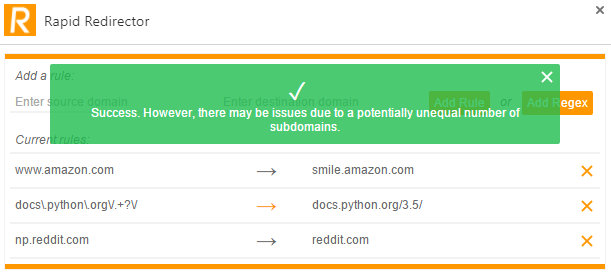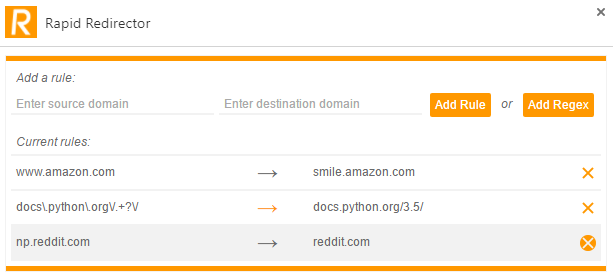Rapid Redirector is a Chrome extension that makes automated webpage redirection simple. It does this through two main functions.
First, it will automatically try to determine if the newly visited page is meant for mobile devices, and then redirect the user to the desktop version of that page. Currently, it only looks for the presence of "m" or "mobile" subdomains before redirecting the user to a a new domain that doesn't have the offending subdomain. For example, it would redirect "m.reddit.com" to "reddit.com."
However, since this won't cover all cases, the extension also allows you to create your own redirections that will be performed when certain pages are navigated to. These redirection rules consist of two parts: a source domain and destination domain. It works by checking for an instance of the source domain in the URL of the page you just accessed, and then swapping out the source for the destination domain. Just like a find and replace command that you might use in a text editor. On top of that, it also allows you to specify the source domains as regular expressions, and then swap the destination domain into the matched text from the regular expression, as well as substitute captured groups into the destination using the regex substitution syntax. These abilities let you expand your programmatic redirection to cover pretty much any use case.
Get it on the Chrome Web Store!
Or, just download and unzip the repo, navigate to chrome://extensions/, enable developer mode, and load the unpacked extension.
After installation, clicking on the icon ![]() will bring up a popup interface with two basic options:
will bring up a popup interface with two basic options:
The "Disable" button is pretty self-explanatory, it'll stop all redirection, and allow you to browse the web as if this extension wasn't installed. After clicking on the "Disable" button, it'll change into an "Enable" button, which can be click to re-enable the redirection functionality. Also, you can tell which state the extension is in just by looking at the icon at the top right of the screen. The ![]() icon indicates that redirection is enabled, and
icon indicates that redirection is enabled, and ![]() indicates that redirection is disabled.
indicates that redirection is disabled.
The "Add Redirection Rule" button will take you to the interface that allows you to add new rules. Clicking on that leads us to this page:
Here, you can see two components on the page. The "Add a rule:" section up top lets you add new rules, and regular expression based rules, while any saved rules will show up below, where the "No redirection rules available" text is.
Adding a rule is simple, all you need to do is enter in your desired source and destination domains, and finally hit "Add Rule." These rules will show up in the table below with the default dark gray arrow, to show that they're just basic find and replace style rules.
Likewise, if your rule utilizes a regular expression, then you can enter the expression into the source domain field, as well as the desired destination domain that you would like to redirect to. After that, just click "Add Regex." These rules will show up in the table below with an orange arrow, to denote that they're regular expression based rules.
This rule will always redirect to the Python 3.5 documentation, even if the link I clicked on was for another version of Python, like 2.7 or 3.3.
You can also utilize the regex capture group substitution syntax. This lets you replace regex substitution markers (ex. $1, $2, ... $9) in the destination address with groups captured in the source address. Remember that capture groups are denoted by characters and operators located inside parenthesis (ex. (\w*), (dev|prod), (\d+)). There isn't really space for a full blown regular expression tutorial here, but I recommend using regexr for learning, designing, and testing your regular expressions.
This rule performs a translation between turbo.cars.com and their normal, fully featured site. You can see that it captures 1 or more digits (
(\d+)) as the first and only capture group, and substitutes it in to where the$1is in the destination.
However, you may see some errors pop up for some of the rules that you may be trying to add. These errors can be removed by clicking on the X in the top right corner, or by just waiting for them to disappear on their own.
Warnings will look like this, and have some text telling you what's happened, and why the rule couldn't be added. In this case, the rule was empty. However, you'll also get warnings for trying to enter in duplicate rules, as well as trying to add in a rule that would produce a cycle with another rule, where the destination of one rule points to the source of another rule.
However, you may also see alerts like this:
This simply means that while your rule is valid, it may have some issues later on. For example, the differing subdomains in the amazon.com -> smile.amazon.com rule will lead to a failed redirection, since the end result after substituting and redirecting would be "www.smile.amazon.com." This is easily fixed by adding the "www" subdomain to "amazon.com." Similarly, you may also get this kind of warning if you use a mismatched number of regex captures and substitutions in a regex rule.
If you ever need to delete a rule, you can just hit the delete button (⨉ or Ⓧ) to the right of the rule, as seen here: