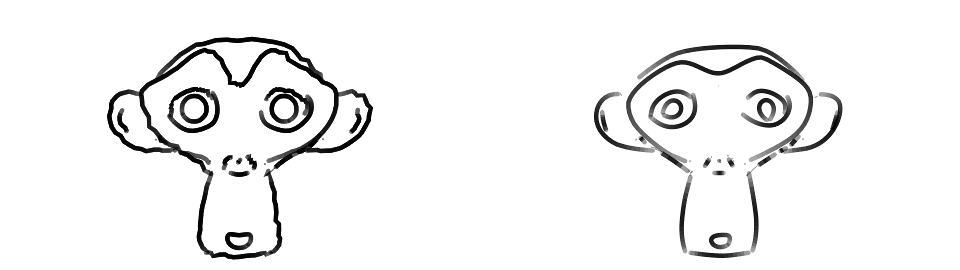A tool for converting Freestyle strokes to Grease Pencil strokes.
With the latest version, it is possible to extract styling from Freestyle strokes.
- Draw mode Draw mode for the Grease Pencil strokes
- Write mode Keep adds newly generated strokes to the active GPencil layer. Overwrite first clears the active GPencil later and then adds the newly generated strokes
- Extract Color There are three possibilities for color extraction
- Linestyle base color
- First vertex of the Freestyle stroke
- Final vertex of the Freestyle stroke
- Extract Thickness Transfers thickness from every Freestyle vertex to every GPencil vertex
- Extract Alpha Transfers alpha from every Freestyle vertex to every GPencil vertex
- Extract Geometry is not a separate option because it depends on the draw mode. In Freestyle, geometry modifiers work on the 2D coordinates of stroke vertices. Therefore, it is impossible to show their effect in 3D Space mode. In Screen mode, the 2D coordinates are used and the GPencil result resembles the Freestyle result more closely.


A geometry modifier in Screen (left) and 3D Space (right) mode
The exporter will transfer Freestyle strokes to GPencil strokes after the Freestyle rendering has finished. The strokes are added to the active GPencil data block in new layers (one per Lineset, with the same name as the Lineset).
The exporter may touch the layers it has created (i.e. the ones named after Freestyle line sets) during rendering, possibly ruining your drawing. To store a drawing produced with the exporter, rename its layer (to something that is not the name of a lineset in the current file). The renamed layer will not be touched: it is now safe to modify the strokes, for example with GPencil sculpting.
Because of technical reasons, the exporter cannot always clean up after itself. For instance, when the Freestyle color changes, the exporter can not safely remove the previous color from the GPencil palette. To keep the GPencil configuration clean and orderly, it may be needed to remove a layer and regenerate it after performing many changes to the Freestyle settings.

Luckily, there is a simple option to turn this off: The Link Strokes setting (bottom row on the image) makes the extra segments go away. The result is a curve exactly resembling the Freestyle output. This has millions of opportunities, like creating the curve once (with Freestyle -> GPencil -> Curve) and then rendering the curve instead of Freestyle, adding particle systems (seemingly) on Freestyle strokes, exporting to other programs/formats and using all kinds of modifiers (curve, explode).
This addon can be installed like any other:
- Download the file (or clone the whole repository)
- Open Blender
- Open User Preferences (File > User Preferences)
- Press Install from File... (bottom row), navigate to the addon file and press enter
- Enable the addon
- The addon should now be installed and running (Properties > Render)
- Don't forget to save the user preferences if you want the addon to stay enabled