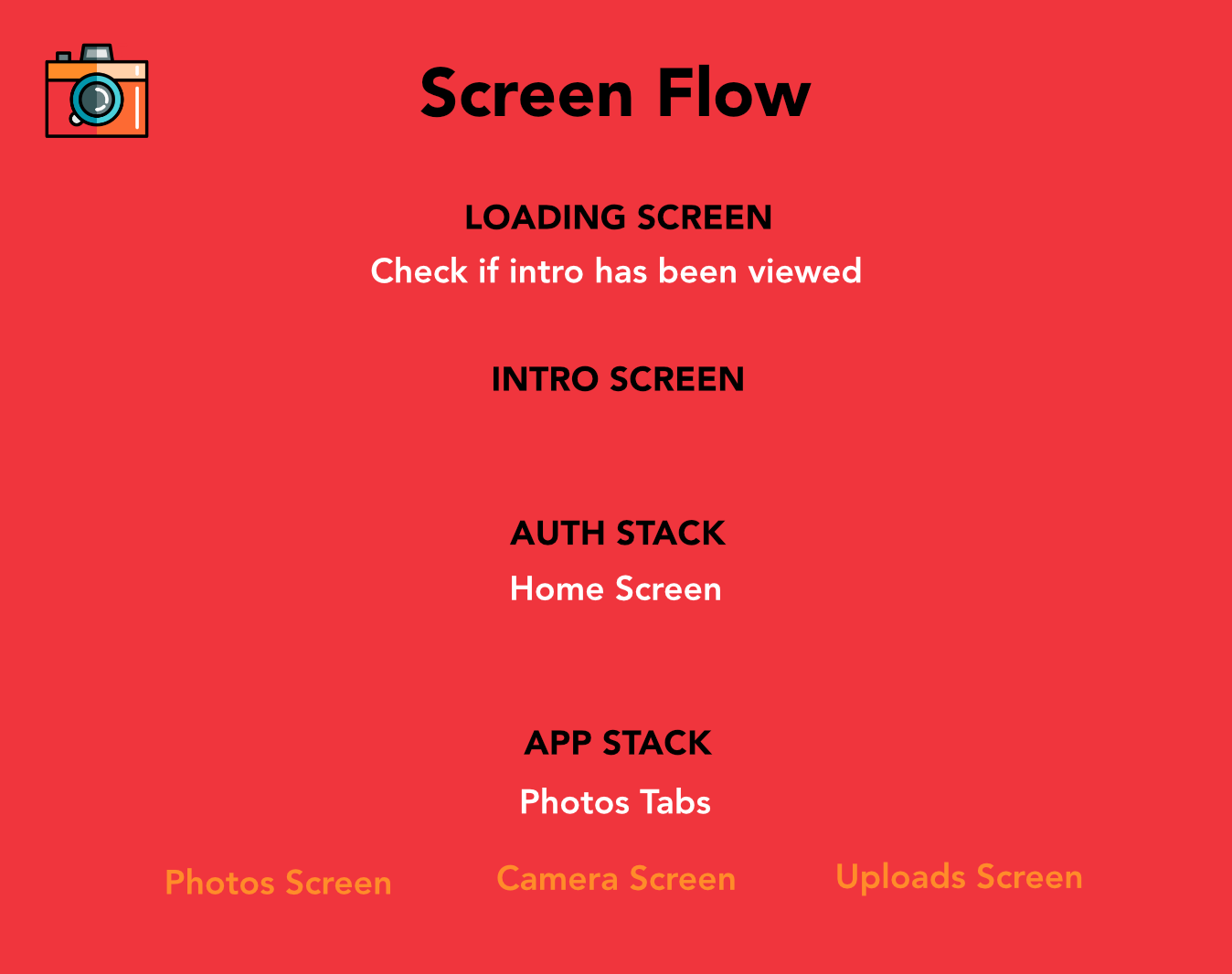React Native, AWS Amplify, AWS S3. Plus Mobile Analytics with Pinpoint. Please note: this is a work still in progress, and many features are not fully developed yet.
- aws-amplify-react-native
- prop-types
- react-native-app-intro-slider
- react-native-camera
- react-native-fetch-blob
- react-native-share
- react-native-splash-screen
- react-native-vector-icons
- react-navigation
- rn-fetch-blob
brew install node
This project is running with Node version 10.6.0.
brew install watchman
npm install -g react-native-cli
Clone the repo:
git clone https://github.com/pjay79/PhotosApp.git
Change to the project folder:
cd PhotosApp
Add dependencies:
npm install or yarn
Sign up to AWS Free Tier:
https://aws.amazon.com/free/
(note: you will be directed to create a new IAM user and prompted to enter the accessKeyId and secretAccessKey, store these in a safe place):
npm install -g awsmobile-cli
awsmobile configure
awsmobile init (in the project folder)
awsmobile user-files enable
awsmobile push
awsmobile console (opens the aws console in browser)
This project's source directory is 'app'.
Go to S3 and find your AWS S3 bucket (exact name can be seen in the aws-exports file). Select 'Permissions' and update the Bucket and CORS policy.
{
"Version": "2012-10-17",
"Statement": [
{
"Sid": "AddPerm",
"Effect": "Allow",
"Principal": "*",
"Action": "s3:GetObject",
"Resource": [
"arn:aws:s3:::{your-bucket-name}/*",
"arn:aws:s3:::{your-bucket-name}"
]
}
]
}
<?xml version="1.0" encoding="UTF-8"?>
<CORSConfiguration xmlns="http://s3.amazonaws.com/doc/2006-03-01/">
<CORSRule>
<AllowedOrigin>*</AllowedOrigin>
<AllowedMethod>HEAD</AllowedMethod>
<AllowedMethod>GET</AllowedMethod>
<AllowedMethod>PUT</AllowedMethod>
<AllowedMethod>POST</AllowedMethod>
<AllowedMethod>DELETE</AllowedMethod>
<MaxAgeSeconds>3000</MaxAgeSeconds>
<ExposeHeader>x-amz-server-side-encryption</ExposeHeader>
<ExposeHeader>x-amz-request-id</ExposeHeader>
<ExposeHeader>x-amz-id-2</ExposeHeader>
<ExposeHeader>ETag</ExposeHeader>
<AllowedHeader>*</AllowedHeader>
</CORSRule>
</CORSConfiguration>
Select 'Mobile Analytics' in the AWS Services section. Check the Region Table to make sure Pinpoint is available in your country.
https://aws.amazon.com/about-aws/global-infrastructure/regional-product-services/
Connect your hardware device via USB.
Run on ios:
react-native run-ios --device "iPhone"
Run on android:
react-native run-android