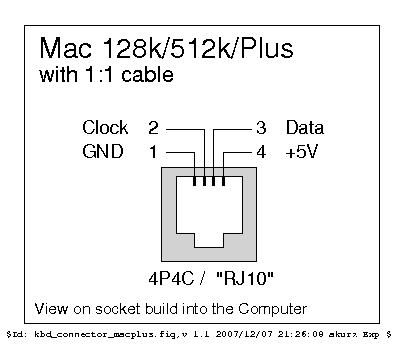This firmware converts the protocol of Apple Macintosh keyboard M0110, M0110A and M0120 into USB. Target of this project is USB AVR controller like ATmega32U2 and ATmega32U4. Using this converter you can revive these retro keyboards with modern computer.
Read README of top directory too.
Pictures of M0110 + M0120 and M0110A.
- M0110A support was contributed by skagon@github.
- M0120 also is supported. keys(+ * / and ,) on M0120 are recognized as cursor keys.
- 2013/08: Change port for signals
PFtoPD - 2013/09: Change port again, it uses inversely
PD0for data andPD1for clock line now. - 2014/06: Change keymaps
- 2015/03: Add support for "International"(ISO) keyboard(keymap_intl.c)
You need TMK converter or AVR dev board like PJRC Teensy. Port of the MCU PD1 is assigned to CLOCK line and PD0 to DATA by default, you can change pin configuration with editing config.h.
Note that original cable used with Mac is straight while phone handset cable is crossover.
http://en.wikipedia.org/wiki/Modular_connector#4P4C
Close-up picture of handset cable. You can see one end of plug has reverse color codes against the other. Click to enlarge.
You may need pull-up resistors on signal lines(CLOCK, DATA) in particular when you have long or coiled cable. 1k-10k Ohm will be OK for this purpose. In that case the converter may not read signal from keyboard correctly without pull-up resistors.
To compile firmware you need AVR GCC. You can edit Makefile and config.h to change compile options and pin configuration. Also KEYMAP option can be used to select keymap.
$ git clone git://github.com/tmk/tmk_keyboard.git (or download source)
$ cd m0110_usb
$ make -f Makefile.rev2 clean
$ make -f Makefile.rev2 [KEYMAP={default|intl|spacefn|hasu}]
Use Maefile.tmk_rev1 for TMK converter Rev.1, Makefile.teensy for Teensy instead.
To create your own keymap copy existent keymap file to keymap_name.c and edit it.
You can use PJRC HID listen to see debug output. The converter has some functions for debug, press <Magic>+H simultaneously to get help.
- Magic combo:
Shift+Option+⌘orShift+Option+Ctrl(Shift+Alt+GuiorShift+Alt+Control)