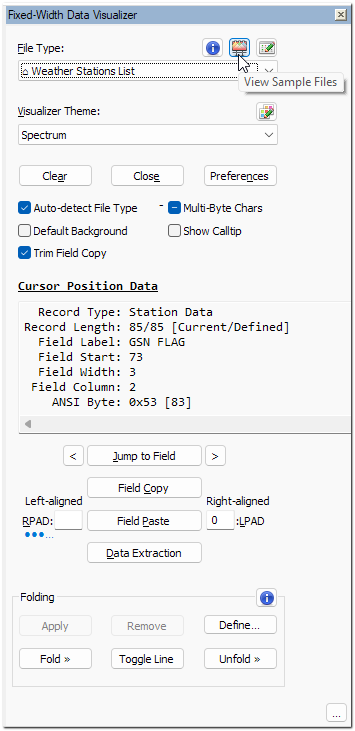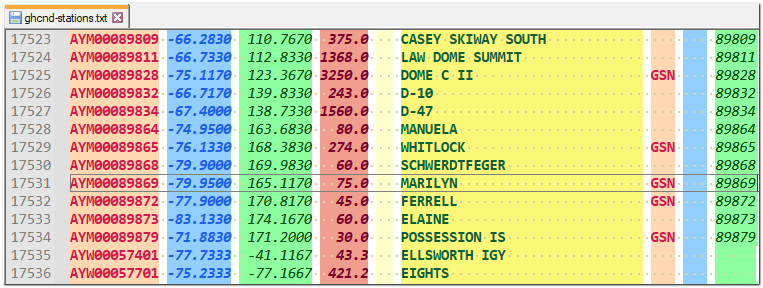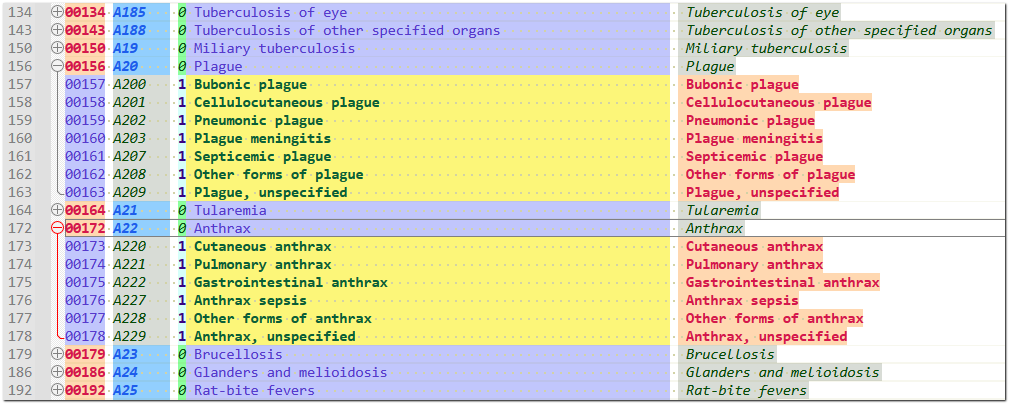 ICD-10 Billable-Flagged Order Codes Sample File, with folding applied.
ICD-10 Billable-Flagged Order Codes Sample File, with folding applied.
-
Visualization of fields in fixed-width data files with distinct colors and font styles. With or optionally without distinct background colors.
-
Display of record, field and byte information at cursor position on the panel. Also, optionally, inside a calltip within the Notepad++ editor pane.
-
Foldable Record Blocks for files with hierarchical data.
-
Quick Field Navigation to Jump to any field of the current record or Hop to the left or right edge of the current field or adjacent fields.
-
Field Copy and Field Paste with smart left or right alignment and padding or trimming.
-
Default Style Field Types for turning off visualization for specific fields like spaces or separators.
-
Choice of visualization based either on the default single byte (US-ASCII) or multi-byte character data.
-
Menu Items with Keyboard Shortcuts for quick and easy access of frequently used actions.
-
Sample Data files in the plugin package demonstrating:
-
File Type Metadata Editor to intuitively define and customize file type metadata with record types and fields.
-
Visualizer Theme Editor to intuitively define and customize themes and colors for data visualization.
-
Fold Structures Editor to intuitively define and customize Fold Structure definitions.
-
Easy sharing of customized File Type or Visualizer Theme or Fold Structure definitions with Extract Configuration Data and Append Configuration Data.
-
Data Extraction to extract a handful data fields into an easily readable, quick report.
-
Full support for multi-byte characters in File Type metadata, Theme Labels, Data Extraction Prefix and Suffix Labels, and left or right padding & trimming.
-
Click on the View Sample Files icon:
 , and choose from the menu options to view various sample files.
, and choose from the menu options to view various sample files. -
Click on the File Type Metadata Editor icon:
 , to view, modify or create your custom File Type definitions. For more information, see: File Type Metadata Editor.
, to view, modify or create your custom File Type definitions. For more information, see: File Type Metadata Editor. -
Click on the Visualizer Theme Editor icon:
 , to view, modify or create your custom Visualizer Theme definitions. For more information, see: Visualizer Theme Editor.
, to view, modify or create your custom Visualizer Theme definitions. For more information, see: Visualizer Theme Editor. -
Click the Preferences button to specify preferences for the plugin. For more information, see: Preferences.
-
Check the Auto-detect File Type box to automatically visualize files with matching file type from the defined list. For more information, see: Auto-Detect File Type Configuration.
-
To get the Multi-Byte Chars become visible on the plugin panel, see: Preferences. Since this is a 3-state checkbox, please review the documentation for it at: Multi-byte Character Data Visualization.
-
Check the Default Background box to render the fixed-width fields with just the text colors while suppressing the background colors of the theme styles.
-
Check the Show Calltip box to display the Cursor Position Data in a calltip within the editor, right below the current cursor position. The calltip will be useful during presentations and other situations when there is a need to avoid an additional glance towards the side panel to view the same Cursor Position Data.
💡 To display the calltip text in bold, check the option for Use DirectWrite in Notepad++ Settings » Preferences » MISC.
-
Check the Trim Field Copy box to automatically ignore the left or right padding characters when copying a field. For more information, see: Field Copy.
-
For more information on the Jump to Field and left & right hop buttons, see: Quick Field Navigation.
-
For more information on Field Copy and Field Paste buttons, see: Field Copy and Field Paste.
-
For more information on the Data Extraction button, see: Data Extraction.
-
For more information on the buttons in the Folding section, see: Foldable Record Blocks and Fold Structures Editor.
-
Clicking the
…button at the right-bottom corner of the plugin panel will display the refreshed list of file paths for the INI files active for the current fixed-width file. Just hovering over this button will display the last refreshed list.
Files with data in the same record format.
Files with data in multiple record formats.
NOAA Weather Stations List
(Same data from the preceding sample, but now flagged based on the GSN field)

Treasury IPAC File
(Real format, but with fake data. Foldable.)
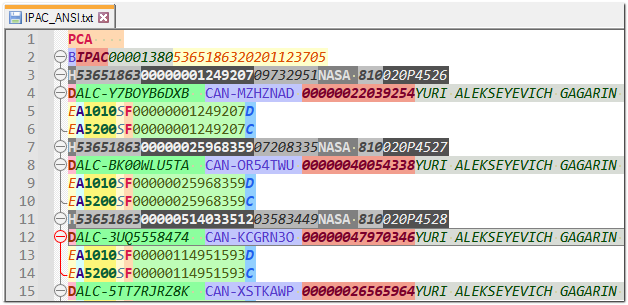
In this sample clip:
- The records are being displayed in foldable blocks. For more information on this, see: Foldable Record Blocks.
- The Transaction Header records are being visualized with a different theme. For more information on this, see: Record Type Theme.
Files with data records that span multiple lines. End of record is indicated by a marker. For example: <END_REC>
Owing to such a marker, records for these files can be of varying width.
Weather Stations List with location wiki and Daily Weather data (A contrived format, for concept illustration)

- Install Notepad++ version 8.4 or higher.
- Open Notepad++.
- In Notepad++, go to menu Plugins » Plugins Admin....
- In the Available tab, check the box for Fixed-width Data Visualizer.
- Click the Install button.
-
Most of the icons used in this plugin are the originals or derivatives of the Fugue Icons designed by Yusuke Kamiyamane.
-
All screen clippings in this repository were made using FastStone Capture. Small-size application with awesome features!
-
The core visualizer algorithm of this plugin was first protyped in Python using David Brotherstone's Python Script plugin for Notepad++.