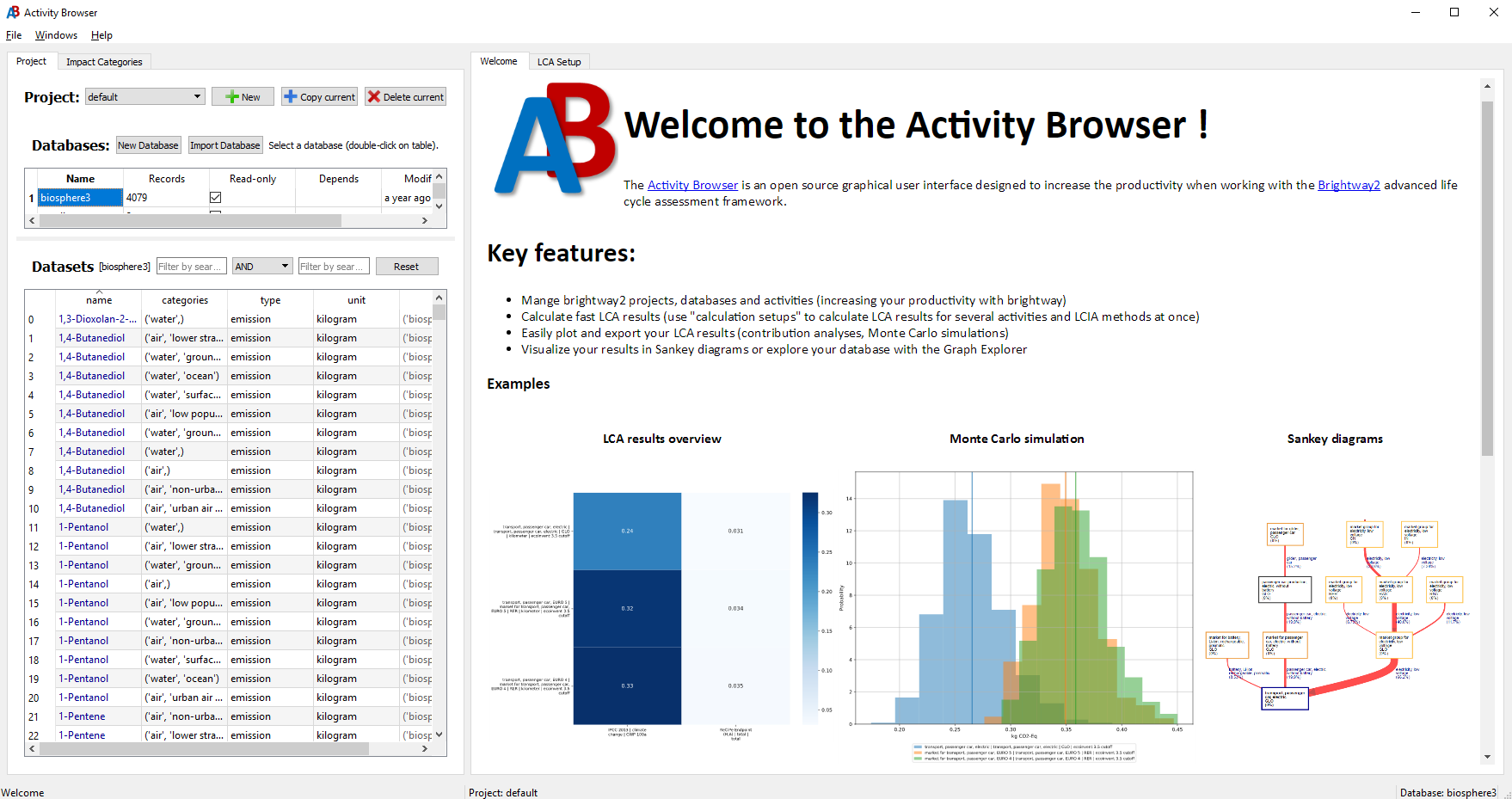The activity browser is an open source software for Life Cycle Assessment (LCA) that builds on top of the Brightway2 LCA framework.
- Fast LCA calculations for multiple reference flows and impact categories using Brightway2 under the hood
- The AB can be used as a productivity tool for brightway: you can model in brightway (python) and see the results in the AB or the other way around - whatever is most convenient for you
- Advanced LCA modeling:
- parametrization
- advanced foreground and background scenario modeling (e.g. possibility to work with scenarios from Integrated Assessment Models)
- define and directly visualize the uncertainties of your input data (including Pedigree Matrix)
- Advanced analysis of LCA results:
- Contribution analyses (including aggregation by product name, region or other attributes)
- Sankey Diagrams
- Monte Carlo Analysis (building upon the fast brightway engine)
- Global Sensitivity Analysis
- Other features
- interactively explore supply chains using the graph explorer
Please have a look at our scientific paper on the Activity Browser and cite it in your work if it has been useful to you: https://doi.org/10.1016/j.simpa.2019.100012
Watch our videos on youtube to learn how to install and use the Activity Browser.
You can install and start the activity-browser like this:
conda create -n ab -c conda-forge -c cmutel -c bsteubing activity-browser
conda activate ab
activity-browserWe recommend that you use conda to manage your python installation. You can install Anaconda or the more compact miniconda (Python 3 of course) for your operating system. Installation instructions for miniconda can be found here. See also the conda user guide or the Conda cheat sheet.
Skip this step if you already have a working installation of anaconda or miniconda, but make sure to keep your conda installation up-to-date: conda update conda.
The activity-browser has many dependencies and you need to add three conda channels to your configuration file so conda can find all of them. Open a cmd-window or terminal (in Windows you may have to use the Anaconda prompt) and type the following (order is important):
conda config --prepend channels conda-forge
conda config --append channels cmutel
conda config --append channels bsteubingYou can check your channels with conda config --show channels. The output should look like this if everything is set up correctly:
channels:
- conda-forge
- defaults
- cmutel
- bsteubingYou can also edit your user's .condarc file and modify the channels there. If you prefer to not add these channels to your conda config permanently, you'll have to always explicitly list them for conda install and conda update commands (see example in Quickstart).
After configuring your conda channels, the activity browser can be installed with this command:
conda create -n ab activity-browserThis will install the activity-browser and all of its dependencies in a new conda environment called ab. You can change the environment name ab to whatever suits you. Installing for the first time will take a few minutes.
It is recommended that you have a separate conda environment for the activity browser like explained above, but you can also install the activity browser in your root, brightway2 or other existing conda environment if you prefer. Having separate environments for different projects generally reduces unwanted side-effects and incompatibilities between packages. You can still access the same brightway-projects even if you work with different conda environments.
You may want to update the activity browser to receive new features & bugfixes:
conda activate ab
conda update activity-browserThis will update the activity-browser and all of its dependencies in the conda environment called ab.
3.8 |
|---|
You should re-install if you have an older installation of the activity browser which doesn't use python >= 3.8 (you can check with conda list or python --version in your conda environment). You can remove your existing environment with conda remove -n ab --all or choose a new environment name (instead of ab). Re-installing will not affect your activity-browser/brightway projects. |
The most recent version of the master branch is automatically uploaded to anaconda as the activity-browser-dev package and generally available via conda ~5 minutes after being committed. Installation is the same as for the stable releases of the activity browser. It is highly advisable to not install the development version in the same conda environment as the stable release (the command activity-browser will always start the most recently installed version in a given environment).
Install the development version like this:
conda create -n ab_dev activity-browser-devOr update like this if you already have a dev environment:
conda activate ab_dev
conda update activity-browser-devWatch our videos on youtube on how to install and use the Activity Browser and/or read below and in our Wiki.
First activate the environment where the activity browser is installed:
conda activate abThen simply run activity-browser and the application will open.
- In the
inventory-tab there is a button called "Add default data (biosphere flows and impact categories)". Click this button to add the default data. This is equivalent tobrightway2.bw2setup()in python. - After adding the default data, you can import a database with the "Import Database"-Button. Follow the instructions of the database import wizard. There are currently three types of imports possible:
- Directly from the ecoinvent homepage (ecoinvent login credentials required)
- From a 7zip archive
- From a directory with ecospold2 files (same as in brightway2)
Your contribution counts! The AB is a community project.
If you have ideas for improvements to the code or documentation or want to propose new features, please take a look at our contributing guidelines and open issues and/or pull-requests.
If you experience problems or are suffering from a specific bug, please raise an issue here on github.
- Bernhard Steubing (b.steubing@cml.leidenuniv.nl)
- Matthijs Vos (m.vos@cml.leidenuniv.nl)
- Adrian Haas (haasad@ethz.ch)
- Chris Mutel (cmutel@gmail.com)
- Daniel de Koning (d.g.de.koning@cml.leidenuniv.nl)
The development of the Activity Browser was co-financed by the following projects:
- Life Cycle Management of wood in Switzerland (Swiss National Science Foundation, NRP 66 Resource Wood project number 136623)
- MIN-TEA (Materials Innovative Technologies Assessment; EIT Raw Materials project number 18231)
- 2017-2020: Bernhard Steubing and Daniel de Koning (Leiden University), Adrian Haas (ETH Zurich)
- 2016: Chris Mutel and Paul Scherrer Institut
- 2015: Bernhard Steubing and ETH Zurich
This program is free software: you can redistribute it and/or modify it under the terms of the GNU Lesser General Public License as published by the Free Software Foundation, either version 3 of the License, or (at your option) any later version.
This program is distributed in the hope that it will be useful, but WITHOUT ANY WARRANTY; without even the implied warranty of MERCHANTABILITY or FITNESS FOR A PARTICULAR PURPOSE. See the GNU Lesser General Public License for more details.
You should have received a copy of the GNU Lesser General Public License along with this program. If not, see http://www.gnu.org/licenses/.
Activity Browser:
- Activity Browser: overview paper https://doi.org/10.1016/j.simpa.2019.100012
- Global Sensitiviy Analysis:
- paper describing GSA as implemented in the AB: https://onlinelibrary.wiley.com/doi/10.1111/jiec.13194
- additional description on our Wiki: https://github.com/LCA-ActivityBrowser/activity-browser/wiki/Global-Sensitivity-Analysis
- Modular LCA:
- paper on modular LCA using the Activity Browser: https://link.springer.com/article/10.1007/s11367-015-1015-3
- documentation modular LCA: http://activity-browser.readthedocs.io/en/latest/index.html
- re-implementation of modular LCA into the AB is ongoing, see here: https://github.com/marc-vdm/activity-browser/tree/mLCA
Brightway2: