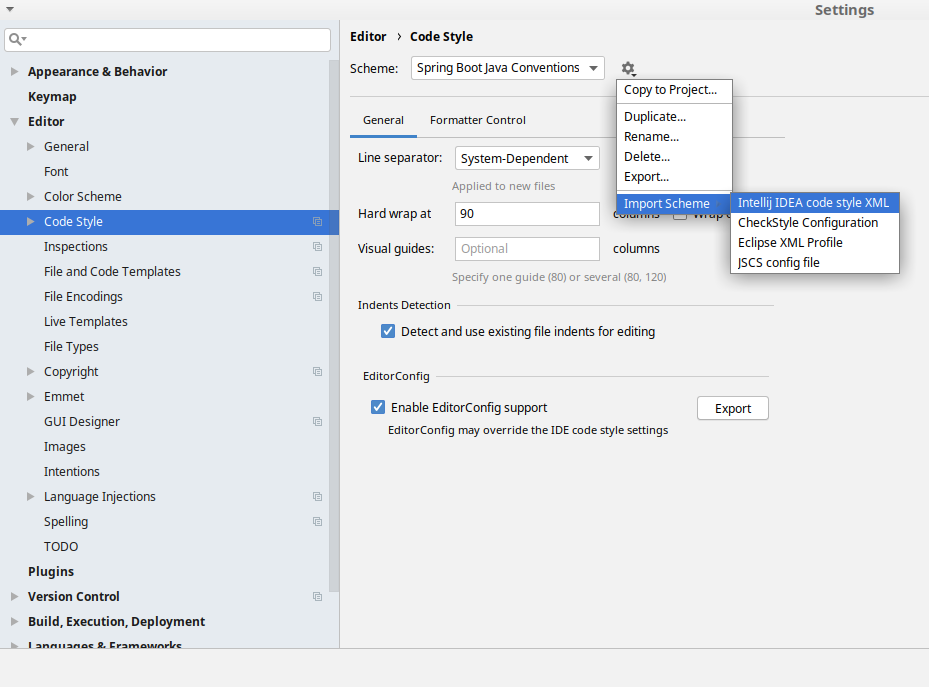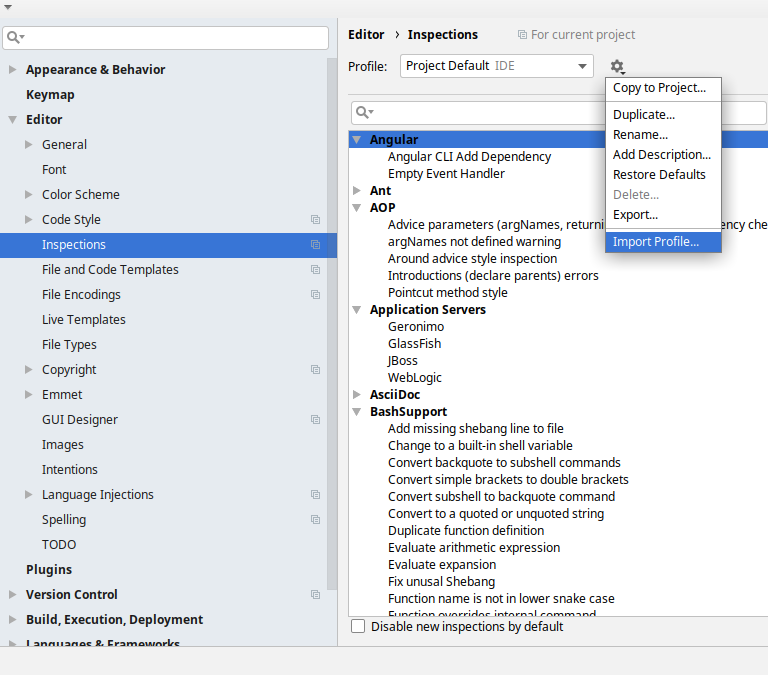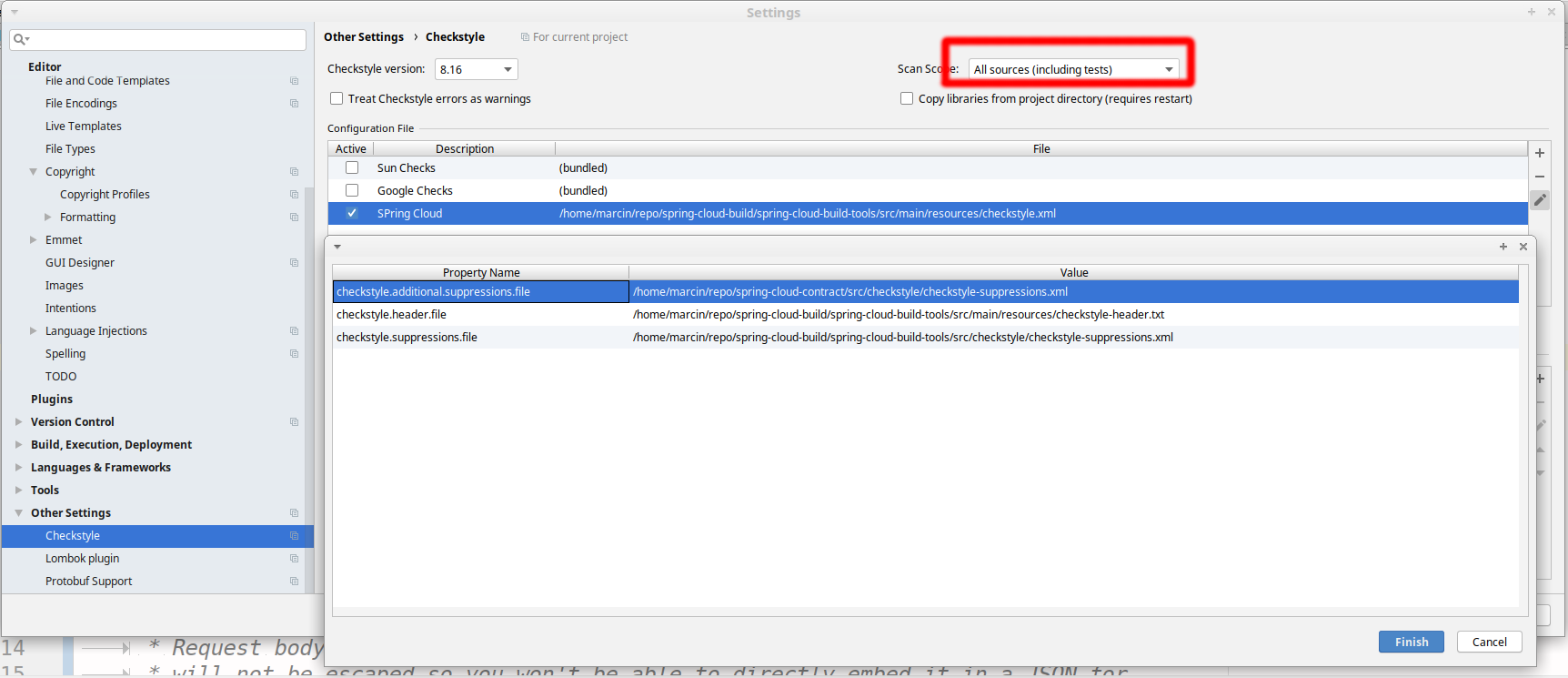Spring Cloud Config Server offers the following benefits:
-
HTTP resource-based API for external configuration (name-value pairs or equivalent YAML content)
-
Encrypt and decrypt property values (symmetric or asymmetric)
-
Embeddable easily in a Spring Boot application using
@EnableConfigServer
Specifically for Spring applications, Spring Cloud Config Client lets you:
-
Bind to the Config Server and initialize Spring
Environmentwith remote property sources. -
Encrypt and decrypt property values (symmetric or asymmetric).
-
@RefreshScopefor Spring@Beansthat want to be re-initialized when configuration changes. -
Use management endpoints:
-
/envfor updatingEnvironmentand rebinding@ConfigurationPropertiesand log levels. -
/refreshfor refreshing the@RefreshScopebeans. -
/restartfor restarting the Spring context (disabled by default). -
/pauseand/resumefor calling theLifecyclemethods (stop()andstart()on theApplicationContext).
-
-
Bootstrap application context: a parent context for the main application that can be trained to do anything (by default, it binds to the Config Server and decrypts property values).
You can find a sample application here.
It is a Spring Boot application, so you can run it by using the usual mechanisms (for instance, mvn spring-boot:run).
When it runs, it looks for the config server on http://localhost:8888 (a configurable default), so you can run the server as well to see it all working together.
The sample has a test case where the config server is also started in the same JVM (with a different port), and the test asserts that an
environment property from the git configuration repo is present.
To change the location of the config server, you can set spring.cloud.config.uri in bootstrap.yml (or in system properties and other places).
The test case has a main() method that runs the server in the same way (watch the logs for its port), so you can run the whole system in one process and play with it (for example, you can run the main() method in your IDE).
The main() method uses target/config for the working directory of the git repository, so you can make local changes there and see them reflected in the running app. The following example shows a session of tinkering with the test case:
$ curl localhost:8080/env/sample mytest $ vi target/config/mytest.properties .. change value of "sample", optionally commit $ curl -X POST localhost:8080/refresh ["sample"] $ curl localhost:8080/env/sample sampleValue
The refresh endpoint reports that the "sample" property changed.
To build the source you will need to install JDK 17.
Spring Cloud uses Maven for most build-related activities, and you should be able to get off the ground quite quickly by cloning the project you are interested in and typing
$ ./mvnw install
|
Note
|
You can also install Maven (>=3.3.3) yourself and run the mvn command
in place of ./mvnw in the examples below. If you do that you also
might need to add -P spring if your local Maven settings do not
contain repository declarations for spring pre-release artifacts.
|
|
Note
|
Be aware that you might need to increase the amount of memory
available to Maven by setting a MAVEN_OPTS environment variable with
a value like -Xmx512m -XX:MaxPermSize=128m. We try to cover this in
the .mvn configuration, so if you find you have to do it to make a
build succeed, please raise a ticket to get the settings added to
source control.
|
The projects that require middleware (i.e. Redis) for testing generally require that a local instance of [Docker](https://www.docker.com/get-started) is installed and running.
The spring-cloud-build module has a "docs" profile, and if you switch
that on it will try to build asciidoc sources using Antora from
modules/ROOT/.
As part of that process it will look for a
docs/src/main/asciidoc/README.adoc and process it by loading all the includes, but not
parsing or rendering it, just copying it to ${main.basedir}
(defaults to ${basedir}, i.e. the root of the project). If there are
any changes in the README it will then show up after a Maven build as
a modified file in the correct place. Just commit it and push the change.
If you don’t have an IDE preference we would recommend that you use Spring Tools Suite or Eclipse when working with the code. We use the m2eclipse eclipse plugin for maven support. Other IDEs and tools should also work without issue as long as they use Maven 3.3.3 or better.
Spring Cloud projects require the 'spring' Maven profile to be activated to resolve the spring milestone and snapshot repositories. Use your preferred IDE to set this profile to be active, or you may experience build errors.
We recommend the m2eclipse eclipse plugin when working with eclipse. If you don’t already have m2eclipse installed it is available from the "eclipse marketplace".
|
Note
|
Older versions of m2e do not support Maven 3.3, so once the
projects are imported into Eclipse you will also need to tell
m2eclipse to use the right profile for the projects. If you
see many different errors related to the POMs in the projects, check
that you have an up to date installation. If you can’t upgrade m2e,
add the "spring" profile to your settings.xml. Alternatively you can
copy the repository settings from the "spring" profile of the parent
pom into your settings.xml.
|
If you get an exception due to "Illegal key size" and you are using Sun’s JDK, you need to install the Java Cryptography Extension (JCE) Unlimited Strength Jurisdiction Policy Files. See the following links for more information:
Extract the JCE files into the JDK/jre/lib/security folder for whichever version of JRE/JDK x64/x86 you use.
Spring Cloud is released under the non-restrictive Apache 2.0 license, and follows a very standard Github development process, using Github tracker for issues and merging pull requests into main. If you want to contribute even something trivial please do not hesitate, but follow the guidelines below.
All commits must include a Signed-off-by trailer at the end of each commit message to indicate that the contributor agrees to the Developer Certificate of Origin. For additional details, please refer to the blog post Hello DCO, Goodbye CLA: Simplifying Contributions to Spring.
This project adheres to the Contributor Covenant code of conduct. By participating, you are expected to uphold this code. Please report unacceptable behavior to code-of-conduct@spring.io.
None of these is essential for a pull request, but they will all help. They can also be added after the original pull request but before a merge.
-
Use the Spring Framework code format conventions. If you use Eclipse you can import formatter settings using the
eclipse-code-formatter.xmlfile from the Spring Cloud Build project. If using IntelliJ, you can use the Eclipse Code Formatter Plugin to import the same file. -
Make sure all new
.javafiles to have a simple Javadoc class comment with at least an@authortag identifying you, and preferably at least a paragraph on what the class is for. -
Add the ASF license header comment to all new
.javafiles (copy from existing files in the project) -
Add yourself as an
@authorto the .java files that you modify substantially (more than cosmetic changes). -
Add some Javadocs and, if you change the namespace, some XSD doc elements.
-
A few unit tests would help a lot as well — someone has to do it.
-
If no-one else is using your branch, please rebase it against the current main (or other target branch in the main project).
-
When writing a commit message please follow these conventions, if you are fixing an existing issue please add
Fixes gh-XXXXat the end of the commit message (where XXXX is the issue number).
Spring Cloud Build comes with a set of checkstyle rules. You can find them in the spring-cloud-build-tools module. The most notable files under the module are:
└── src ├── checkstyle │ └── checkstyle-suppressions.xml (3) └── main └── resources ├── checkstyle-header.txt (2) └── checkstyle.xml (1)
-
Default Checkstyle rules
-
File header setup
-
Default suppression rules
Checkstyle rules are disabled by default. To add checkstyle to your project just define the following properties and plugins.
<properties>
<maven-checkstyle-plugin.failsOnError>true</maven-checkstyle-plugin.failsOnError> (1)
<maven-checkstyle-plugin.failsOnViolation>true
</maven-checkstyle-plugin.failsOnViolation> (2)
<maven-checkstyle-plugin.includeTestSourceDirectory>true
</maven-checkstyle-plugin.includeTestSourceDirectory> (3)
</properties>
<build>
<plugins>
<plugin> (4)
<groupId>io.spring.javaformat</groupId>
<artifactId>spring-javaformat-maven-plugin</artifactId>
</plugin>
<plugin> (5)
<groupId>org.apache.maven.plugins</groupId>
<artifactId>maven-checkstyle-plugin</artifactId>
</plugin>
</plugins>
<reporting>
<plugins>
<plugin> (5)
<groupId>org.apache.maven.plugins</groupId>
<artifactId>maven-checkstyle-plugin</artifactId>
</plugin>
</plugins>
</reporting>
</build>
-
Fails the build upon Checkstyle errors
-
Fails the build upon Checkstyle violations
-
Checkstyle analyzes also the test sources
-
Add the Spring Java Format plugin that will reformat your code to pass most of the Checkstyle formatting rules
-
Add checkstyle plugin to your build and reporting phases
If you need to suppress some rules (e.g. line length needs to be longer), then it’s enough for you to define a file under ${project.root}/src/checkstyle/checkstyle-suppressions.xml with your suppressions. Example:
<?xml version="1.0"?> <!DOCTYPE suppressions PUBLIC "-//Puppy Crawl//DTD Suppressions 1.1//EN" "https://www.puppycrawl.com/dtds/suppressions_1_1.dtd"> <suppressions> <suppress files=".*ConfigServerApplication\.java" checks="HideUtilityClassConstructor"/> <suppress files=".*ConfigClientWatch\.java" checks="LineLengthCheck"/> </suppressions>
It’s advisable to copy the ${spring-cloud-build.rootFolder}/.editorconfig and ${spring-cloud-build.rootFolder}/.springformat to your project. That way, some default formatting rules will be applied. You can do so by running this script:
$ curl https://raw.githubusercontent.com/spring-cloud/spring-cloud-build/main/.editorconfig -o .editorconfig
$ touch .springformatIn order to setup Intellij you should import our coding conventions, inspection profiles and set up the checkstyle plugin. The following files can be found in the Spring Cloud Build project.
└── src ├── checkstyle │ └── checkstyle-suppressions.xml (3) └── main └── resources ├── checkstyle-header.txt (2) ├── checkstyle.xml (1) └── intellij ├── Intellij_Project_Defaults.xml (4) └── Intellij_Spring_Boot_Java_Conventions.xml (5)
-
Default Checkstyle rules
-
File header setup
-
Default suppression rules
-
Project defaults for Intellij that apply most of Checkstyle rules
-
Project style conventions for Intellij that apply most of Checkstyle rules
Go to File → Settings → Editor → Code style. There click on the icon next to the Scheme section. There, click on the Import Scheme value and pick the Intellij IDEA code style XML option. Import the spring-cloud-build-tools/src/main/resources/intellij/Intellij_Spring_Boot_Java_Conventions.xml file.
Go to File → Settings → Editor → Inspections. There click on the icon next to the Profile section. There, click on the Import Profile and import the spring-cloud-build-tools/src/main/resources/intellij/Intellij_Project_Defaults.xml file.
To have Intellij work with Checkstyle, you have to install the Checkstyle plugin. It’s advisable to also install the Assertions2Assertj to automatically convert the JUnit assertions
Go to File → Settings → Other settings → Checkstyle. There click on the + icon in the Configuration file section. There, you’ll have to define where the checkstyle rules should be picked from. In the image above, we’ve picked the rules from the cloned Spring Cloud Build repository. However, you can point to the Spring Cloud Build’s GitHub repository (e.g. for the checkstyle.xml : https://raw.githubusercontent.com/spring-cloud/spring-cloud-build/main/spring-cloud-build-tools/src/main/resources/checkstyle.xml). We need to provide the following variables:
-
checkstyle.header.file- please point it to the Spring Cloud Build’s,spring-cloud-build-tools/src/main/resources/checkstyle-header.txtfile either in your cloned repo or via thehttps://raw.githubusercontent.com/spring-cloud/spring-cloud-build/main/spring-cloud-build-tools/src/main/resources/checkstyle-header.txtURL. -
checkstyle.suppressions.file- default suppressions. Please point it to the Spring Cloud Build’s,spring-cloud-build-tools/src/checkstyle/checkstyle-suppressions.xmlfile either in your cloned repo or via thehttps://raw.githubusercontent.com/spring-cloud/spring-cloud-build/main/spring-cloud-build-tools/src/checkstyle/checkstyle-suppressions.xmlURL. -
checkstyle.additional.suppressions.file- this variable corresponds to suppressions in your local project. E.g. you’re working onspring-cloud-contract. Then point to theproject-root/src/checkstyle/checkstyle-suppressions.xmlfolder. Example forspring-cloud-contractwould be:/home/username/spring-cloud-contract/src/checkstyle/checkstyle-suppressions.xml.
|
Important
|
Remember to set the Scan Scope to All sources since we apply checkstyle rules for production and test sources.
|
Spring Cloud Build brings along the basepom:duplicate-finder-maven-plugin, that enables flagging duplicate and conflicting classes and resources on the java classpath.
Duplicate finder is enabled by default and will run in the verify phase of your Maven build, but it will only take effect in your project if you add the duplicate-finder-maven-plugin to the build section of the projecst’s pom.xml.
<build>
<plugins>
<plugin>
<groupId>org.basepom.maven</groupId>
<artifactId>duplicate-finder-maven-plugin</artifactId>
</plugin>
</plugins>
</build>For other properties, we have set defaults as listed in the plugin documentation.
You can easily override them but setting the value of the selected property prefixed with duplicate-finder-maven-plugin. For example, set duplicate-finder-maven-plugin.skip to true in order to skip duplicates check in your build.
If you need to add ignoredClassPatterns or ignoredResourcePatterns to your setup, make sure to add them in the plugin configuration section of your project:
<build>
<plugins>
<plugin>
<groupId>org.basepom.maven</groupId>
<artifactId>duplicate-finder-maven-plugin</artifactId>
<configuration>
<ignoredClassPatterns>
<ignoredClassPattern>org.joda.time.base.BaseDateTime</ignoredClassPattern>
<ignoredClassPattern>.*module-info</ignoredClassPattern>
</ignoredClassPatterns>
<ignoredResourcePatterns>
<ignoredResourcePattern>changelog.txt</ignoredResourcePattern>
</ignoredResourcePatterns>
</configuration>
</plugin>
</plugins>
</build>