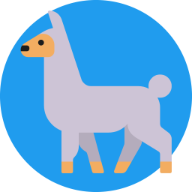Zrb Ollama is a Pypi package that acts as LiteLLM's wrapper, allowing you to incorporate LLM into your workflow.
Zrb Ollama is a part of the Zrb ecosystem, but you can install it independently from Zrb.
You can install Zrb Ollama by invoking any of the following commands:
# From pypi
pip install zrb-ollama[rag,aws]
# From github
pip install git+https://github.com/state-alchemists/zrb-ollama.git@main
# From directory
pip install --use-feature=in-tree-build path/to/this/directoryBy default, Zrb Ollama uses Ollama-based LLM. You can install Ollama by visiting the official website: https://ollama.ai/.
The default LLM is ollama/mistral:7b-instruct, while the default embedding LLM is ollama/nomic-embed-text.
You can change this by setting the model parameter on LLMTask or the create_rag function. See LiteLLM provider to use custom LLM.
You can intall and use Ollama to run models locally. To use Ollama in zrb-ollama, you need to set two variables:
ZRB_OLLAMA_LLM_MODEL(set this toollama/gemma2,ollama/qwen2or other ollama models)ZRB_OLLAMA_EMBEDDING_MODEL(set this toollama/nomic-embed-textor other ollama models)
To use OpenAI, you need to set three variables:
OPENAI_API_KEYZRB_OLLAMA_LLM_MODEL(set this togpt-4o,gpt-4o-minior other OpenAI models)ZRB_OLLAMA_EMBEDDING_MODEL(set this totext-embedding-ada-001or other OpenAI models)
Zrb Ollama provides a simple CLI command so you can interact with the LLM immediately. To interact with the LLM, you can invoke the following command.
zrb-ollamaTo enhance zrb-ollama with tools, you can create a file named zrb_ollama_init.py and register the tools:
import os
from zrb_ollama import interactive_tools
from zrb_ollama.tools import create_rag, get_rag_documents
_CURRENT_DIR = os.path.dirname(__file__)
# Create RAG function
retrieve_john_titor_info = create_rag(
tool_name='retrieve_john_titor_info',
tool_description="Look for anything related to John Titor",
documents=get_rag_documents(os.path.join(_CURRENT_DIR, "rag", "document")),
vector_db_path=os.path.join(_CURRENT_DIR, "rag", "vector"),
# reset_db=True,
)
# Register RAG function as zrb-ollama tool
interactive_tools.register(retrieve_john_titor_info)
# Create a simple function
def add(a: int, b: int) -> int:
"""Adding two numbers and return the result"""
return a + b
# Register the function as zrb-ollama tool
interactive_tools.register(add)zrb-ollama automatically load zrb_ollama_init.py and make any registered tools available in the interface.
While in interactive mode, you can use the following commands:
/? Show help
/bye Quit
/clear Clear context
/multi Start multiline mode
/end Stop multiline mode
/model [model] Get/set current model (e.g., ollama/mistral:7b-instruct, gpt-4o)
/tool Get list of tools
/tool add <tool-name> Add tool
/tool rm <tool-name> Remove tool
All commands are started with a /.
Zrb Ollama provides a task named LLMTask, allowing you to create a Zrb Task with a custom model or tools.
import os
from zrb import CmdTask, StrInput, runner
from zrb_ollama import LLMTask, ToolFactory
from zrb_ollama.tools import (
create_rag, get_rag_documents, query_internet
)
_CURRENT_DIR = os.path.dirname(__file__)
_RAG_DIR = os.path.join(_CURRENT_DIR, "rag")
rag = LLMTask(
name="rag",
inputs=[
StrInput(name="user-prompt", default="How John Titor introduce himself?"),
],
# model="gpt-4o",
user_message="{{input.user_prompt}}",
tools=[query_internet],
tool_factories=[
ToolFactory(
create_rag,
tool_name="retrieve_john_titor_info",
tool_description="Look for anything related to John Titor",
documents=get_rag_documents(os.path.join(_RAG_DIR, "document")),
# model="text-embedding-ada-002",
vector_db_path=os.path.join(_RAG_DIR, "vector"),
# reset_db=True,
)
],
)
runner.register(rag)Assuming there is a file named john-titor.md inside rag/documents folder, you can invoke the Task by invoking the following command.
zrb ragThe LLM can browse the article or look for anything on the internet.
Under the hood, LLMTask makes use of Agent. You can create and interact with the agent programmatically as follows.
import asyncio
import os
from zrb import CmdTask, StrInput, runner
from zrb_ollama import agent
from zrb_ollama.tools import (
create_rag, get_rag_documents, query_internet
)
_CURRENT_DIR = os.path.dirname(__file__)
_RAG_DIR = os.path.join(_CURRENT_DIR, "rag")
from zrb_ollama.tools import create_rag, query_internet
agent = Agent(
model="gpt-4o",
tools=[
create_rag(
tool_name="retrieve",
tool_description="Look for anything related to John Titor"
documents=get_rag_documents(os.path.join(_RAG_DIR, "document")),
# model="text-embedding-ada-002",
vector_db_path=os.path.join(_RAG_DIR, "vector"),
# reset_db=True,
),
query_internet,
]
)
result = asyncio.run(agent.add_user_message("How John Titor introduce himself?"))
print(result)You can set Zrb Ollama configurations using environment variables.
LLM_MODEL- Default:
ollama/mistral:7b-instruct - Description: Default LLM model for
LLMTaskand interactive mode. See Lite LLM for valid values.
- Default:
INTERACTIVE_ENABLED_TOOL_NAMES- Default:
query_internet,open_web_page,run_shell_command - Description: Default tools enabled for interactive mode.
- Default:
RAG_EMBEDDING_MODEL- Default:
ollama/nomic-embed-text - Description: Default RAG embedding model for
LLMTaskand interactive mode. See Lite LLM for valid values.
- Default:
RAG_CHUNK_SIZE- Default:
1024 - Description: Default chunk size for RAG.
- Default:
RAG_OVERLAP- Default:
128 - Description: Default chunk overlap size for RAG.
- Default:
RAG_MAX_RESULT_COUNT- Default:
5 - Description: Default result count for RAG.
- Default:
DEFAULT_SYSTEM_PROMPT- Default:
You are a helpful assistant. You provide accurate and comprehensive answers. - Description: Default system prompt for LLM Agent.
- Default:
DEFAULT_SYSTEM_MESSAGE_TEMPLATE- Default: See config.py
- Description: Default template for LLM AGENT's system message. May contains the following:
{system_prompt}{response_format}{function_signatures}
DEFAULT_JSON_FIXER_SYSTEM_PROMPT- Default:
You are a message fixer. You turn any message into JSON format. Your user is a LLM assistant that need to provide the correctly formatted message to serve the end user (human). If you think the LLM should end the conversation, make sure all necessary information for the human is included in the final_answer. - Description: System prompt to fix main LLM response in case it produces invalid JSON
- Default:
DEFAULT_JSON_FIXER_SYSTEM_MESSAGE_TEMPLATE- Default: See config.py
- Description: Default system message template to fix main LLM response. May contains the following:
{system_prompt}{response_format}{function_signatures}