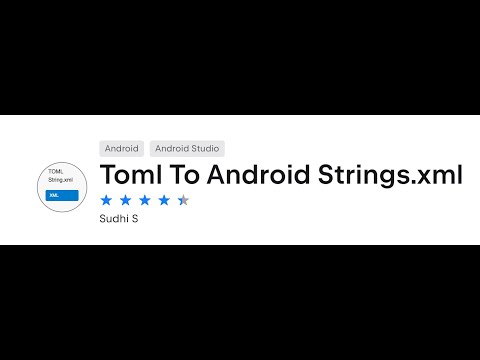This plugin is designed to facilitate the conversion of TOML files into Android strings.xml files.
To use this plugin, follow these steps:
-
Create your TOML file under the project root folder like
<Project Root Folder>/toml/anyname.toml. -
To support multiple languages, name the file with the language code as the extension. For example:
<code>anyname_en.toml</code>for English<code>anyname_fr.toml</code>for French
These files with language extensions will be placed under corresponding
<code>values-</code>directories in Android projects (e.g.,<code>values-en</code>for English).
To get started with the TOML to Android Strings.xml plugin in a JetBrains IDE, follow these steps:
-
Install a JetBrains IDE:
- Make sure you have a compatible JetBrains IDE installed, such as IntelliJ IDEA, CLion, PyCharm, or any other IntelliJ-based IDE.
- Download and install the IDE from the JetBrains website: JetBrains Products.
-
Open Plugin Settings:
- Launch the installed JetBrains IDE.
- Go to
Settings/Preferencesfrom the main menu (usually found underFileorIntelliJ IDEAmenu).
-
Install "Toml To Android Strings.xml" Plugin:
- In the Settings/Preferences dialog, navigate to
Plugins. - Click on
MarketplaceorBrowse repositories(depending on the IDE version). - Search for "Toml To Android Strings.xml" plugin.
- Click on the plugin in the search results and then click
Installto install the plugin. - Follow any prompts to complete the installation process.
- In the Settings/Preferences dialog, navigate to
-
Create a "toml" Folder:
- Navigate to the root directory of your project.
- Create a new folder named
toml.
-
Add TOML Files:
- Inside the
tomlfolder, create a file namedmessage.toml. - Populate
message.tomlwith your string key-value pairs using TOML format.
- Inside the
-
Support Multiple Languages:
- For Arabic support, create a file named
message_ar.tomlinside thetomlfolder. - For French support, create a file named
message_fr.tomlinside thetomlfolder. - Use the naming convention
filename_<LanguageCode>.tomlfor additional language files (e.g.,filename_en.toml,filename_es.toml, etc.).
- For Arabic support, create a file named
-
Access the "TOMLToXML" Menu:
- Open your Android project in the JetBrains IDE.
- Look for the
TOMLToXMLmenu option in the top toolbar of the IDE. - Click on
TOMLToXMLto trigger the conversion process. - The plugin will generate corresponding
strings.xmlfiles based on your TOML files, including localization for different languages.
By following these steps, you'll be able to install and use the "Toml To Android Strings.xml" plugin to manage your string resources efficiently using TOML files within your JetBrains IDE. Enjoy developing with enhanced localization support!
If you come across any difficulties, don't hesitate to open an issue on GitHub. If you believe that the library lacks a particular feature, please create a ticket on GitHub, and I'll investigate it. Additionally, I welcome pull requests if you would like to contribute to the project.
This project is actively developed and maintained by a dedicated team of contributors. If you have any questions, suggestions, or issues related to the project, feel free to reach out to any of our team members listed below.
- Name: Sudhi S
- GitHub: sudhi001
- Twitter X Platform
- Email: devsudhi@icloud.com
We'd like to extend our gratitude to all the open-source contributors who have helped improve this project. Your contributions are greatly appreciated.
We welcome contributions from the community to help improve this project. If you're interested in contributing, please follow these guidelines:
Before submitting a Pull Request, please make sure to:
- Follow the project's coding style and guidelines.
- Write clear and concise commit messages.
- Test your changes thoroughly.
- Update documentation if necessary.
If you encounter any bugs or have ideas for new features, please feel free to open an issue on GitHub. We appreciate your feedback and will do our best to address any concerns promptly.