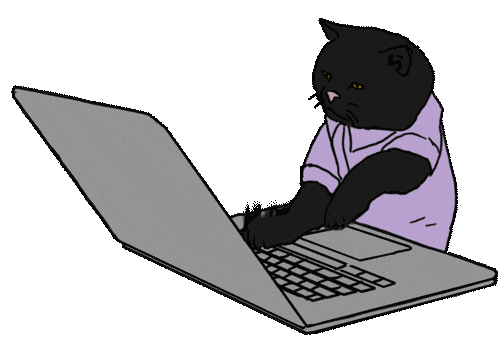Welcome to the Git Setup Wizard repository! This repository features an automated script designed to simplify the installation and configuration of your Git client, allowing you to get started with coding quickly and efficiently.
- Automated Installation: Easily set up Git with a single script.
- Effortless Configuration: Pre-configured settings to get Git ready for use immediately.
- Quick Start: Begin coding without unnecessary delays.
Follow these steps to use the InstallGit.bat script:
-
Prepare the Script:
- Open a text editor (e.g., Notepad) and paste the script provided.
- Save the file with a
.batextension. For example, name itInstallGit.bat.
-
Run the Script:
- Open PowerShell with administrative privileges.
- Navigate to the directory where you saved the
InstallGit.batfile using thecdcommand. - Execute the script by typing
.\InstallGit.batand pressing Enter.
cd path\to\directory .\InstallGit.bat
Git is a distributed version control system that allows multiple developers to work on the same project simultaneously. It tracks changes in source code, enabling collaboration and maintaining a history of changes.
Setting up Git manually can be time-consuming and error-prone. This script automates the installation and initial configuration process, ensuring that Git is properly set up and ready to use with minimal effort.
The InstallGit.bat script performs the following actions:
- Downloads Git: Retrieves the latest version of Git from the official source.
- Installs Git: Executes the installation process with default settings.
- Configures Git: Applies basic configuration settings to ensure Git operates smoothly.
- Script Execution Issues: Ensure that PowerShell is running with administrative privileges.
- Installation Problems: Verify that your system meets the requirements for installing Git and that there are no connectivity issues during the download.
For any issues or feedback, please feel free to reach out through the GitHub Issues page. Your input is valuable for improving this tool.
Happy coding! 💻🚀