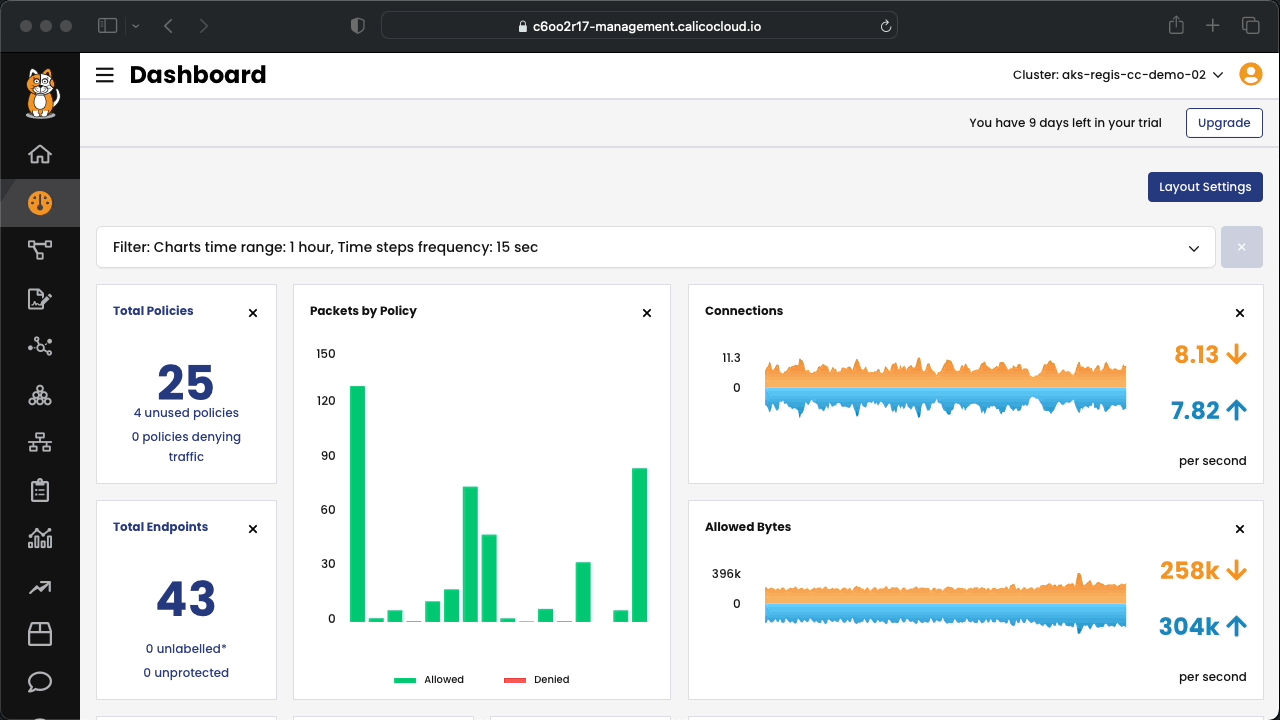Calico provides methods to enable fine-grained access controls between your microservices and external databases, cloud services, APIs, and other applications that are protected by a firewall. You can enforce controls from within the cluster using DNS egress policies from a firewall outside the cluster using the egress gateway. Controls are applied on a fine-grained, per-pod basis.
In this module, we will learn how to use Calico to create network policies to control access to and from a pod. We will install two example application stacks: The Example Voting Application and the WordPress Application. Once the applications are deployed, we will create and test network security policies with different ingress and egress rules to demonstrate how the workload access control is done.
-
Installing the example application stacks:
From the cloned directory, execute:
kubectl apply -f pre
Included in the pre folder, there is an applications that will be used in the exercises during the workshop. The diagram below shows how the elements of the application communicate between themselves.
There are also other objects that will be created. We will learn about them later in the workshop.
Note: Wait until all the pods are up and running to move to the next step.
Connect to Calico Cloud GUI. From the menu select Service Graph > Default. Explore the options.
Connect to Calico Cloud GUI. From the menu select Service Graph > Flow Visualizations. Explore the options.
Calico Security Policies provide a richer set of policy capabilities than the native Kubernetes network policies, including:
- Policies that can be applied to any kind of endpoint: pods/containers, VMs, and/or to host interfaces
- Policies that can define rules that apply to ingress, egress, or both
- Policy rules support:
- Actions: allow, deny, log, pass
- Source and destination match criteria:
- Ports: numbered, ports in a range, and Kubernetes named ports
- Protocols: TCP, UDP, ICMP, SCTP, UDPlite, ICMPv6, protocol numbers (1-255)
- HTTP attributes (if using Istio service mesh)
- ICMP attributes
- IP version (IPv4, IPv6)
- IP or CIDR
- Endpoint selectors (using label expression to select pods, VMs, host interfaces, and/or network sets)
- Namespace selectors
- Service account selectors
A global default deny policy ensures that unwanted traffic (ingress and egress) is denied by default. Pods without policy (or incorrect policy) are not allowed traffic until the appropriate network policy is defined. Although the staging policy tool will help you find the incorrect or the missing policy, a global deny policy helps mitigate other lateral malicious attacks.
By default, all traffic is allowed between the pods in a cluster. Let's start by testing connectivity between application components and across application stacks. All of these tests should succeed as there are no policies in place.
We recommend creating a global default deny policy after you complete writing policy for the traffic you want to allow. Use the stage policy feature to get your allowed traffic working as expected, then lock down the cluster to block unwanted traffic.
-
Create a staged global default-deny policy. It will show all the traffic that would be blocked if it were enforced.
- Go to the
Policies Board - On the bottom of the tier box
defaultclick onAdd Policy- In the
Create Policypage enter the policy name:default-deny - On the
Applies Tosession, clickAdd Namespace SeletorFirst, lets apply only to thevotenamespace- Select Key...
kubernetes.io/metadata.name - =
- Select Value...
vote
- Select Key...
- On the field
Typeselect both checkboxes: Ingress and Egress. - You are done. Click
Stageon the top-right of your page.
- In the
The staged policy does not affect the traffic directly but allows you to view the policy impact if it were to be enforced. You can see the denied traffic in staged policy.
- Go to the
-
Based on the application design, the
dblists on port5432and receive connections from theworkerand theresultmicroservices. Let's use the Calico Cloud UI to create a policy to microsegment this traffic.- Go to the
Policies Board - On the bottom of the tier box
platformclick onAdd Policy- In the
Create Policypage enter the policy name:db - Change the
ScopefromGlobaltoNamespaceand select the namespacevote - On the
Applies Tosession, clickAdd Label Seletor- Select Key...
app - =
- Select Value...
db - Click on
SAVE LABEL SELECTOR
- Select Key...
- On the field
Typeselect the checkbox for Ingress. - Click on
Add Ingress Rule- On the
Create New Policy Rulewindow,- Click on the
dropdownwithAny Protocol - Change the radio button to
Protocol isand selectTCP - In the field
To:click onAdd Port Port is5432 - Save- In the field
From:, clickAdd Label Seletor- Select Key...
app - =
- Select Value...
worker - Click on
SAVE LABEL SELECTOR - On
OR, clickAdd Label Seletor - Select Key...
app - =
- Select Value...
result - Click on
SAVE LABEL SELECTOR
- Select Key...
- Click on the button
Save Rule
- Click on the
- On the
- You are done. Click
Enforceon the top-right of your page.
- In the
- Go to the
-
Now, let's make use of the Recommend a Policy feature to create the policies for the other workloads.
Let's start with the
redisdatabase.-
Click on
Recommend a Policy -
Select the
votenamespace in the Namespace dropdown -
Click in
Advanced Optionsand select theredis-xxxxxxx-*from the dropdown and click on theRecommendbutton to get the recommended policy. -
Note that the selector and the rules are already present!
-
Click on the Enforce button
-
By default, all the recommended policies are create in the
defaulttier. You can drag and drop a policy to reorganize in the same tier or in another tier. Move the policy to the platform tier.
Great! You just created a recommended policy. Easy, right? Now go ahead and create policies for all the other workloads in the vote namespace.
-
-
If you create all the policies correctly, at some point, you will start seeing zero traffic being denied by your default-deny staged policy. At that point, you can go ahead and enforce the default-deny policy. Voilà! The vote namespace is now secure.
Tiers are a hierarchical construct used to group policies and enforce higher precedence policies that other teams cannot circumvent, providing the basis for Identity-aware micro-segmentation.
All Calico and Kubernetes security policies reside in tiers. You can start “thinking in tiers” by grouping your teams and the types of policies within each group, such as security, platform, etc.
Policies are processed in sequential order from top to bottom.
Two mechanisms drive how traffic is processed across tiered policies:
- Labels and selectors
- Policy action rules
For more information about tiers, please refer to the Calico Cloud documentation Understanding policy tiers
➡️ Module 6 - Configuring IDS protection and Workload-Centric WAF)