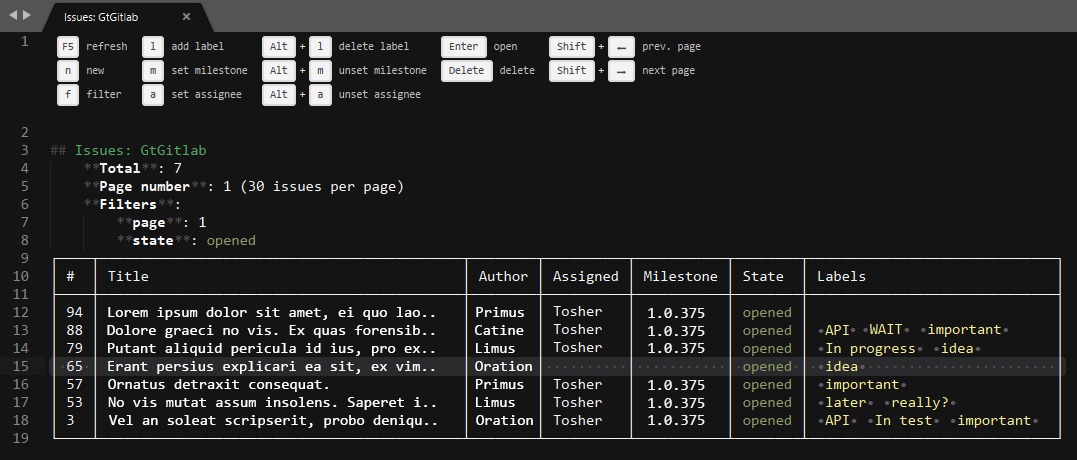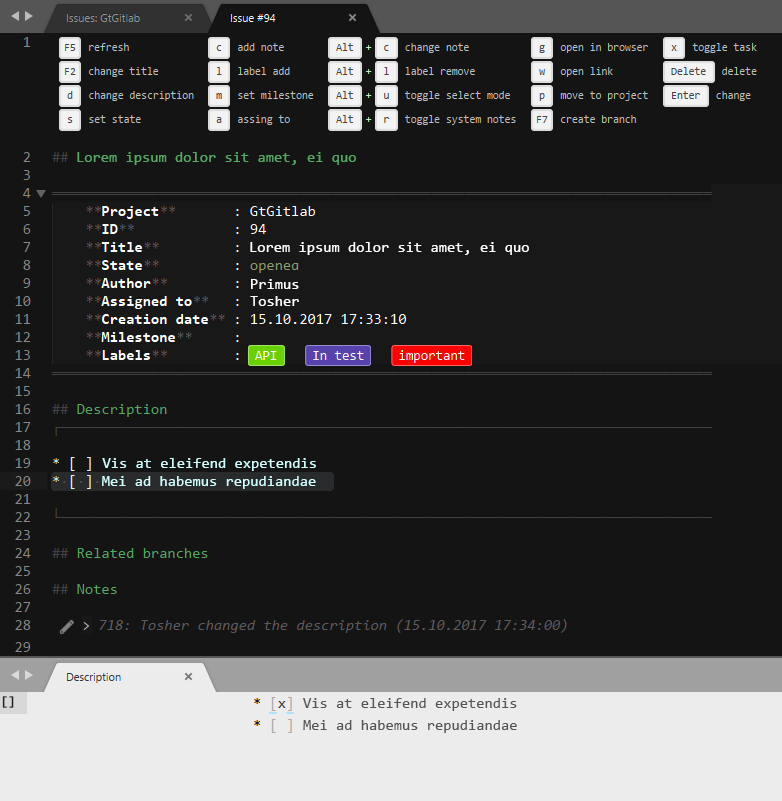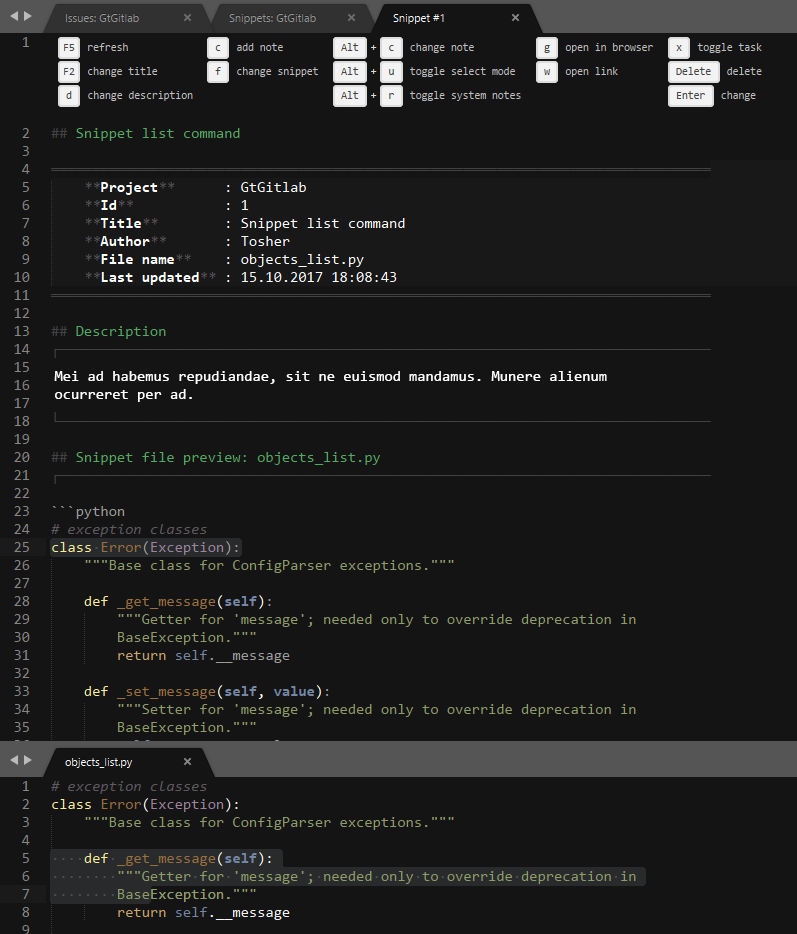SublimeText 3 plugin to manage Gitlab projects:
- issues
- merge-requests
- pipelines
- branches
- snippets
- Fully customizable fields
- Create/Show/Edit issues
- Create/Show/Edit merge-requests
- Create/Show/Edit snippets
- Show/Retry/Cancel pipelines
- Shortcuts panels on every screen for fast access to commands
Project issues list
Issue
Snippet
The easiest way to install this is with Package Control.
- If you just went and installed Package Control, you probably need to restart Sublime Text before doing this next bit.
- Bring up the Command Palette (Command+Shift+p on OS X, Control+Shift+p on Linux/Windows).
- Select "Package Control: Install Package" (it'll take a few seconds)
- Select
StGitlabwhen the list appears.
Package Control will automatically keep StGitlab up to date with the latest version.
- Open plugin settings Preferences: Package Settings > StGitlab > Settings
- Set the gitlab_url and api_token
- Configure other options as you want
- Set the projects_filter for filtering data for your projects only
- Set the users_group_filter for filtering user groups.
- Customize columns by options like
issue_list_columns, etc.
For editing descriptions, notes for issues, merges, etc. in markdown, plugin MarkdownEditing is recommended.
Example:
{
"gitlab_url": "URL to your Gitlab",
"api_token": "Set your Gitlab API token",
"ssl_verify": true,
"projects_filter": ["mygroup/MyProject"],
"users_group_filter": ["mygroup"],
"list_page_size": 40,
"show_system_notes": true,
"syntax_file": "Packages/StGitlab/StGitlab.sublime-syntax",
"syntax_file_edit": "Packages/MarkdownEditing/Markdown.sublime-syntax",
}For auto-completions show, add option to syntax specific settings (markdown):
"auto_complete_triggers": [ {"selector": "text.html.markdown", "characters": "#!@"} ]
- Python Gitlab
- Dimensions with some fixes for Python 3
- Tabulate
- Transliterate
- Requests
- urllib3
- idna
- six
- charset_normalizer