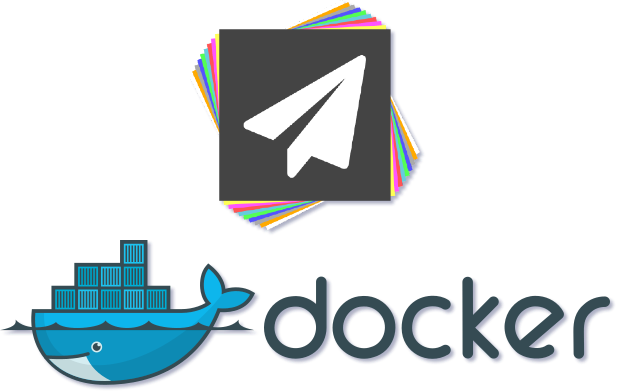A Docker image for setting up a PaperMC Minecraft Server. This image is based off of openjdk:17-slim from Docker Hub for minimal resources required for a Minecraft Server to run.
Firstly, you will need to have Docker on your machine that you will be running the container on. If you do not have it installed, follow the guide here and select your Operating System of choice.
For convieneince, I have uploaded the built image to Docker Hub for easy configuration. You can pull down the image from Docker Hub by typing in docker pull tracedgod/papermc into your terminal/cmd window.
Once the image is downloaded, type docker run -p 25565:25565 tracedgod/papermc into your terminal/cmd window. This is the minimum required to start up a new PaperMC server, however there are also several environment options that can be set as well.
- Port
- This option is required. By default, Minecraft servers run off of port
25565, Use this port number if you are unsure of what port you are using. - If you are planning to use RCON, this option must be specified a second time for port
25575. - default port config flag:
-p <port-of-choice>:25565 - RCON enabled port config flag:
-p <port-of-choice>:25565 -p <port-of-choice>:25575
- This option is required. By default, Minecraft servers run off of port
Note: change the "port-of-choice" to the the desired port, using 25565 as default (25575 for RCON).
-
Volume
- Use this to set a name for the Docker container's volume.
- Alternatively, you can set this to an absolute path that points to a folder and mount it to the container.
-v <my_volume_name>:/papermc-v </path-to-files>:/papermc
-
Detached
- If you want to create the container without attaching to it, use this flag to allow the container to independently run from your current terminal session.
-d
-
Terminal/Console
- If you will need to access the server's command line, include these flags to use
docker attachand input commands. - These flags can be specified separately, or as one option.
-tand-iin any order-tior-it
- If you will need to access the server's command line, include these flags to use
-
Restart Policy
- If you include this, the container will automatically restart if it crashes.
- Stopping the server from the container command line will also stop the container itself.
- Another option is to automatically restart the container unless you manually stop it with
docker stop <container-id> - It is highly recommended to only stop the server from its console (not via Docker).
--restart on-failure--restart unless-stopped
-
Name
- Use this to set a name for your newly created container.
- This will allow for easier configuration while it is running, I highly recommend using this.
--name "<my-container-name>"
- Minecraft Version
- Name:
MC_VERSION - Set this to the Minecraft version that the server should support.
- Note: there must be a PaperMC release for the specified version of Minecraft.
- If this is not set, the latest version supported by PaperMC will be used.
- Changing this on an existing server will change the version without wiping the server.
-e MC_VERSION="<latest>"
- Name:
- PaperMC Build
- Name:
PAPER_BUILD - Set this to the number of the PaperMC build that the server should use (not the Minecraft version).
- If this is not set, the latest PaperMC build for the specified
MC_VERSIONwill be used. - Changing this on an existing server will change the version without wiping the server.
-e PAPER_BUILD="<latest>"
- Name:
- RAM
- Name:
MC_RAM - Set this to the amount of RAM the server can use.
- Must be formatted as a number followed by
Mfor "Megabytes" orGfor "Gigabytes". - If this is not set, Java allocates its own RAM based on total system/container RAM.
-e MC_RAM="<4G>"
- Name:
- Java options
- Name:
JAVA_OPTS - ADVANCED USERS ONLY
- Set to any additional Java command line options that you would like to include.
- By default, this environment variable is set to the empty string.
-e JAVA_OPTS="<-XX:+UseConcMarkSweepGC -XX:+UseParNewGC>"
- Name:
- To build, clone this git repo with
git clone https://github.com/tracedgod/papermc-docker.gitinto your terminal/cmd window. - Change directory to newly cloned repo with
cd papermc-docker - Begin building the image with
docker build . - Once completed, the image will not be tagged, so you can tag it with
docker tag <container-id> <your-new-tag>
- I have included a template
docker-compose.ymlin the github repo for convienience. You may also view the file below:
version: "3.8"
services:
papermc:
# Change container_name to desired name.
container_name: papermc
hostname: papermc
image: tracedgod/papermc:latest
# For docker attach functionality, both stdin_open and tty must be set to true.
stdin_open: true
tty: true
ports:
- '25565:25565/tcp'
# Uncomment below line for RCON functionality.
# - '25575:25575/tcp'
environment:
# Change below env variables to desired values, default for MC_VERSION + PAPER_BUILD is latest, MC_RAM + JAVA_OPTS are optional.
- MC_VERSION=latest
- PAPER_BUILD=latest
- MC_RAM=
- JAVA_OPTS=
restart: unless-stopped
volumes:
# Uncomment + Change this to server files path. For rw access on host, create a new group with GID 5000 and add yourself to said group.
# - '<path-to-server-volume>:/papermc'- Phyremaster for the
papermc.shscript + variables.
I am NOT affiliated with PaperMC in any way. Here is a link to the PaperMC site.