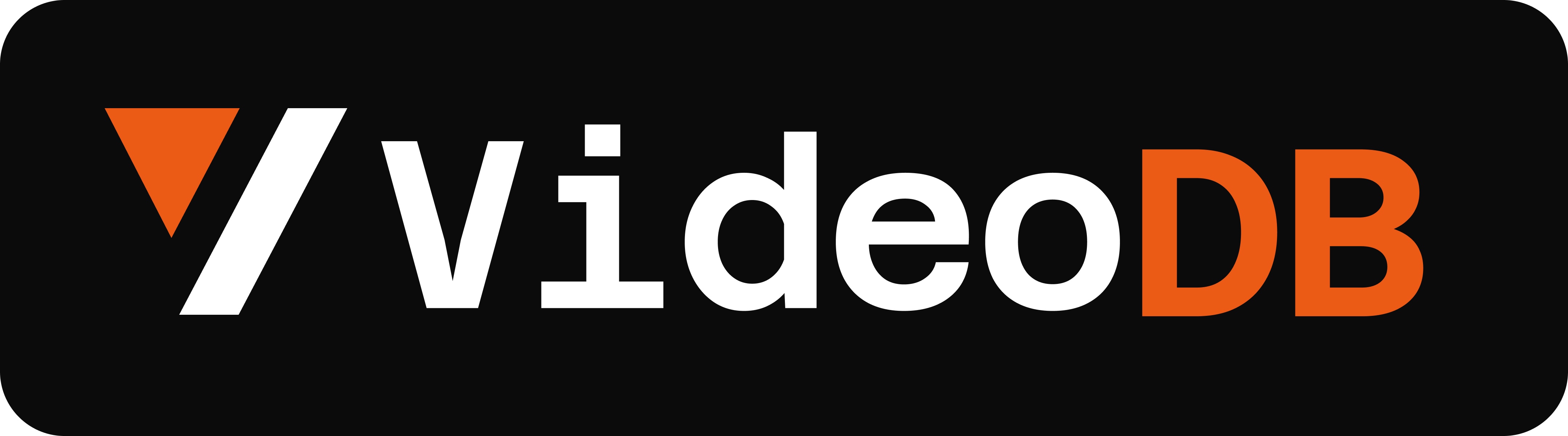AI First Video Player
View Demo »
Report Bug
·
Request Feature
VideoDB Player is an AI-first video player that enhances how we interact with videos.
- Intelligent search bar and navigation in the video using search results.
- Automated chapter UI for easy consumpation and navigation.
- Seamless integration with chat interfaces for interactive experiences.
- Cross platform support (Web, Android, iOS), features perfectly adjust on mobile devices.
- Out-of-the-box speed controls allow users to customize their viewing experience.
- Designed with both viewers and developers in mind, offering a sleek interface and easy integration.
🚀 Optimized for VideoDB Infra
While it can work with any video source, VideoDB Player is specially optimized to leverage the full potential of VideoDB's advanced video infrastructure.
- Enhanced compatibility with VideoDB's advanced video search feature.
- (upcoming) videodb-chat provides necessary Chat UI components specially designed for "Chat with Video" interfaces.
videodb-player-walkthrough.mp4
VideoDB Player offers a well crafted UI, composed of modular components that ensure both functionality and aesthetic appeal. Let's break down the key elements:
- Main Components:
VideoDBPlayer: Main Video Player Component
- Overlays:
SearchInsideMedia: Allows users to search within the video content. Includes a UI interface specifically designed to show Video Results ✨.Chapters: Chapters that overlays on a Video.BigCenterButton: Prominent play/pause control for easy interaction
- Controls:
ProgressBar: Visual indicator of playback progress. With integration of Video Chapter functionality.PlayPauseButton: Toggle between play and pause statesVolumeControl: Adjust audio levelsSpeedControl: Modify playback speedCaption: Toggle closed captionsFullscreen: Expand to full-screen mode
Clone this repo or use the following command in your project's directory:
npm install @videodb/player-vueImport the necessary components and styles. ( Currently supports Vue.js only )
<script setup>
import { VideoDBPlayer } from "@videodb/player-vue";
import "@videodb/player-vue/dist/style.css";
</script>
<template>
<VideoDBPlayer
class="player"
streamUrl="https://stream.videodb.io/v3/published/manifests/12df6498-e955-4249-84b8-7568aaf72160.m3u8"
>
</VideoDBPlayer>
</template>
<style scoped>
.player {
width: 90vw;
}
</style><VideoDBPlayer/> has two different slots available to add Custom UI components on top of VideoDBPlayer.
overlaycontrols
Child Components can access the player state by injecting the state provided under videodb-player key.
Checkout Accessing State Inside Child Components of VideoDBPlayer Section for more details
To create custom controls for the VideoDBPlayer component, you can utilize the provided slot feature. First, you'll need to disable the default controls by setting the defaultControls prop to false. Here's how you can do it:
<VideoDBPlayer
streamUrl="https://example.com/video.m3u8"
:defaultControls="false"
>
<template #controls>
<YourCustomControls />
</template>
</VideoDBPlayer>Similar to disabling the default controls, you can disable the default overlay by setting the defaultOverlay prop to false within the VideoDBPlayer component:
<VideoDBPlayer
streamUrl="https://example.com/video.m3u8"
:defaultOverlay="false"
>
<template #overlay>
<YourCustomOverlay />
</template>
</VideoDBPlayer>The <SearchInsideMedia/> component enables in-video search functionality. To use it:
- Disable the default overlay in
<VideoDBPlayer>. - Add the
<SearchInsideMedia/>component in the#overlayslot. - To get the search results from Video you can use VideoDB.
<template>
<VideoDBPlayer
ref="playerRef"
streamUrl="https://example.com/video.m3u8"
:defaultOverlay="false"
>
<template #overlay>
<BigCenterButton class="center-button" />
<SearchInsideMedia
:search-content="searchContent"
:search-results="searchResults"
:search-results-loading="searchResultsLoading"
:show-search-results="showSearchResults"
@toggle-results="showSearchResults = $event"
@search-change="handleSearchChange"
@search-submit="handleSearchSubmit"
/>
</template>
</VideoDBPlayer>
</template>
<style scoped>
.center-button {
position: absolute;
top: 50%;
left: 50%;
}
</style>ℹ️ Checkout SearchInsideMedia interface for more details on props and events
The player state and methods are provided through the Vue composition API. You can access them using the useVideoDBPlayer hook in Child Components of VideoDBPlayer:
<script setup>
import { useVideoDBPlayer } from "@videodb/player-vue";
const {
playing,
volume,
duration,
time,
togglePlay,
setVolume,
// ... other properties and methods
// checkout reference for more details
} = useVideoDBPlayer();
</script>ℹ️ Checkout VideoDBPlayer interface for more details
Internal player instance are exposed through a ref.
Useful for accessing player methods and state from outside the component.
<template>
<VideoDBPlayer ref="playerRef" streamUrl="https://example.com/video.m3u8" />
</template>
<script setup>
import { ref, onMounted } from "vue";
import { VideoDBPlayer } from "@videodb/player-vue";
const playerRef = ref(null);
onMounted(() => {
playerRef.value.togglePlay();
// ... other exposed methods & variable
// checkout reference for more details
});
</script>ℹ️ Checkout VideoDBPlayer interface for more details
Emits several events that you can listen to, in the parent component:
play: Emitted when the video starts playing.pause: Emitted when the video is paused.ℹ️ Checkout VideoDBPlayer interface for full list of events
Example usage:
<template>
<VideoDBPlayer
@play="onPlay"
@pause="onPause"
streamUrl="https://example.com/video.m3u8"
/>
</template>
<script setup>
import { VideoDBPlayer } from "@videodb/player-vue";
const onPlay = () => {
console.log("Video started playing");
};
const onPause = () => {
console.log("Video paused");
};
</script>streamUrl: (String, required): URL of the video stream.thumbnailUrl: (String, optional): URL of the video thumbnail.aspectRatio: (String, default: "16:9"): Aspect ratio of the video. (ratio, seperated by ":")subtitlesConfig: (Object, optional): Configuration for subtitles.src(String, default: ""): URL of the subtitles file.kind(String, default: "captions"): text track type.lang(String, default: "en"): Language of the subtitles.label(String, default: "English"): Label for the subtitles.
startAt(Number, default: 0): Time in seconds to start the video.autoPlay(Boolean, default: false): Toggle to start playing automatically.autoHideDuration(Number, default: 5000): Duration in milliseconds before controls are hidden.defaultControls(Boolean, default: true): Toggle to use default controls.defaultOverlay(Boolean, default: true): Toggle to use the default overlay.defaultPlayBackRate(Number, default: 1): Default playback rate.debug(Boolean, default: false): Enable debug mode.
Following variables are both exposed (via defineExpose) and injected (via provide) under the key "videodb-player":
showElements: Boolean indicating whether control elements are visible.playing: Boolean indicating if the video is currently playing.volume: Number representing the current volume level.videoMuted: Boolean indicating if the video is muted.duration: Number representing the total duration of the video.time: Number representing the current playback time.percentagePlayed: Number representing the percentage of the video that has been played.playBackRate: Number representing the current playback speed.showSubtitles: Boolean indicating if subtitles are currently displayed.subtitlesConfig: Object containing subtitle configuration (src, kind, lang, label).isFullScreen: Boolean indicating if the player is in fullscreen mode.
play(): Start playing the video.pause(): Pause the video.togglePlay(): Toggle between play and pause.toggleMute(): Toggle audio mute.seekTo(time): Seek to a specific time in the video.seekToPercentage(percentage): Seek to a specific percentage of the video.setPlayBackRate(rate): Set the playback speed.setVolume(level): Set the volume level.toggleFullScreen(value): Toggle fullscreen mode.toggleSubtitles(value): Toggle subtitle display.
play: Emitted when the video starts playing.pause: Emitted when the video is paused.ended: Emitted when the video playback ends.loadeddata: Emitted when video data has loaded.waiting: Emitted when the video is waiting for data to continue playback.playing: Emitted when the video starts playing after being paused or stopped for buffering.timeupdate: Emitted continuously as the video plays, providing the current playback time.canplay: Emitted when the browser can start playing the video.canplaythrough: Emitted when the browser estimates it can play through the video without stopping for buffering.videoerrror: Emitted when an error occurs during video playback.toggleSubtitles: Emitted when subtitles are toggled on or off.fullScreenChange: Emitted when entering or exiting fullscreen mode.
searchInputPlaceholder(String, default: "Search or ask a question"): Placeholder text for the search input.searchContent(String, required): The search query.searchSuggestions(Array, optional): List of search suggestions. Each suggestion is an object with the format{ "text": "search suggestion" }.searchResultsLoading(Boolean, required): Whether search results are loading.showSearchResults(Boolean, required): Whether to show search results.searchResults(Object, optional): Search results object containing:hits(Array, required): Array of match objects, each with the following fields:id(String, required): Unique identifier for the match.start(Number, required): Start time of the match in seconds relative to video start.end(Number, required): End time of the match in seconds relative to video start.text(String, required): Relevant text matching the query.type(String, required): Type of match, either "relevant" or "exact".
toggle-results: Emitted when the search results are required to be toggled on or off.search-change: Emitted when the search input changes.search-submit: Emitted when the search is submitted (enter key pressed )
- Integration with upcoming VideoDB chat and agents projects.
- ⚡ Optimization for ProgressBar
- 🔍 Search Component Interface improvements
- 🎨 Improve tailwind.config.js; use default values for spacing
- ⚛️ React Conversion
Contributions are what make the open source community such an amazing place to be learn, inspire, and create. Any contributions you make are greatly appreciated.
- Fork the Project
- Create your Feature Branch (
git checkout -b feature/AmazingFeature) - Commit your Changes (
git commit -m 'Add some AmazingFeature') - Push to the Branch (
git push origin feature/AmazingFeature) - Open a Pull Request