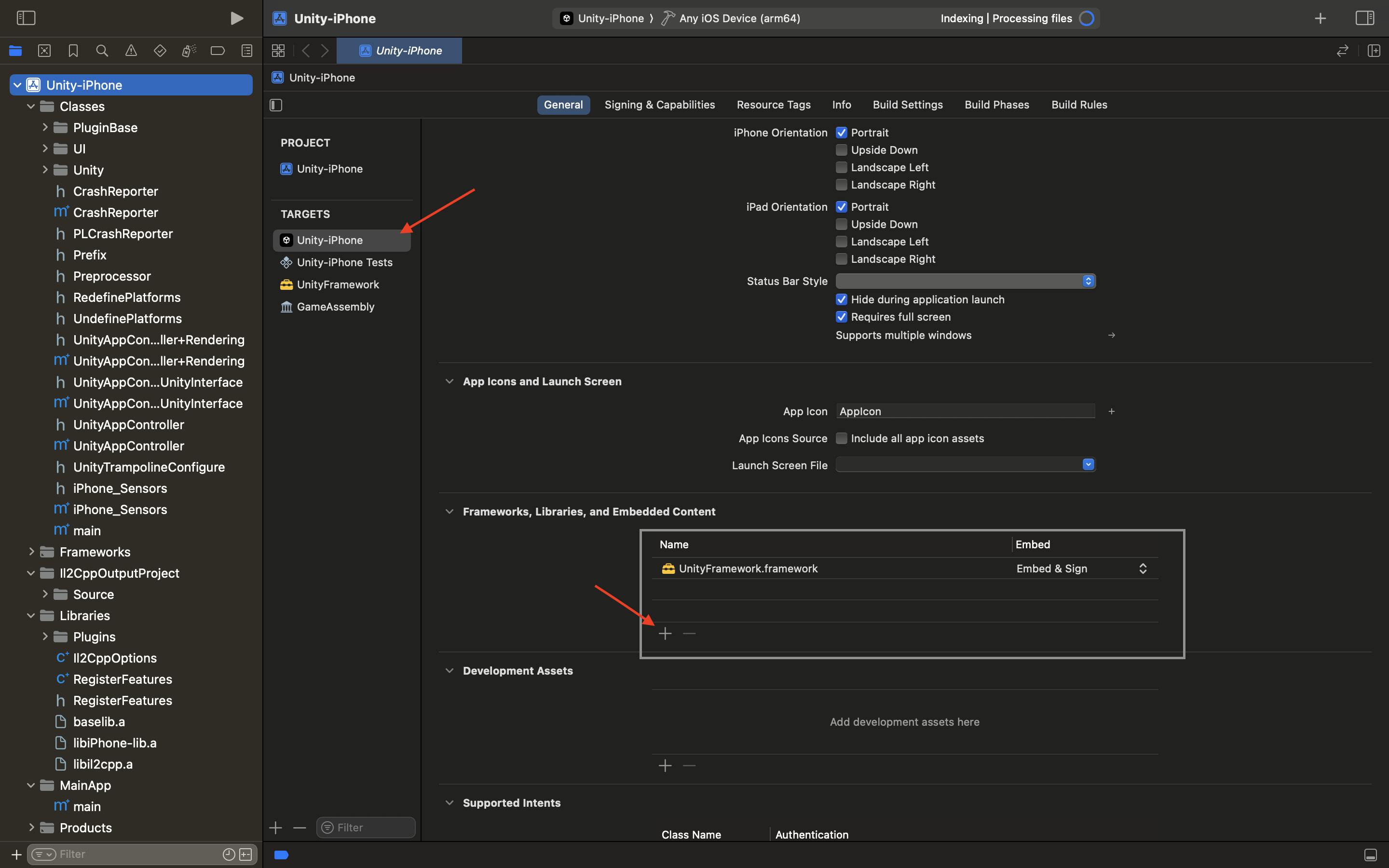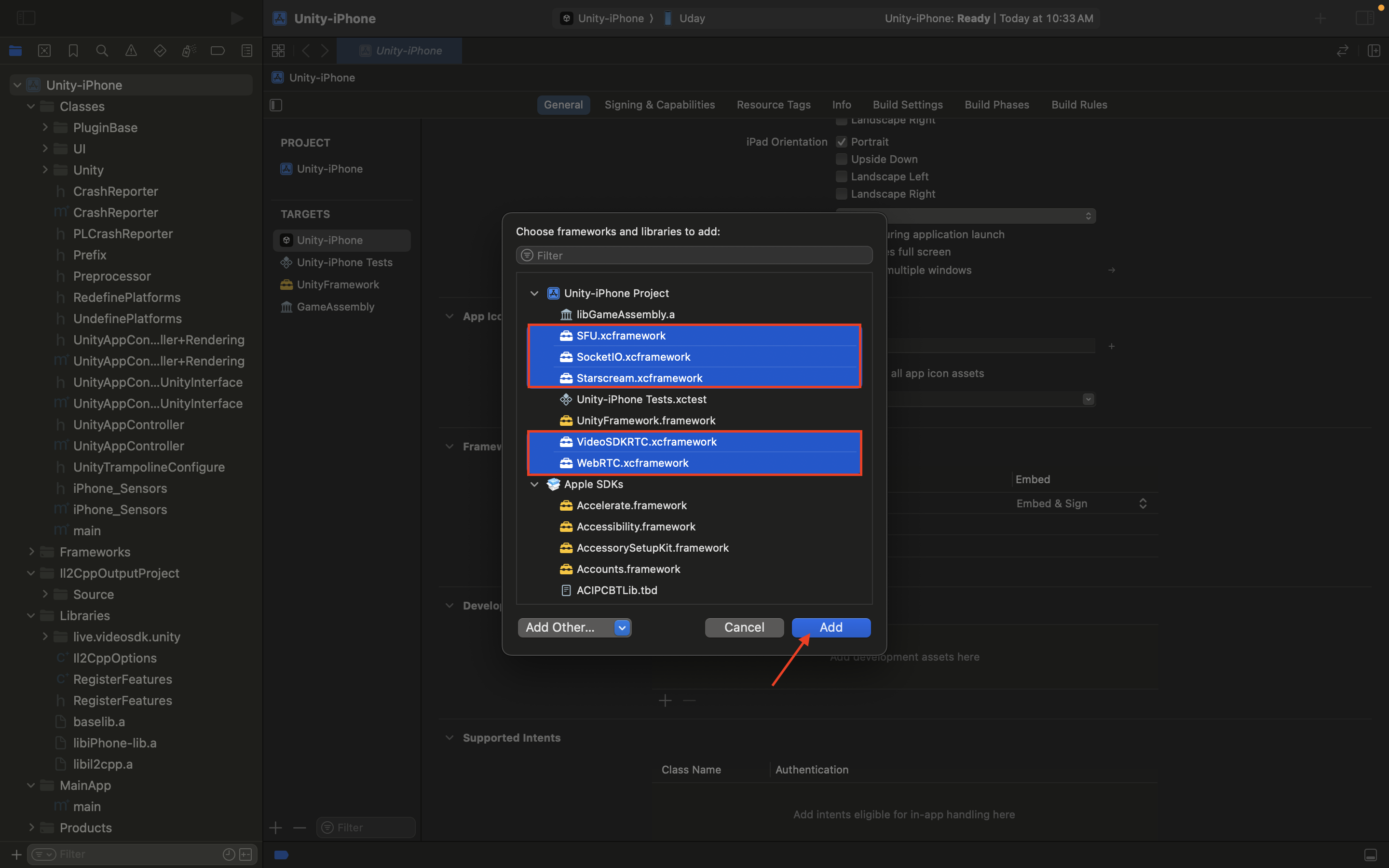-
Open Unity’s Package Manager by selecting from the top bar: Window -> Package Manager.
-
Click the + button in the top left corner and select Add package from git URL...
-
Paste the following URL and click Add:
https://github.com/videosdk-live/videosdk-rtc-unity-sdk.git -
Add the
com.unity.nuget.newtonsoft-jsonpackage by following the instructions provided here.
- Add the repository to
settingsTemplate.gradlefile in your project.
dependencyResolutionManagement {
repositoriesMode.set(RepositoriesMode.PREFER_SETTINGS)
repositories {
**ARTIFACTORYREPOSITORY**
google()
mavenCentral()
jcenter()
maven {
url = uri("https://maven.aliyun.com/repository/jcenter")
}
flatDir {
dirs "${project(':unityLibrary').projectDir}/libs"
}
}
}- Install our Android SDK in
mainTemplate.gradle
dependencies {
//...
implementation 'live.videosdk:rtc-android-sdk:0.1.37'
**DEPS**}- If your project has set
android.useAndroidX=true, then setandroid.enableJetifier=truein thegradleTemplate.propertiesfile to migrate your project to AndroidX and avoid duplicate class conflict.
//...
**ADDITIONAL_PROPERTIES**
android.enableJetifier=true
android.useAndroidX=true
android.suppressUnsupportedCompileSdk=34-
To run it on iOS, build the project from Unity for iOS.
-
After building the project for iOS, open the Xcode project and navigate to the Unity-iPhone target.
-
Under Frameworks, Libraries and Embedded Content of the General tab, add the VideoSDK and related frameworks.
Meeting meeting = Meeting.GetMeetingObject();Use the CreateId method with a token to generate a meeting ID. Refer to the Token Generation Guide for details.
public void CreateMeeting()
{
meeting.CreateMeetingId("YOUR_TOKEN");
}- Once the meeting ID is successfully created, it will be received through the
OnCreateMeetingIdCallback.
private void OnCreateMeetingId(string meetingId)
{
Debug.Log($"MeetingId: " + meetingId);
}
void Start()
{
Meeting meeting = Meeting.GetMeetingObject();
meeting.OnCreateMeetingIdCallback += OnCreateMeetingId;
}- If there's an issue and the meeting ID is not created, you will receive the
OnCreateMeetingIdFailedCallbackwith the corresponding error message.
private void OnCreateMeetingIdFailed(string message)
{
Debug.Log($"Exception Message: " + message);
}
void Start()
{
Meeting meeting = Meeting.GetMeetingObject();
meeting.OnCreateMeetingIdFailedCallback += OnCreateMeetingIdFailed;
}To join a meeting, use the Join method with the following parameters:
| Parameter | Type | Required | Description |
|---|---|---|---|
token |
string |
Yes | Authentication token. |
meetingId |
string |
Yes | Unique meeting ID. |
name |
string |
Yes | Participant's display name. |
micEnabled |
bool |
Yes | Whether the microphone is enabled on join. |
camEnabled |
bool |
Yes | Whether the camera is enabled on join. |
participantId |
string |
No | Unique participant ID (optional). |
meeting.Join("YOUR_TOKEN", "MEETING_ID", "PARTICIPANT_NAME", true, true);- This event is triggered when a local participant (yourself) or a new remote participant joins the meeting.
Parameters:
IParticipantcontaining:participantId: The ID of the participant who joined.name: The name of the participant who joined.isLocal: Boolean indicating if the participant is local.
- This event is triggered when a local participant (yourself) or a new remote participant leaves the meeting.
Parameters:
IParticipantcontaining:participantId: The ID of the participant who left.name: The name of the participant who left.isLocal: Boolean indicating if the participant is local.
private void OnParticipantJoined(IParticipant participant)
{
Debug.Log($"On Participant Joined: " + participant.ToString());
}
private void OnParticipantLeft(IParticipant participant)
{
Debug.Log($"On Participant Left: " + participant.ToString());
}
void Start()
{
Meeting meeting = Meeting.GetMeetingObject();
meeting.OnParticipantJoinedCallback += OnParticipantJoined;
meeting.OnParticipantLeftCallback += OnParticipantLeft;
}Step 1 : Create a RawImage named ParticipantView.
Step 2: Attach the VideoSurface script to your object. This can be done either at runtime or directly in the editor. In the below example, the script is being attached at runtime.
VideoSurfaceis a MonoBehaviour script, which is responsible for render frames. Through this, you don't have to worry about manually drawing the video;.VideoSurfacewill take care of it.
Step 3: Call SetParticipant() with IParticipant parameter. It will create new participant and attached it with VideoSurface
Step 4: Call SetEnable() with true parameter to register callbacks.
Step 5: You can configure the render surface type using the SetVideoSurfaceType() method.
- If you are using a
RawImage, set the surface type toVideoSurfaceType.RawImage. - If you are using a Render Texture, set the surface type to
VideoSurfaceType.Renderer.
private void OnParticipantJoined(IParticipant participant)
{
Debug.Log($"On Participant Joined: " + participant.ToString());
GameObject go = GameObject.Find("ParticipantView");
if (participantView == null)
{
participantView = go.AddComponent<VideoSurface>();
}
participantView.SetParticipant(participant);
participantView.SetEnable(true);
participantView.SetVideoSurfaceType(VideoSurfaceType.RawImage); // For Raw Image
// participantView.SetVideoSurfaceType(VideoSurfaceType.Renderer); // For Render Texture
}- This callback is triggered whenever a participant's video or audio stream is enabled.
- This callback is triggered whenever a participant's video, audio stream is disabled.
private void OnParticipantJoined(IParticipant participant)
{
Debug.Log($"On Participant Joined: " + participant.ToString());
participant.OnStreamEnabledCallback += (kind) => {
Debug.Log($"On Stream Enable: " + kind);
};
participant.OnStreamDisableCallback += (kind) => {
Debug.Log($"On Stream Disable: " + kind);
};
} private VideoSurface _localParticipant;
private void OnParticipantJoined(IParticipant participant)
{
GameObject go = GameObject.Find("ParticipantView");
if (participantView == null)
{
participantView = go.AddComponent<VideoSurface>();
}
participantView.SetParticipant(pariticipant);
participantView.SetEnable(true);
if (participantView.IsLocal)
{
_localParticipant = participantView;
}
}
public void GetCamState()
{
_localParticipant.CamEnabled // Returns true if the camera is enabled
}
public void GetMicState()
{
_localParticipant.MicEnabled // Returns true if the microphone is enabled
}private VideoSurface _localParticipant;
private void OnParticipantJoined(IParticipant participant)
{
GameObject go = GameObject.Find("ParticipantView");
if (participantView == null)
{
participantView = go.AddComponent<VideoSurface>();
}
participantView.SetParticipant(pariticipant);
participantView.SetEnable(true);
if (participantView.IsLocal)
{
_localParticipant = participantView;
}
}
public void CamEnable()
{
_localParticipant?.SetVideo(true);
}
public void CamDisable()
{
_localParticipant?.SetVideo(false);
}private void OnParticipantJoined(IParticipant participant)
{
GameObject go = GameObject.Find("ParticipantView");
if (participantView == null)
{
participantView = go.AddComponent<VideoSurface>();
}
participantView.SetParticipant(pariticipant);
participantView.SetEnable(true);
if (participantView.IsLocal)
{
_localParticipant = participantView;
}
}
public void MicEnable()
{
_localParticipant?.SetAudio(true);
}
public void MicDisable()
{
_localParticipant?.SetAudio(false);
}