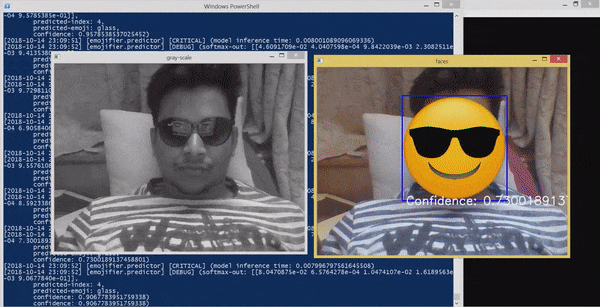Recognizes the facial emotion and overlays emoji, equivalent to the emotion, on the persons face.
-
- Using SSH:
git clone git@github.com:vijuSR/facial_emotion_recognition__EMOJIFIER.git
OR - Using HTTP:
git clone https://github.com/vijuSR/facial_emotion_recognition__EMOJIFIER.git
- Using SSH:
-
- Create the virtual environment
python3 -m venv </path/to/venv>
- Activate your virtual-environment
- Linux:
source </path/to/venv>/bin/activate - Windows:
cd </path/to/venv>then.\Scripts\activate
- Linux:
- Install the requirements
cd <root-dir-of-project>pip install --upgrade -I -r requirements.txt
- Create the virtual environment
There are 4 steps from nothing (not even a single image) to getting the result as shown above.
-
STEP 0 - define your EMOTION-MAP 😄 ❤️ 👏
cd <to-repo-root-dir>- Open the 'emotion_map.json'
- Change this mapping as you desire. You need to write the "emotion-name". Don't worry for the numeric-value assigned, only requirement is they should be unique.
- There must be a .png emoji image file in the '/emoji' folder for every "emotion-name" mentioned in the emotion_map.json.
- Open the 'config.ini' file and change the path to "haarcascade_frontalface_default.xml" file path on your system. For example on my system it's: > "G:/VENVIRONMENT/computer_vision/Lib/site-packages/cv2/data/haarcascade_frontalface_default.xml" where > "G:/VENVIRONMENT/computer_vision" is my virtual environment path.
- 'config.ini' contains the hyperparameters of the model. These will depend on the model and the dataset size. The default one should work fine for current model and a dataset size of around 1.2k to 3k. IT'S HIGHLY RECOMMENDED TO PLAY AROUND WITH THEM.
-
STEP 1 - generating the facial images
cd </to/repo/root/dir>- run
python3 src/face_capture.py --emotion_name <emotion-name> --number_of_images <number>
-- example:python3 src/face_capture.py --emotion_name smile --number_of_images 200
This will open the cam and all you need to do is give the smile emotion from your face.
- NOTE: You must change /emotion_map.json if you want another set emotions than what is already defined.
- Do this step for all the different emotions in different lighting conditions.
- For the above result, I used 300 images for each emotions captured in 3 different light condition (100 each).
- You can see your images inside the 'images' folder which will contain different folder for different emotion images.
-
STEP 2 - creating the dataset out of it
- run
python3 src/dataset_creator.py
- This will create the ready-to-use dataset as a python pickled file and will save it in the dataset folder.
- run
-
STEP 3 - training the model on the dataset and saving it
- run
python3 src/trainer.py
- This will start the model-training and upon the training it will save the tensorflow model in the 'model-checkpoints' folder.
- It has the parameters that worked well for me, feel free to change it and explore.
- run
-
STEP 4 - using the trained model to make prediction
- run
python3 src/predictor.py
- this will open the cam, and start taking the video feed -- NOW YOU HAVE DONE IT ALL. 👏
- run
Its time to show your emotions ❤️