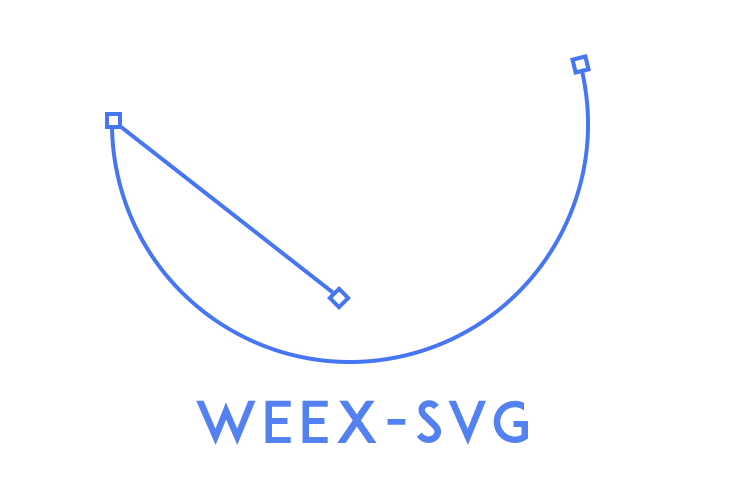a weex plugin to support svg for Web/iOS/Andoid
// if you didn't install weex-toolkit
npm install weex-toolkit@beta -g
git clone https://github.com/weex-plugins/weex-plugin-svg.git
cd weex-plugin-svg
weex demos --entry demo/index.vue<template>
<div class="page">
<svg style="width:300px;height:300px;">
<rect x="20" y="20" rx="22.5" ry="22.5" width="100" height="45" fill="#ea6153"/>
</svg>
</div>
</template
<style>
.page{
flex: 1;
}
</style>
The rect element is an SVG basic shape, used to create rectangles based on the position of a corner and their width and height.
<svg style="width:300px;height:300px;">
<rect x="20" y="20" width="160" height="160" fill="#f39c12"/>
</svg>The circle element is an SVG basic shape, used to create circles based on a center point and a radius.
<svg style="width:300px;height:300px;">
<circle cx="150" cy="50" r="45" fill="none" stroke-width="2" stroke="#ea6153"/>
</svg>The line element is an SVG basic shape used to create a line connecting two points.
<svg style="width:300px;height:300px;">
<line x1="10" y1="70" x2="120" y2="70" stroke="#ea6153" stroke-width="2" />
<line x1="70" y1="10" x2="70" y2="120" stroke="#ea6153" stroke-width="2" />
</svg>The polyline element is an SVG basic shape that creates straight lines connecting several points.
<svg style="width:300px;height:300px;">
<polyline points="0,0 100,0 100,100" fill="#ea6153"></polyline>
</svg>The polygon element defines a closed shape consisting of a set of connected straight line segments.
<svg style="width:300px;height:300px;">
<polygon points="0,30 50,0 70,30 70,60 50,80 0,60" />
</svg>The path element is the generic element to define a shape. All the basic shapes can be created with a path element.
<svg style="width:300px;height:300px;">
<path d="M50,50 A50,50 0 0,1 150,80" stroke="#e84c3d" fill="none" />
</svg>The linearGradient element lets users define linear gradients to fill or stroke graphical elements.
<svg style="width:300px;height:300px;">
<defs>
<linearGradient id="myLinearGradient1"
x1="0%" y1="0%"
x2="0%" y2="100%"
spreadMethod="pad">
<stop offset="0%" stop-color="#3498db"/>
<stop offset="100%" stop-color="#2980b9"/>
</linearGradient>
</defs>
<rect x="10" y="10" width="75" height="100" rx="10" ry="10"
style="fill:url(#myLinearGradient1);" />
</svg><svg style="width:300px;height:300px;">
<defs>
<radialGradient id="myRadialGradient4"
fx="50%" fy="50%" r="45%"
spreadMethod="pad">
<stop offset="0%" stop-color="#a8dff9" stop-opacity="1"/>
<stop offset="100%" stop-color="#1fb5fc" stop-opacity="1" />
</radialGradient>
</defs>
<rect x="20" y="10" width="100" height="100" rx="10" ry="10" fill="url(#myRadialGradient4)" />
</svg>| props | exmaple | Description |
|---|---|---|
| fill | #1ba1e2 | For shapes and text, the fill attribute is a presentation attribute that define the color of the interior of the given graphical element |
| stroke | green | The stroke attribute defines the color of the outline on a given graphical element. The default value for the stroke attribute is none |
| strokeWidth | 2 | The strokeWidth attribute specifies the width of the outline on the current object |
| x | 20 | Translate distance on x-axis. |
| y | 20 | Translate distance on y-axis |
<svg style="width:300px;height:300px;">
<circle cx="50" cy="50" r="45" style="fill:#ea6153;"/>
<circle cx="100" cy="50" r="45" style="fill:#9b59b6;"/>
<circle cx="150" cy="50" r="45" style="fill:#2ecc71;"/>
</svg><svg style="width:300px;height:300px;">
<circle cx="50" cy="50" r="20" fill="none" stroke="#ea6153"/>
<circle cx="100" cy="50" r="20" fill="none" stroke="#9b59b6"/>
<circle cx="150" cy="50" r="20" fill="none" stroke="#2ecc71" stroke-width="2"/>
</svg>If you want to learn more about SVG , we suggest you read SVG Tutorial-Jakob Jenkov .