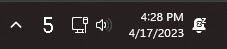Configure a custom keyboard shortcut to jump between virtual desktops in Windows.
Features:
- Configure a custom keyboard shortcut (like
alt + Norwin + N) to jump directly to a virtual desktop - See what virtual desktop you're currently on in the system tray:
- Group virtual desktops together and cycle through them with a custom shortcut key
- Configure a shortcut to jump back and forth between two virtual desktops
- Move applications to a specific desktop with a shortcut
- Scroll with your mouse over the taskbar to quickly navigate between virtual desktops
Note, you may receive a Windows smartscreen warning when you try to run WinJump. Click "More options" and click "Run anyway"
- Press Win+R and type
shell:startup - Drag the
WinJump.exeto the shell startup folder - Double click
WinJump.exeto run it
To configure WinJump, right click the system tray icon and select "open config file":
toggle-groupslet you group desktops together and cycle through them with a keyboard shortcutjump-current-goes-to-lastlets you decide whether jumping to the desktop you're already on does A) nothing or B) goes to your previous desktopjump-tolets you define shortcuts that jump directly to a desktopmove-window-to-desktoplets you specify a custom shortcut modifier. When pressed, the currently focused window will be moved to the desktop specified by the number key you press.change-desktops-with-scrollshould desktops automatically switch by scrolling over the taskbar?sticky-desktopslets you set an amount of virtual desktops to be created when WinJump starts (max of 10)
The toggle-groups and jump-to keys contain a list of items, each item has a shortcut property. This shortcut must be a combination of:
win, alt, shift, and ctrl, it must be terminated by a key listed here,
and each token must be separated by +.
Each toggle-groups item has the desktops property, which should be a list of positive integers, with 1 representing the first desktop.
Each jump-to item has the desktop property, which should be a single positive integer, with 1 representing the first desktop.
⚠️ If no .winjump config file is found or a syntax error exists within it, WinJump will use default key mappings.
⚠️ WinJump does not auto-reload your configuration file. To apply changes, right click the system-tray icon and selectReload configuration.
Below is an example configuration file that changes the shortcut to alt+N to jump to a desktop and adds a toggle group that is triggered by alt+w that will cycle between desktops 1, 5, and 6:
// C:\Users\<UserName>\.winjump
{
"toggle-groups": [
{
"shortcut": "alt+w",
"desktops": [ 1, 5, 6 ]
}
],
"jump-current-goes-to-last": false,
"sticky-desktops": 4,
"move-window-to": [
{
"shortcut": "alt+shift+d1",
"desktop": 1,
"follow": false
},
{
"shortcut": "alt+shift+d2",
"desktop": 2,
"follow": false
},
{
"shortcut": "alt+shift+d3",
"desktop": 3,
"follow": false
},
{
"shortcut": "alt+shift+d4",
"desktop": 4,
"follow": false
}
],
"change-desktops-with-scroll": false,
"jump-to": [
{
"shortcut": "alt+d1",
"desktop": 1
},
{
"shortcut": "alt+d2",
"desktop": 2
},
{
"shortcut": "alt+d3",
"desktop": 3
},
{
"shortcut": "alt+d4",
"desktop": 4
},
{
"shortcut": "alt+d5",
"desktop": 5
},
{
"shortcut": "alt+d6",
"desktop": 6
},
{
"shortcut": "alt+d7",
"desktop": 7
},
{
"shortcut": "alt+d8",
"desktop": 8
},
{
"shortcut": "alt+d9",
"desktop": 9
},
{
"shortcut": "alt+d0",
"desktop": 10
}
]
}WinJump uses the reverse engineered Windows virtual desktop API. This means that the API often changes between Windows releases. Please see the reverse engineering guide if you're interested in contributing reverse-engineering definitions for new Windows releases.
- Press Win+R and type
shell:startup - Delete
WinJump.exe